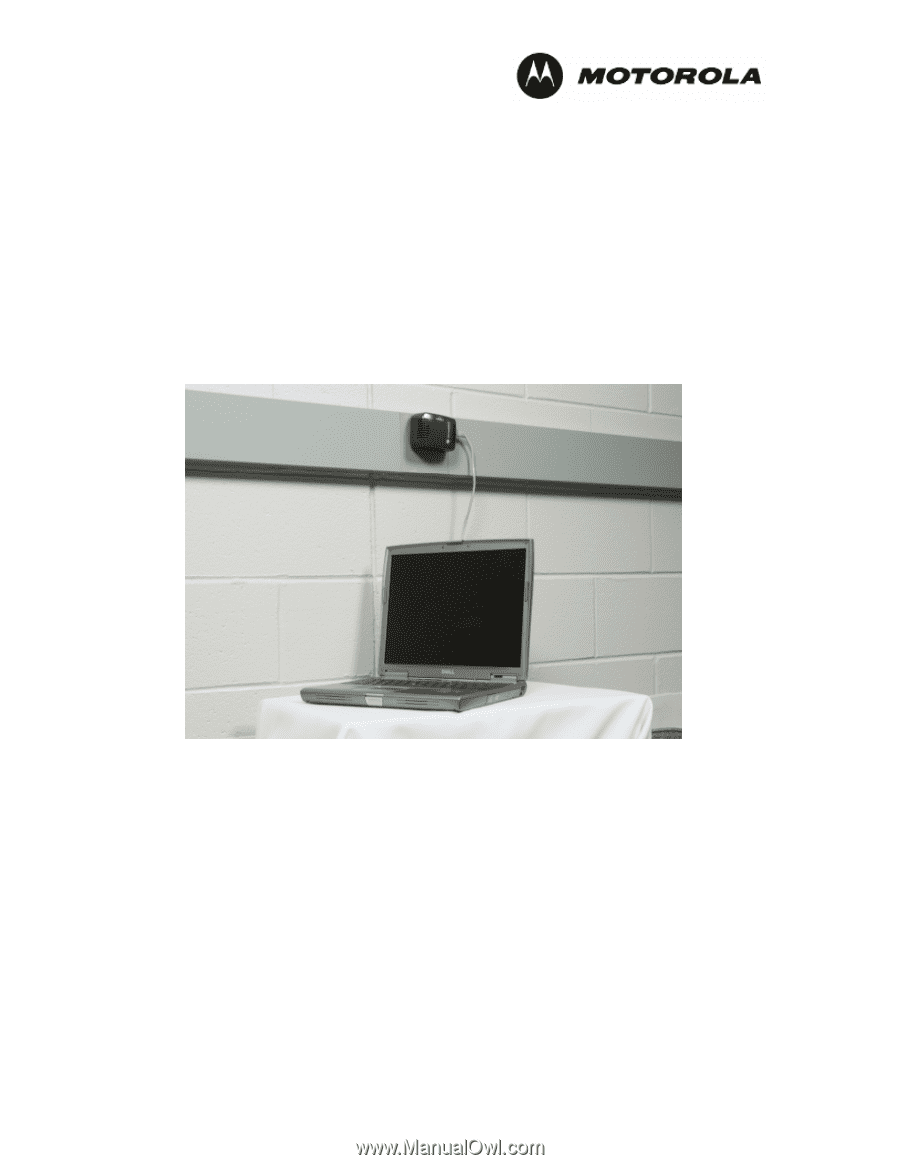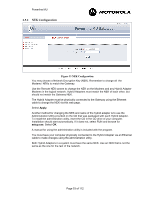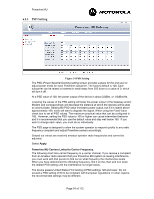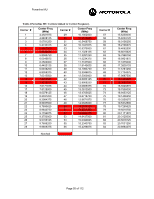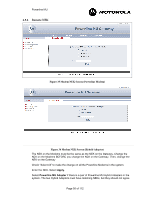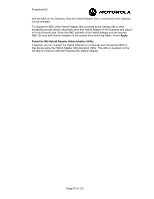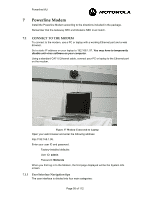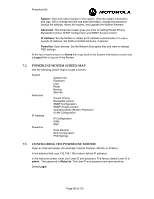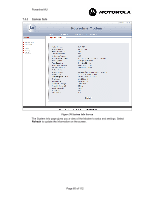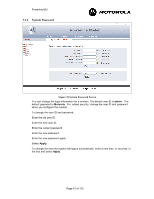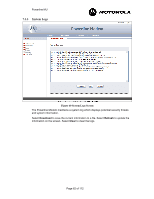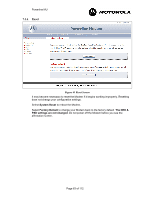Motorola 2700 User Manual - Page 58
Powerline Modem
 |
View all Motorola 2700 manuals
Add to My Manuals
Save this manual to your list of manuals |
Page 58 highlights
Powerline MU 7 Powerline Modem Install the Powerline Modem according to the directions included in the package. Remember that the Gateway NEK and Modems NEK must match. 7.1 CONNECT TO THE MODEM To connect to the modem, use a PC or laptop with a working Ethernet port and a web browser. Set a static IP address on your laptop to 192.168.1.97. You may have to temporarily disable anti-virus software on your computer. Using a standard CAT-5 Ethernet cable, connect your PC or laptop to the Ethernet port on the modem. Figure 37 Modem Connected to Laptop Open your web browser and enter the following address: http://192.168.1.98. Enter your user ID and password. Factory-installed defaults: User ID: admin Password: Motorola When you first log in to the Modem, the first page displayed will be the System Info screen. 7.1.1 User Interface Navigation tips The user interface is divided into four main categories: Page 58 of 112