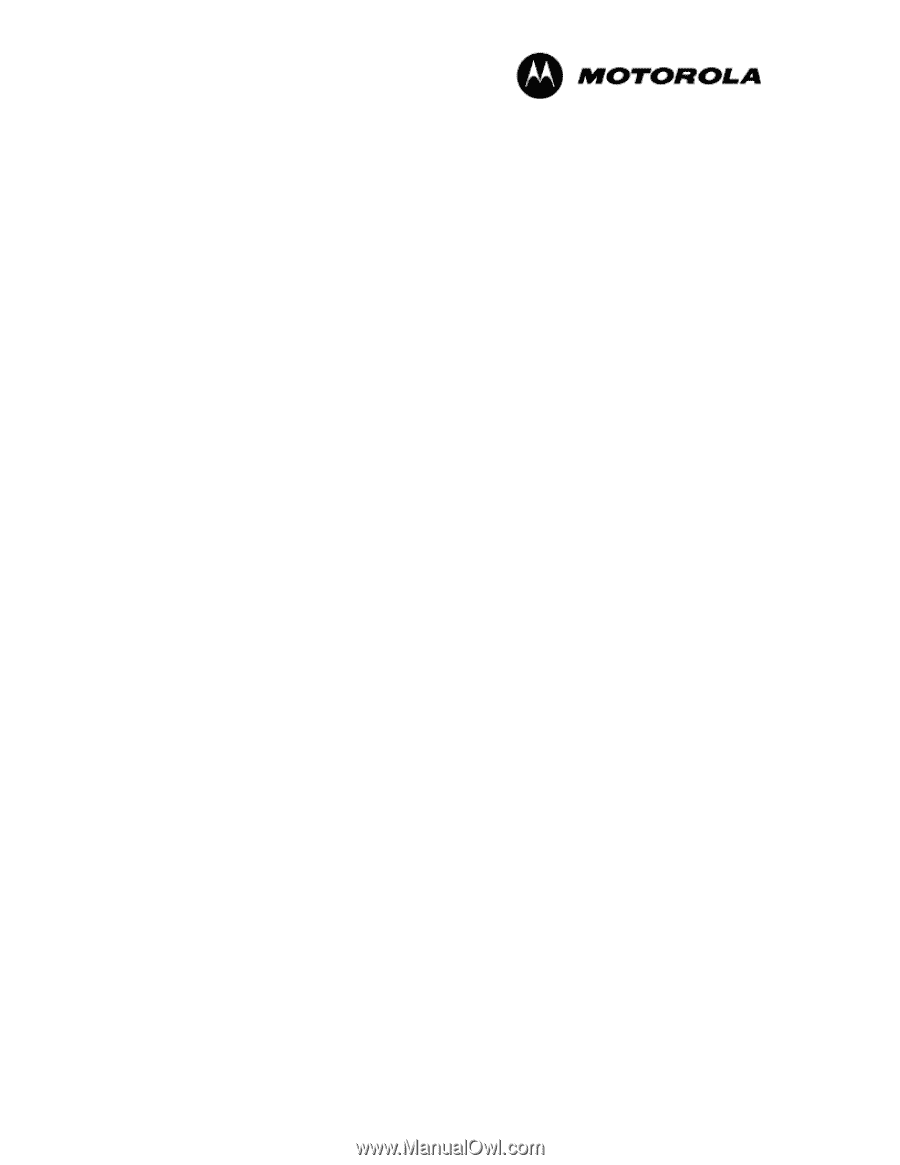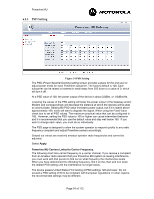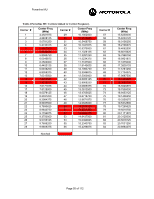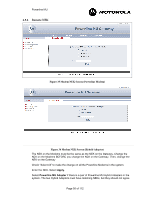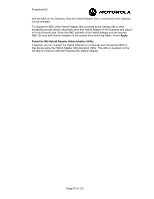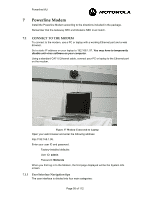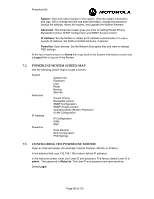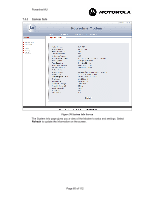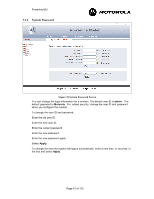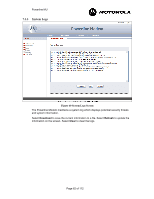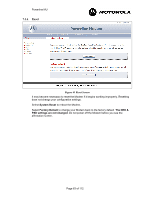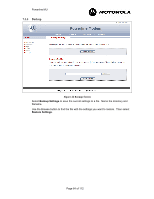Motorola 2700 User Manual - Page 59
Powerline Modem Screen Map, Configuring The Powerline Modem
 |
View all Motorola 2700 manuals
Add to My Manuals
Save this manual to your list of manuals |
Page 59 highlights
Powerline MU • System: View and make changes in the system. View the system information and logs. Set or change the time and date information, change the password, backup the settings, reboot the system, and upgrade the Modem firmware. • Advanced: The Advanced screen gives you links for setting Packet Priority, Bandwidth Control, SNMP Configuration and SNMP Access Control. • IP Address: Set the Modem to obtain an IP address automatically or to use a specific IP address. Set WAN and DMZ attributes, if desired. • Powerline: Scan devices. Set the Network Encryption Key and view or change PSD settings.. At the top of each screen is a Home link to go back to the System Information screen and a Logout link to log out of the Modem. 7.2 POWERLINE MODEM SCREEN MAP Use the following screen map to locate a screen. System Advanced IP Address Powerline System Info Password Logs Reset Backup Site Info Packet Priority Bandwidth Control SNMP Configuration SNMP Access Control Operating Mode (Modem Repeater) VLAN Configuration IP Configuration WAN DMZ Scan Devices NEK Configuration PSD Settings 7.3 CONFIGURING THE POWERLINE MODEM Open an Internet browser (for example, Internet Explorer, Mozilla, or Firefox). In the address field, type 192.168.1.98 (modem default IP address). In the welcome screen, enter your User ID and password. The factory default User ID is admin. The password is Motorola. The User ID and password are case sensitive. Select Login. Page 59 of 112