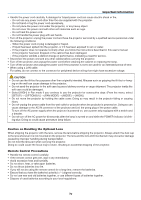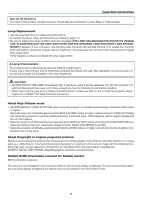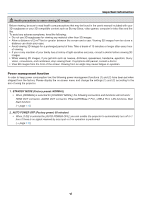ix
Table of Contents
Checking Energy-Saving Effect [CARBON METER]
..............................................
3
0
❺
Using the Optional Remote Mouse Receiver (NP01MR)
.............................................
3
1
❻
Correcting Horizontal and Vertical Keystone Distortion [CORNERSTONE]
.................
33
❼
Preventing the Unauthorized Use of the Projector [SECURITY]
..................................
3
6
❽
Projecting 3D videos
.....................................................................................................
39
Procedure to watch 3D videos using this projector
.................................................
39
When videos cannot be viewed in 3D
.....................................................................
41
❾
Controlling the Projector by Using an HTTP Browser
..................................................
42
4. Multi-Screen Projection
...............................................................................
48
❶
Things that can be done using multi-screen projection
................................................
48
Case 1. Using a single projector to project two types of videos [PIP/PICTURE
BY PICTURE]
.........................................................................................................
48
Case 2. Using four projectors (liquid crystal panel: XGA) to project videos with
a resolution of 1920 × 1080 pixels [TILING]
............................................................
4
9
Things to note when installing projectors
................................................................
51
❷
Displaying Two Pictures at the Same Time
...................................................................
52
Projecting two screens
............................................................................................
5
3
Switching the main display with the sub-display and vice versa
.............................
54
Restrictions
.............................................................................................................
55
❸
Displaying a Picture Using [EDGE BLENDING]
...........................................................
56
Setting the overlap of projection screens
................................................................
57
Black Level Adjustment
...........................................................................................
60
5. Using On-Screen Menu
.................................................................................
62
❶
Using the Menus
...........................................................................................................
62
❷
Menu Elements
.............................................................................................................
6
3
❸
List of Menu Items
........................................................................................................
64
❹
Menu Descriptions & Functions [INPUT]
......................................................................
70
1:HDMI1
..................................................................................................................
70
2:HDMI2
..................................................................................................................
70
3:DisplayPort
...........................................................................................................
70
4:BNC
.....................................................................................................................
70
5:BNC(CV)
..............................................................................................................
70
6:BNC(Y/C)
.............................................................................................................
70
7:COMPUTER
........................................................................................................
70
8:HDBaseT
.............................................................................................................
70
ENTRY LIST
...........................................................................................................
70
TEST PATTERN
......................................................................................................
70
❺
Menu Descriptions & Functions [ADJUST]
...................................................................
74
[PICTURE]
..............................................................................................................
74
[IMAGE OPTIONS]
.................................................................................................
78
[VIDEO]
...................................................................................................................
82
[3D SETTINGS]
......................................................................................................
84
❻
Menu Descriptions & Functions [DISPLAY]
..................................................................
85
[PIP/PICTURE BY PICTURE]
.................................................................................
85
[GEOMETRIC CORRECTION]
...............................................................................
87
[EDGE BLENDING]
................................................................................................
9
1
[MULTI SCREEN]
....................................................................................................
9
2