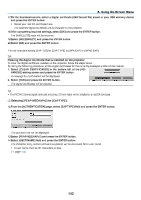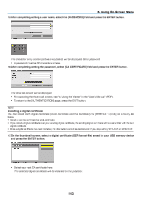NEC NP-PX800X User Manual - Page 152
NEC NP-PX800X Manual
 |
View all NEC NP-PX800X manuals
Add to My Manuals
Save this manual to your list of manuals |
Page 152 highlights
5. Using On-Screen Menu [AUTHENTICATION] (required for wireless only) Setting is required for using WPA-EAP or WPA2-EAP. Preparation before setting Select a wireless LAN compliant WPA-EAP or WPA2-EAP authentication and install a digital certificate on the projector. 1. Set [DATE AND TIME] on the projector. (→ page 153) 2. Use a computer to save digital certificates (files) for WPA-EAP or WPA2-EAP setting to your USB memory device. After completing saving the file, remove the USB memory device from the computer. Important: • The file formats of digital certificate that are supported by the projector are DER and PKCS#12 only. • The projector cannot handle any digital certificate whose file size exceeds 8 KB. • CRL (Certificate Relocation List) is not supported. • Client certificate chain is not supported. 3. Plug the USB memory device into the USB port of the projector. Setting Procedures 1. Select [NETWORK SETTINGS] → [WIRELESS LAN]. 2. Set items such as PROFILES, DHCP, IP ADDRESS, SUBNET MASK and others as required. • Select [PROFILE 1] or [PROFILE 2] for [PROFILES]. If [EASY CONNECTION] is selected, WPA-PSK, WPA2PSK, WPA-EAP, or WPA2-EAP is not available. 3. Select [ADVANCED] and press the ENTER button. The [ADVANCED] setting screen will be displayed. 138