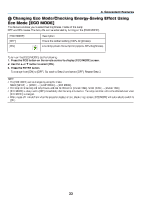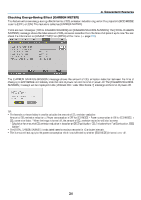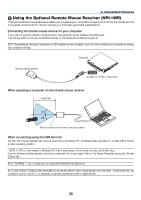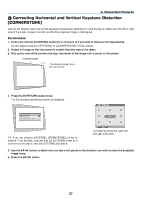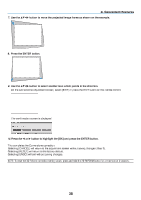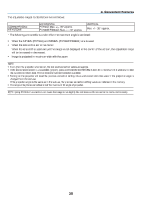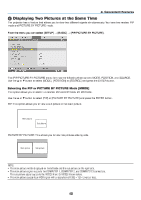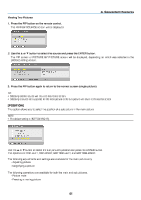NEC NP-PX800X User Manual - Page 50
NEC NP-PX800X Manual
 |
View all NEC NP-PX800X manuals
Add to My Manuals
Save this manual to your list of manuals |
Page 50 highlights
3. Convenient Features Operating your computer's mouse from the remote control You can operate your computer's mouse from the remote control. PAGE / Button � scrolls the viewing area of the window or to move to the previous or next slide in PowerPoint on your computer Buttons moves the mouse cursor on your computer. L-CLICK Button works as the mouse left button. R-CLICK Button works as the mouse right button. NOTE: • When you operate the computer using the or button with the menu displayed, both the menu and the mouse pointer will be affected. Close the menu and perform the mouse operation. • The PAGE and buttons do not work with PowerPoint for Macintosh. About Drag Mode: By pressing the L-CLICK or R-CLICK button for 2 or 3 seconds then releasing, the drag mode is set and the drag operation can be performed simply by pressing the button. To drop the item, press the L-CLICK (or R-CLICK) button. To cancel it, press the R-CLICK (or L-CLICK) button. TIP: You can change the Pointer speed on the Mouse Properties dialog box on the Windows. For more information, see the user documentation or online help supplied with your computer. 36