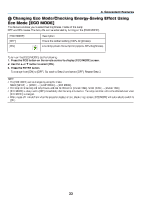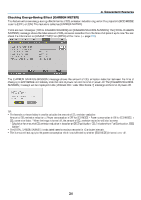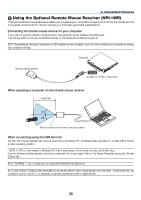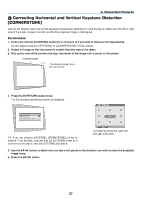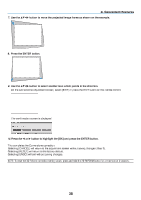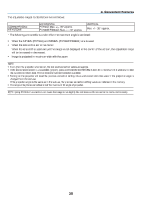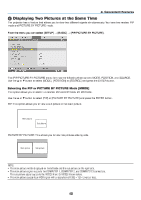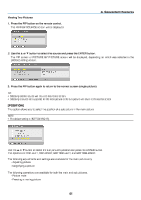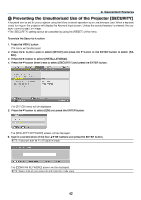NEC NP-PX800X User Manual - Page 51
NEC NP-PX800X Manual
 |
View all NEC NP-PX800X manuals
Add to My Manuals
Save this manual to your list of manuals |
Page 51 highlights
3. Convenient Features Correcting Horizontal and Vertical Keystone Distortion [CORNERSTONE] Use the 3D Reform feature to correct keystone (trapezoidal) distortion to make the top or bottom and the left or right side of the screen longer or shorter so that the projected image is rectangular. Cornerstone 1. Press and hold the 3D REFORM button for a minimum of 2 seconds to reset current adjustments. Current adjustments for [KEYSTONE] or [CORNERSTONE] will be cleared. 2. Project an image so that the screen is smaller than the area of the raster. 3. Pick up any one of the corners and align the corner of the image with a corner of the screen. Projected image The drawing shows the upper right corner. 4. Press the 3D REFORM button twice. The Cornerstone adjustment screen is displayed. The drawing shows the upper left icon ( ) is selected. TIP: If you are adjusting [KEYSTONE], [CORNERSTONE] will not be available. If this happens, press and hold the 3D REFORM button for a minimum of 2 seconds to reset the [KEYSTONE] adjustments. 5. Use the button to select one icon () which points in the direction you wish to move the projected image frame. 6. Press the ENTER button. 37