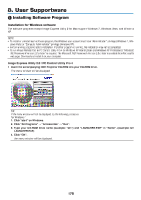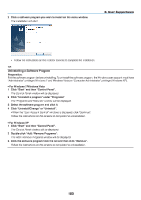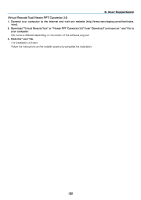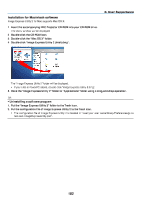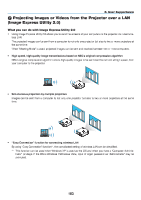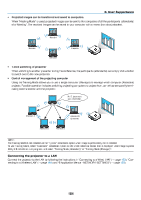NEC NP-PX800X User Manual - Page 198
NEC NP-PX800X Manual
 |
View all NEC NP-PX800X manuals
Add to My Manuals
Save this manual to your list of manuals |
Page 198 highlights
8. User Supportware • Projected images can be transferred and saved to computers. When "Meeting Mode" is used, projected images can be sent to the computers of all the participants (attendants) of a "Meeting". The received images can be saved to your computer with a memo (text data) attached. Attendant Attendant Presenter Attendant • 1-click switching of presenter When switching to another presenter during the conference, the participants (attendants) can simply click a button to switch over to the new presenter. Using the Training Mode allows you to use a single computer (Manager) to manage which computer (Attendant) projects. Possible operation includes switching projecting computers to project from, as well as temporarily terminating communication with the projector. Mr. D, please start your presentation. Manager • Central management of the projecting computer Attendant A Attendant D (presenter) Attendant B Attendant C NOTE:: The Training Mode is not installed via the "Typical" installation option when Image Express Utility 2.0 is installed. To use Training Mode, select "Extension" installation option on the install selection screen that is displayed while Image Express Utility 2.0 installation is in progress, and select "Training Mode (Attendant)" or "Training Mode (Manager)". Connecting the projector to a LAN Connect the projector to the LAN by following the instructions in "Connecting to a Wired LAN" (→ page 163), "Connecting to a Wireless LAN" (→ page 164) and "9 Application Menus - NETWORK SETTINGS" (→ page 133) 184