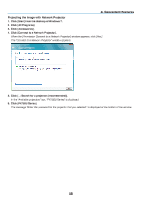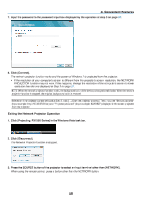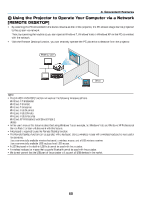NEC NP-PX800X User Manual - Page 69
NEC NP-PX800X Manual
 |
View all NEC NP-PX800X manuals
Add to My Manuals
Save this manual to your list of manuals |
Page 69 highlights
3. Convenient Features • NETWORK SERVICE PJLink PASSWORD HTTP PASSWORD AMX BEACON Set a password for PJLink*. A password must be 32 characters or less. Do not forget your password. However, if you forget your password, consult with your dealer. Set a password for HTTP server. A password must be 10 characters or less. Turn on or off for detection from AMX Device Discovery when connecting to the network supported by AMX's NetLinx control system. TIP: When using a device that supports AMX Device Discovery, all AMX NetLinx control system will recognize the device and download the appropriate Device Discovery Module from an AMX server. Placing a checkmark will enable detecting the projector from AMX Device Discovery. Clearing a checkmark will disable detecting the projector from AMX Device Discovery. NOTE: If you forget your password, contact your dealer. *What is PJLink? PJLink is a standardization of protocol used for controlling projectors of different manufacturers. This standard protocol is established by Japan Business Machine and Information System Industries Association (JBMIA) in 2005. The projector supports all the commands of PJLink Class 1. Setting of PJLink will not be affected even when [RESET] is done from the menu. • CRESTRON DISABLE ENABLE IP ADDRESS IP ID Disables Crestron Control™. Enables Crestron Control. Set your IP address of Crestron server. Set your IP ID of Crestron server. • INFORMATION WIRED LAN WIRELESS LAN UPDATE Display a list of settings of wired LAN connection. Display a list of settings of wireless LAN connection. Reflect settings when they are changed. TIP: The CRESTRON settings are required only for use with Crestron RoomView. For more information, visit http://www.crestron.com 55