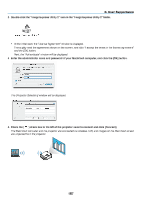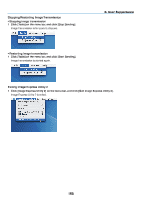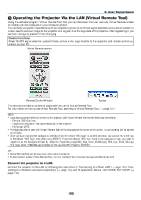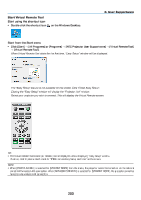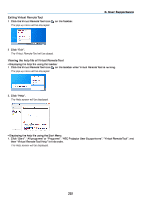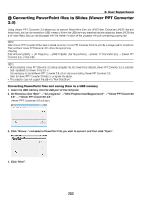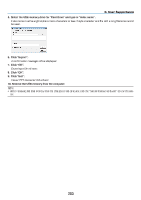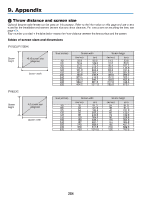NEC NP-PX800X User Manual - Page 216
NEC NP-PX800X Manual
 |
View all NEC NP-PX800X manuals
Add to My Manuals
Save this manual to your list of manuals |
Page 216 highlights
8. User Supportware Converting PowerPoint files to Slides (Viewer PPT Converter 3.0) Using Viewer PPT Converter 3.0 allows you to convert PowerPoint files into JPEG files. Converted JPEG files and Index files (.idx) can be saved to a USB memory. When the USB memory inserted into the projector, these JPEG files and Index files (.idx) can be displayed with the viewer function of the projector without connecting a computer. NOTE: When Viewer PPT Converter 3.0 has been installed, once start Viewer PPT Converter 3.0 once with the privilege used for installation. Then exit from Viewer PPT Converter 3.0 without doing anything. • Starting Click Window's [Start] → [All Programs] → [NEC Projector User Supportware] → [Viewer PPT Converter 3.0] → [Viewer PPT Converter 3.0], in that order. NOTE: • When installing Viewer PPT Converter 3.0 onto a computer that has PowerPoint installed, Viewer PPT Converter 3.0 is automatically registered as a Power-Point add-in. It is necessary to cancel Viewer PPT Converter 3.0 add-in before uninstalling Viewer PPT Converter 3.0. Refer to Viewer PPT Converter 3.0 Help to unregister the add-in. • The projector does not support the add-in's "Run Slide Show". Converting PowerPoint files and saving them to a USB memory 1. Insert the USB memory into the USB port of the computer. 2. On Windows, click "Start" → "All programs" → "NEC Projector UserSupportware" → "Viewer PPT Converter 3.0" → "Viewer PPT Converter 3.0". Viewer PPT Converter 3.0 will start. 3. Click "Brows..." and select a PowerPoint file you wish to convert, and then click "Open". 4. Click "Next". 202