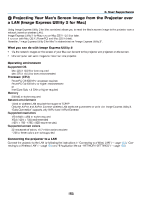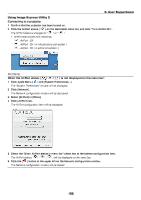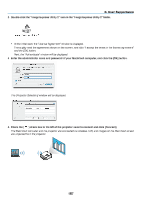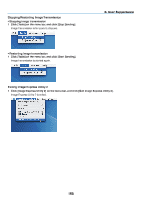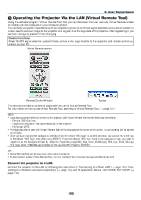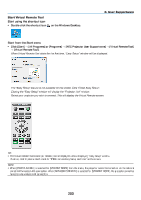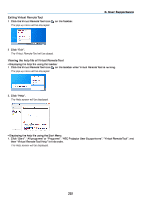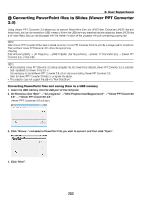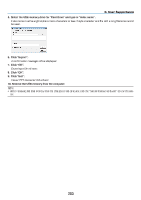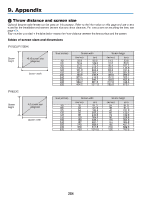NEC NP-PX800X User Manual - Page 214
NEC NP-PX800X Manual
 |
View all NEC NP-PX800X manuals
Add to My Manuals
Save this manual to your list of manuals |
Page 214 highlights
8. User Supportware Start Virtual Remote Tool Start using the shortcut icon • Double-click the shortcut icon on the Windows Desktop. Start from the Start menu • Click [Start] → [All Programs] or [Programs] → [NEC Projector User Supportware] → [Virtual Remote Tool] → [Virtual Remote Tool]. When Virtual Remote Tool starts for the first time, "Easy Setup" window will be displayed. The "Easy Setup" feature is not available on this model. Click "Close Easy Setup". Closing the "Easy Setup" window will display the "Projector List" window. Select your projector you wish to connect. This will display the Virtual Remote screen. TIP: • The Virtual Remote Tool screen (or Toolbar) can be displayed without displaying "Easy Setup" window. To do so, click to place a check mark for " Do not use Easy Setup next time" on the screen. NOTE: • When [POWER-SAVING] is selected for [STANDBY MODE] from the menu, the projector cannot be turned on via the network (wired LAN/wireless LAN) connection. When [NETWORK STANDBY] is selected for [STANDBY MODE], the projector cannot be turned on via wireless LAN connection. 200