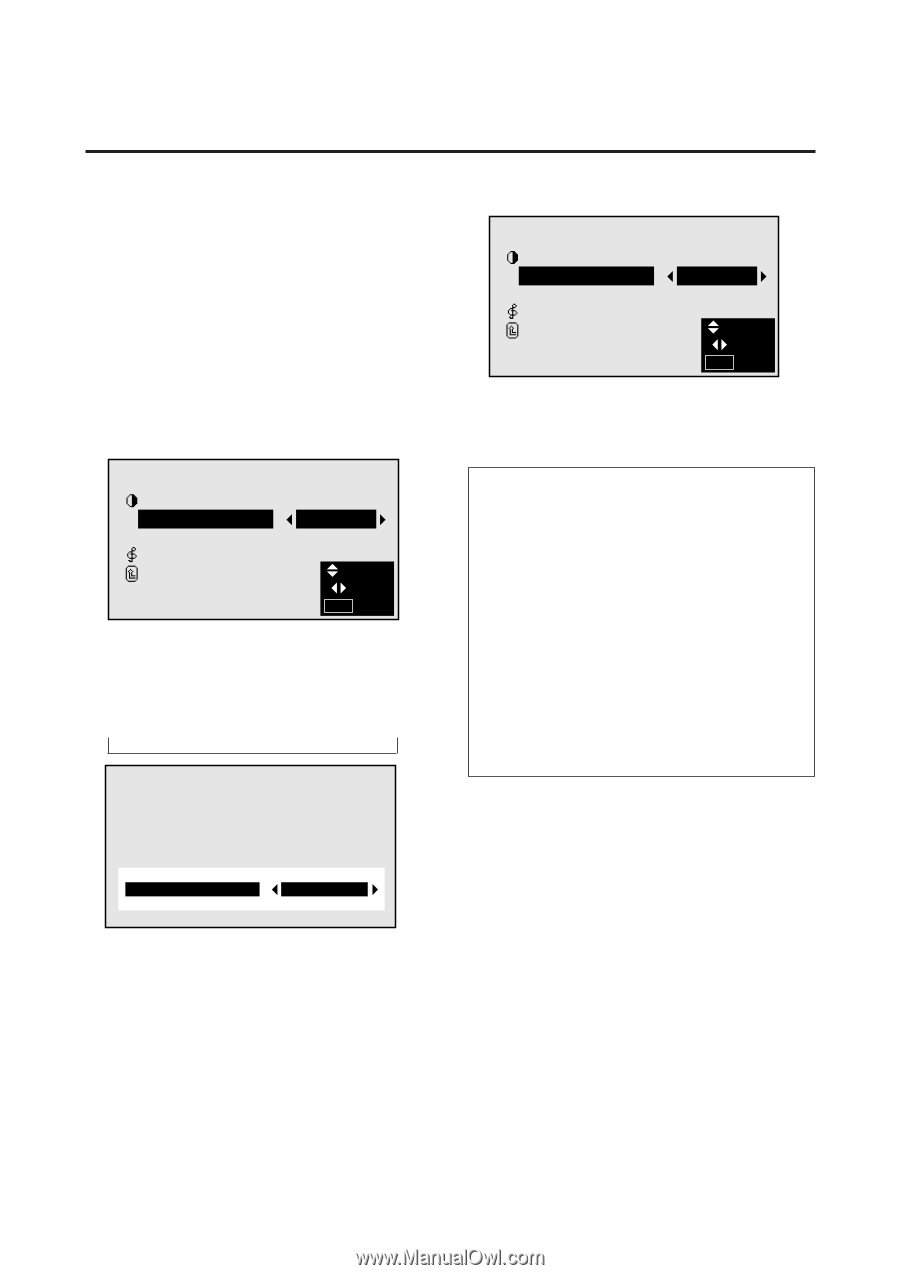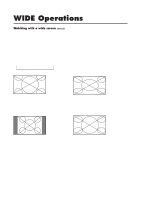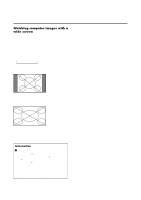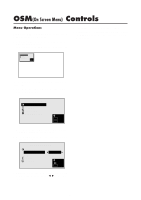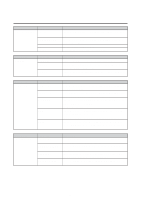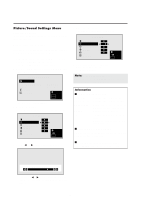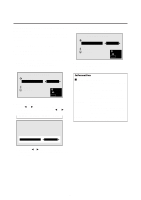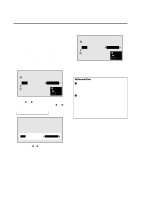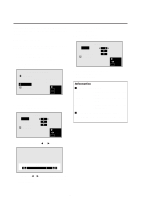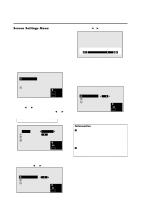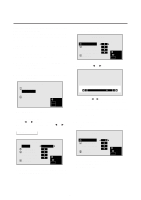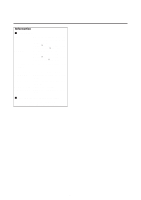NEC PX-42M3A PlasmaSync 4200W - Page 25
Information
 |
View all NEC PX-42M3A manuals
Add to My Manuals
Save this manual to your list of manuals |
Page 25 highlights
Setting the picture mode according to the brightness of the room There are four picture modes that can be used effectively according to the environment in which you are viewing the display. Example: Setting the "THEATER" mode Press the MENU button on the remote controller to display the MAIN MENU on the screen, then... 1. Use the v and w buttons to select "PICTURE/ SOUND", then press the "OK" button. The "PICTURE/SOUND" screen appears. 2. Use the v and w buttons to select "PICTURE MODE". PICTURE/SOUND PICTURE PICTURE MODE : N R : SOUND RETURN MEMORY NR-1 SEL. ADJ. MENU EXIT 3. To set to "THEATER" ... Use the ᮤ and ᮣ buttons to select "THEATER". The mode switches as follows when the ᮤ and ᮣ buttons are pressed: → MEMORY ↔ THEATER ↔ NORMAL ↔ RESET ← 4. Press the "OK" button. The picture mode is set to "THEATER". PICTURE/SOUND PICTURE PICTURE MODE : N R : SOUND RETURN THEATER NR-1 SEL. ADJ. MENU EXIT 5. Once the adjustment is completed ... Press the "MENU" button. All menus disappear. Information Ⅵ Types of picture modes MEMORY ...... The last picture adjustments are stored here. THEATER ...... Set this mode when watching video in a dark room. This mode provides darker, finer pictures, like the screen in movie theaters. NORMAL ....... Set this mode when watching video in a bright room. This mode provides dynamic pictures with distinct differences between light and dark sections. RESET .......... Use this to reset the picture to the factory default settings. PICTURE MODE : THEATER * If neither the ᮤ or ᮣ button is pressed within 5 seconds, the current selection is set and the previous screen reappears. 20