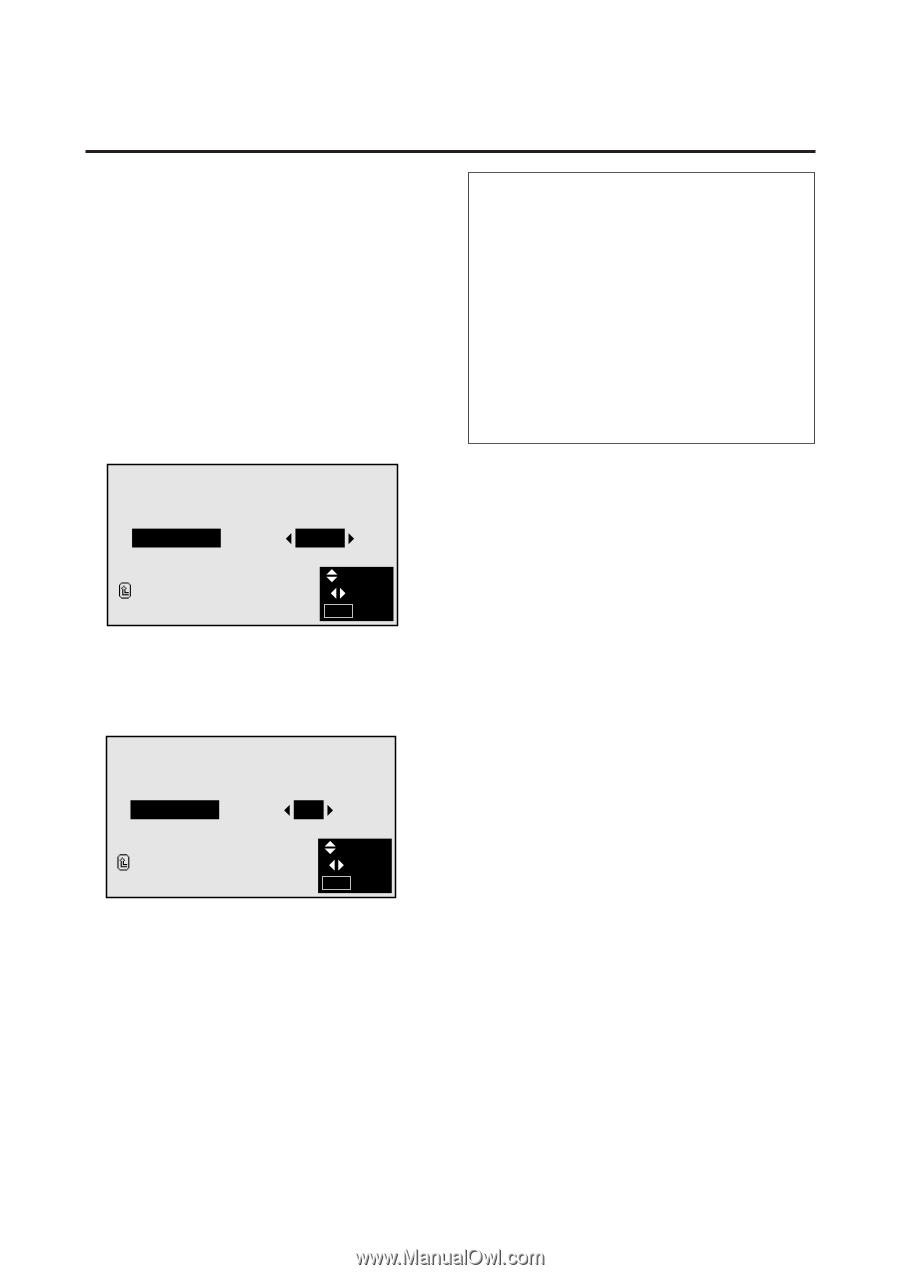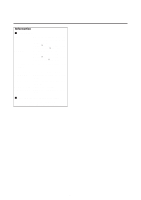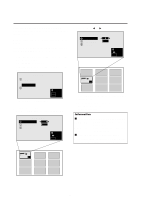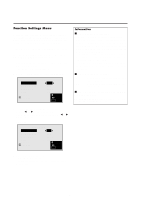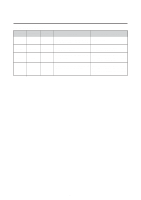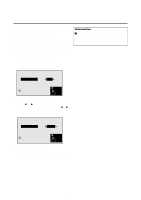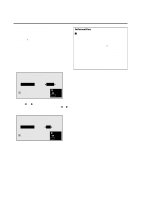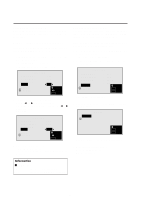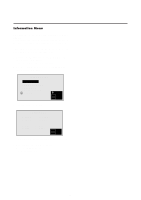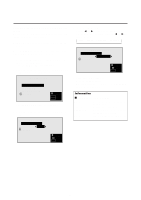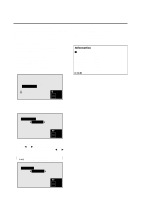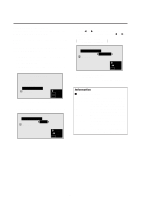NEC PX-42M3A PlasmaSync 4200W - Page 35
Example: Setting the WIDE RGB mode to
 |
View all NEC PX-42M3A manuals
Add to My Manuals
Save this manual to your list of manuals |
Page 35 highlights
Setting the appropriate screen size for the computer image (with wide VGA signals) This function switches the screen to the appropriate size when 852 dotן480 line signals are input. Example: Setting the "WIDE RGB" mode to "ON" Press the MENU button on the remote controller to display the MAIN MENU on the screen, then... 1. Use the up and down buttons to select "FUNCTION", then press the "OK" button. The "FUNCTION" screen appears. 2. Use the v and w buttons to select "WIDE RGB". FUNCTION POWER MGT RGB SELECT WIDE RGB OSM RESET RETURN : OFF : RGB : AUTO : ON SEL. ADJ. MENU EXIT 3. To turn the "WIDE RGB" mode on ... Use the ᮤ and ᮣ buttons to select "ON". The mode switches as follows each time the ᮤ or ᮣ button is pressed: AUTO ↔ ON FUNCTION POWER MGT RGB SELECT WIDE RGB OSM RESET RETURN : OFF : RGB : ON : ON SEL. ADJ. MENU EXIT 4. Once the setting is completed ... Press the "MENU" button. The WIDE RGB mode is turned on, and the menu disappears. Information Ⅵ WIDE RGB settings AUTO Use this setting when watching normal computer images. Normally set this mode. ON When an 852 dotן480 line signal with a vertical frequency of 60 Hz and a horizontal frequency of 31.72 kHz is input, the image may be compressed horizontally. To prevent this, set WIDE RGB to ON. * "IBM PC/AT" and "VGA" are registered trademarks of IBM, Inc. of the United States. 30