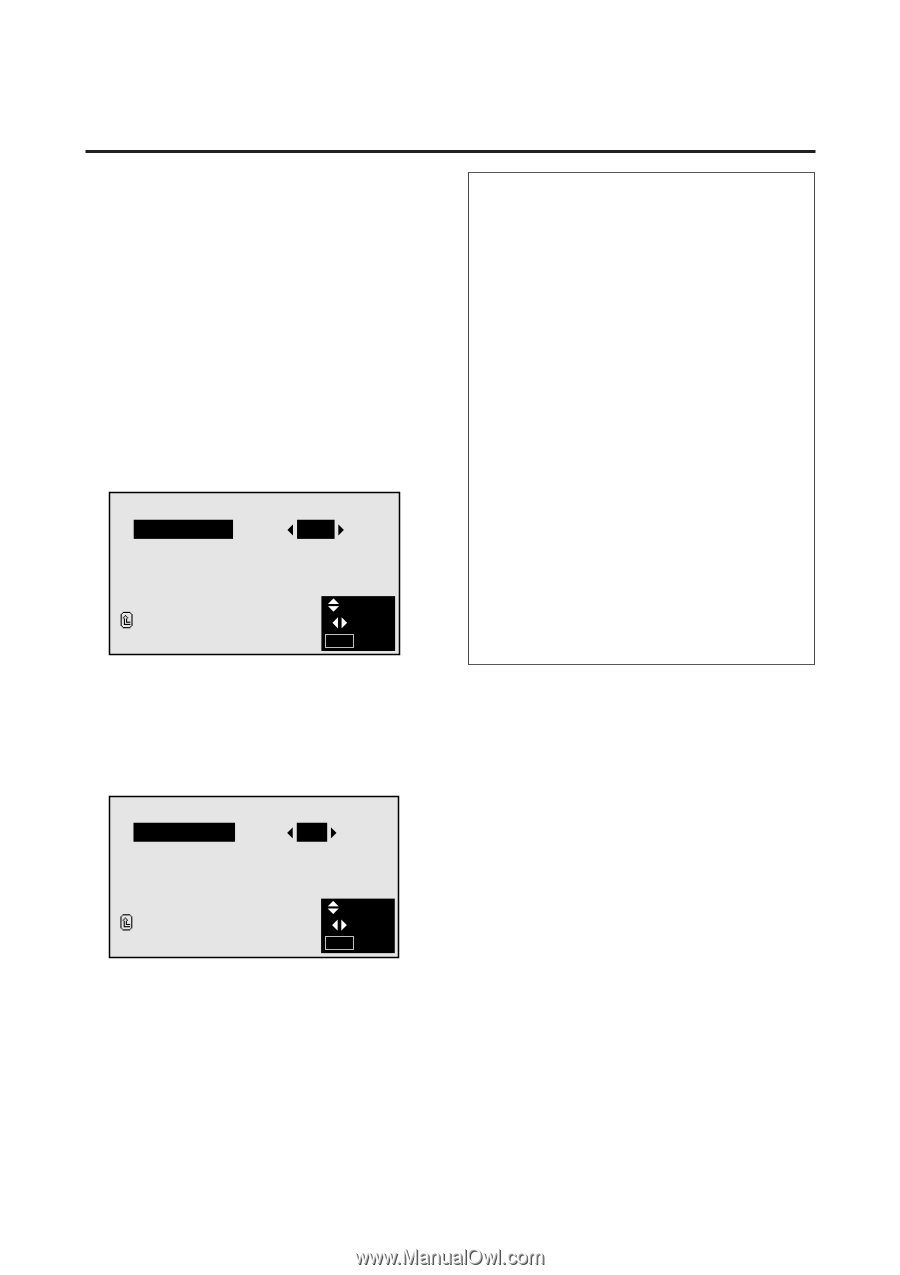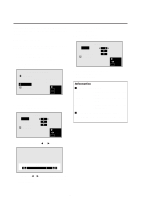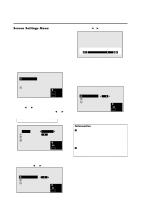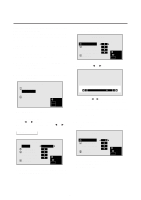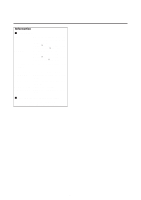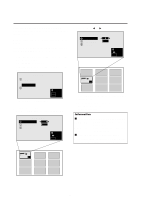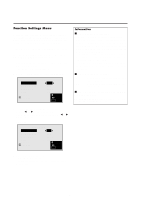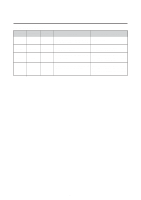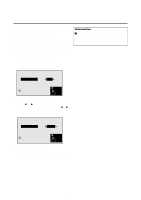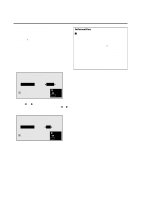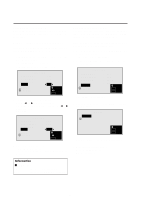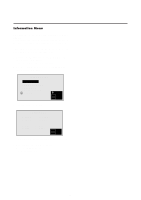NEC PX-42M3A PlasmaSync 4200W - Page 32
Function Settings Menu
 |
View all NEC PX-42M3A manuals
Add to My Manuals
Save this manual to your list of manuals |
Page 32 highlights
Function Settings Menu Setting the power management for computer images This energy-saving (power management) function automatically reduces the monitor's power consumption if no operation is performed for a certain amount of time. Example: Turning the power management function on Press the MENU button on the remote controller to display the MAIN MENU on the screen, then... 1. Use the v and w buttons to select "FUNCTION", then press the "OK" button. The "FUNCTION" screen appears. 2. Use the v and w buttons to select "POWER MGT". FUNCTION POWER MGT RGB SELECT WIDE RGB OSM RESET RETURN : OFF : RGB : AUTO : ON SEL. ADJ. MENU EXIT 3. To turn the power management function on ... Use the ᮤ and ᮣ buttons to select "ON". The mode switches as follows each time the ᮤ or ᮣ button is pressed: ON ↔ OFF FUNCTION POWER MGT RGB SELECT WIDE RGB OSM RESET RETURN : ON : RGB : AUTO : ON SEL. ADJ. MENU EXIT 4. Once the setting is completed ... Press the "MENU" button. The power management function is turned on, and the menu disappears. Information Ⅵ Power management function * The power management function automatically re- duces the monitor's power consumption if the computer's keyboard or mouse is not operated for a certain amount of time. This function can be used when using the monitor with a computer conforming to the VESA DPMS format. * If the computer's power is not turned on or if the computer and selector tuner are not properly connected, the system is set to the off state. * For instructions on using the computer's power management function, refer to the computer's operating instructions. Ⅵ Power management settings ON In this mode the power management func- tion is turned on. OFF .......... In this mode the power management func- tion is turned off. Ⅵ Power management function and POWER/ STANDBY indicator The POWER/STANDBY indicator indicates the status of the power management function. 27