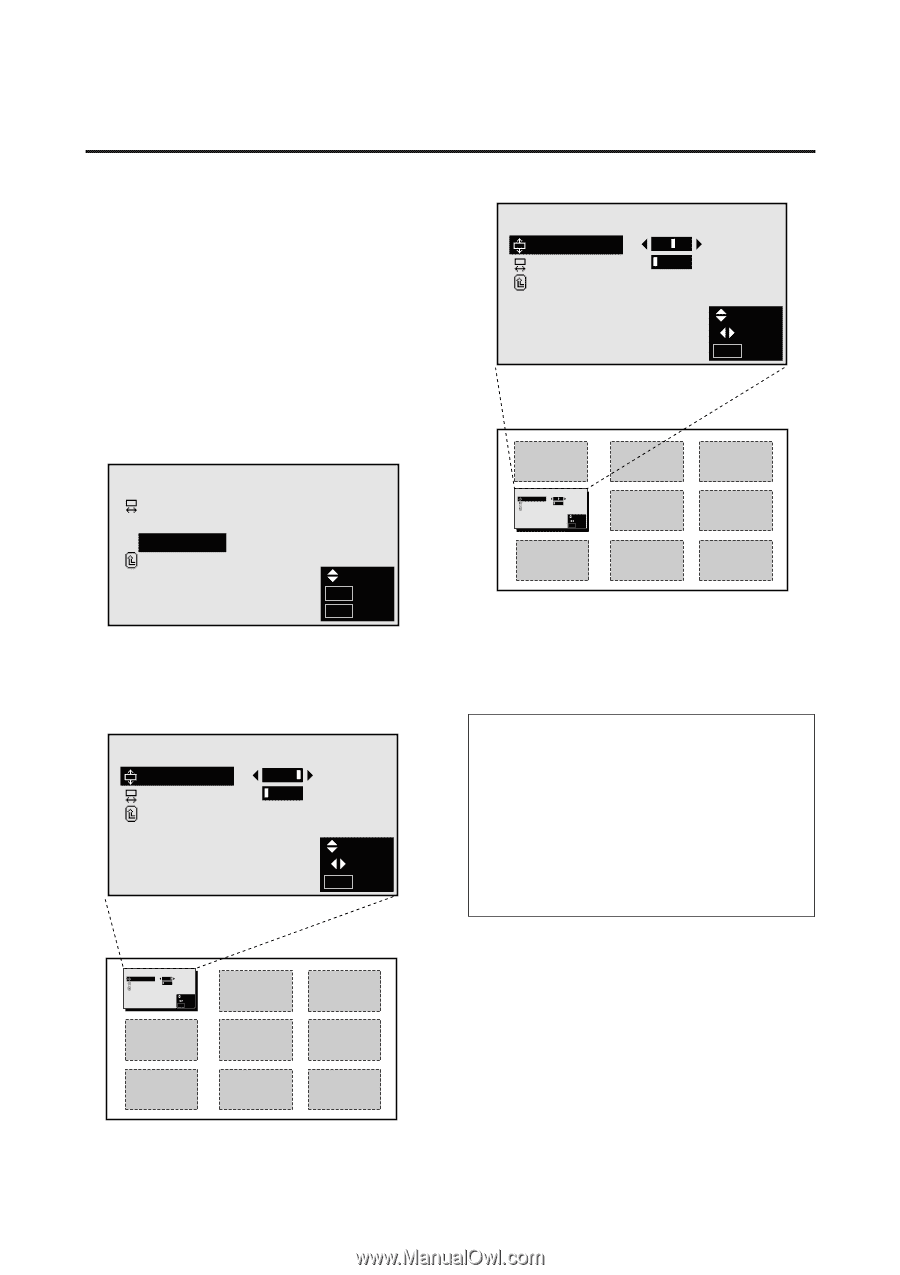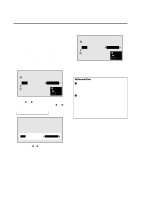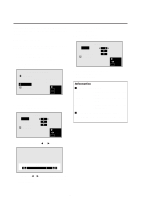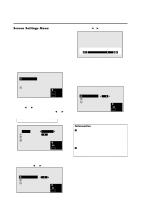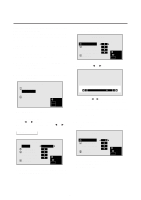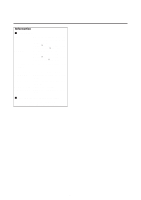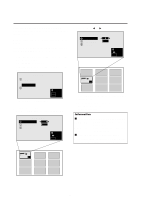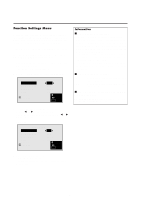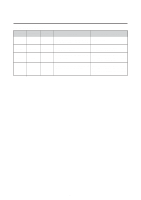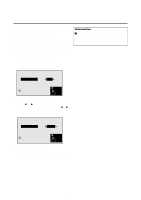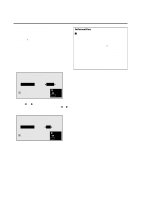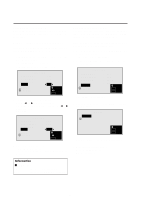NEC PX-42M3A PlasmaSync 4200W - Page 31
The OSM ADJ. screen appears.
 |
View all NEC PX-42M3A manuals
Add to My Manuals
Save this manual to your list of manuals |
Page 31 highlights
Adjusting the position of the menu display Use these operations to adjust the position of the menus that appear on screen. Example: Adjusting the vertical position of the menu display Press the MENU button on the remote controller to display the MAIN MENU on the screen, then... 1. Use the v and w buttons to select "SCREEN", then press the "OK" button. The "SCREEN" menu appears. 2. Use the v and w buttons to select "OSM ADJ.", then press the "OK" button. SCREEN WIDE ADJ. RGB ADJ. OSM ADJ. RETURN SEL. O K OK MENU EXIT The "OSM ADJ." screen appears. 3. To adjust the vertical position ... Use the v and w buttons to select "V-POSITION". OSM ADJ. V-POSITION : H-POSITION : RETURN SEL. ADJ. MENU EXIT 4. Adjust using the ᮤ and ᮣ buttons. OSM ADJ. V-POSITION : H-POSITION : RETURN SEL. ADJ. MENU EXIT OSM ADJ. V-POSITION : H-POSITION : RETURN SEL. ADJ. MENU EXIT To continue making other menu position adjustments... Repeat from step 3. 5. Once all adjustments are completed ... Press the "MENU" button. The menu disappears. Information Ⅵ Adjusting the position of the menu display V-POSITION ....... Adjusts the vertical position of the menu display. H-POSITION ...... Adjusts the horizontal position of the menu display. Ⅵ Restoring the factory default settings Select "RESET" under the function menu. Note that this also restores other settings to the factory defaults. OSM ADJ. V-POSITION : H-POSITION : RETURN SEL. ADJ. MENU EXIT 26