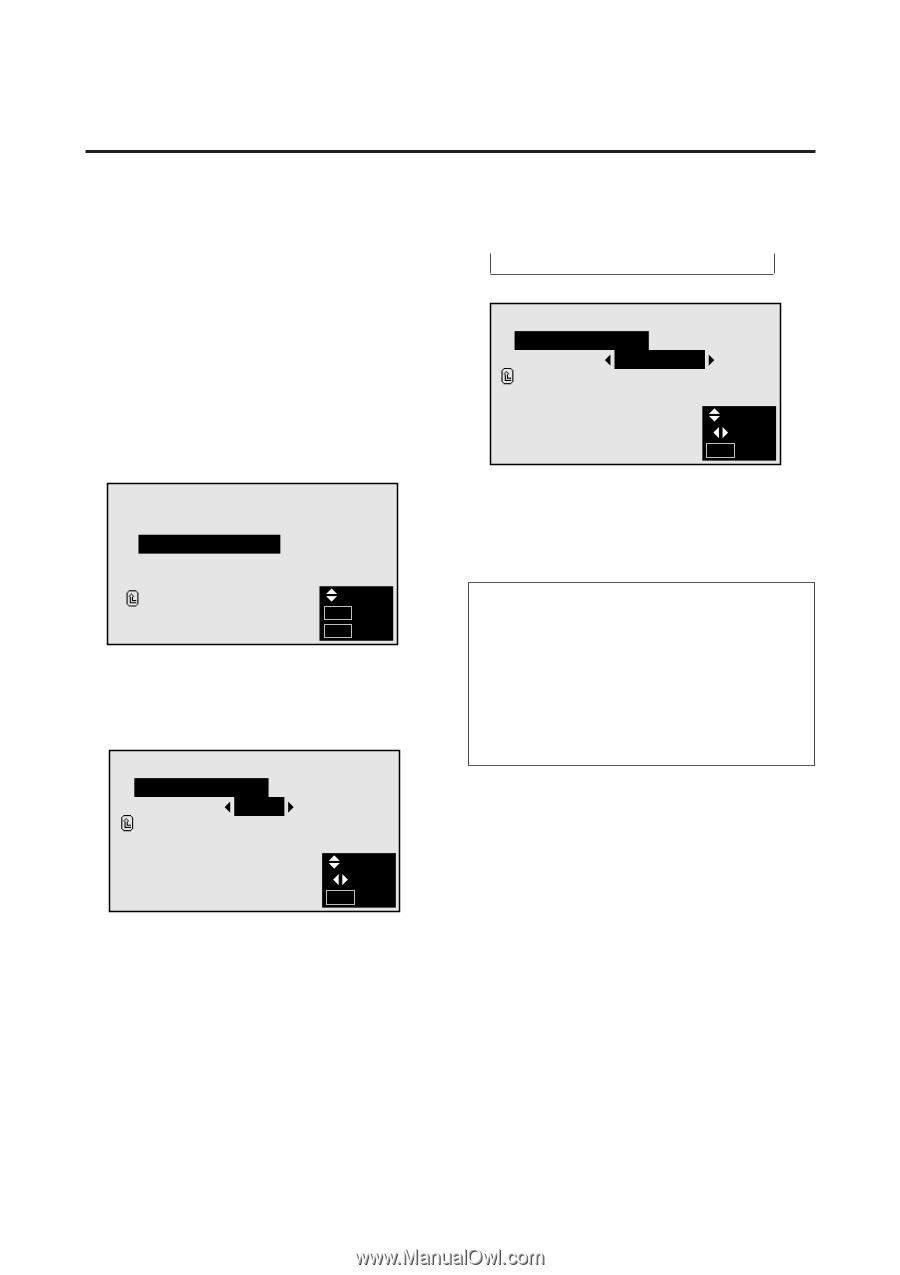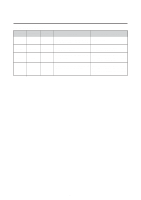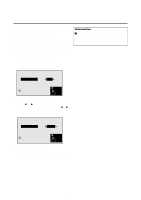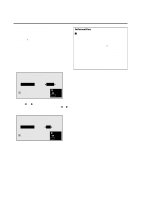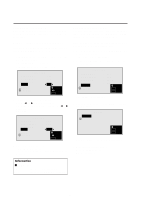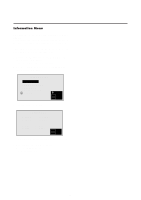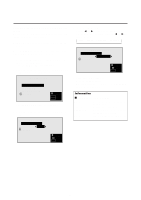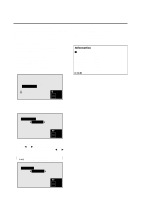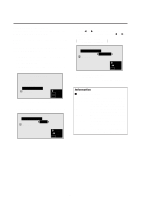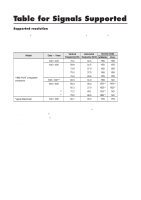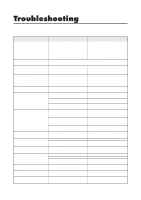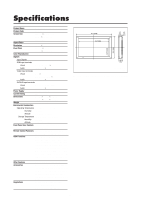NEC PX-42M3A PlasmaSync 4200W - Page 38
Example: When a selector is connected setting SE, LECTOR, TUNER, SELECTOR, NO INPUT
 |
View all NEC PX-42M3A manuals
Add to My Manuals
Save this manual to your list of manuals |
Page 38 highlights
Setting the appropriate main menu display for the system Set the main menu display according to the connected equipment (monitor only, selector). Example: When a selector is connected (setting "SELECTOR") Press the MENU button on the remote controller to display the MAIN MENU on the screen, then... 1. Use the v and w buttons to select "INFORMATION", then press the "OK" button. The "INFORMATION" screen appears. 2. Use the v and w buttons to select "COMMUNICATION", then press the "OK" button. INFORMATION FREQUENCY COMMUNICATION LANGUAGE COLOR SYSTEM RETURN SEL. O K OK MENU EXIT The "COMMUNICATION" screen appears. 3. Use the v and w buttons to select "COMMUNICATION". COMMUNICATION COMMUNICATION : AUTO RETURN SEL. ADJ. MENU EXIT 4. To set to " SELECTOR " ... Use the ᮤ and ᮣ buttons to select "SELECTOR". The mode switches as follows when the ᮤ and ᮣ buttons are pressed: → AUTO ↔ TUNER ↔ SELECTOR ↔ NO INPUT ← COMMUNICATION COMMUNICATION : SELECTOR RETURN SEL. ADJ. MENU EXIT 5. Once the setting is completed ... Press the "MENU" button. The communications setting is set to "SELECTOR" and the menu disappears. Information Ⅵ "COMMUNICATION" settings AUTO Detects the connected equipment automatically. TUNER Not available on this model. SELECTOR ........ Set this when a selector (optional PX-SL1A) is connected. NO INPUT .......... Set this when using the monitor alone. 33