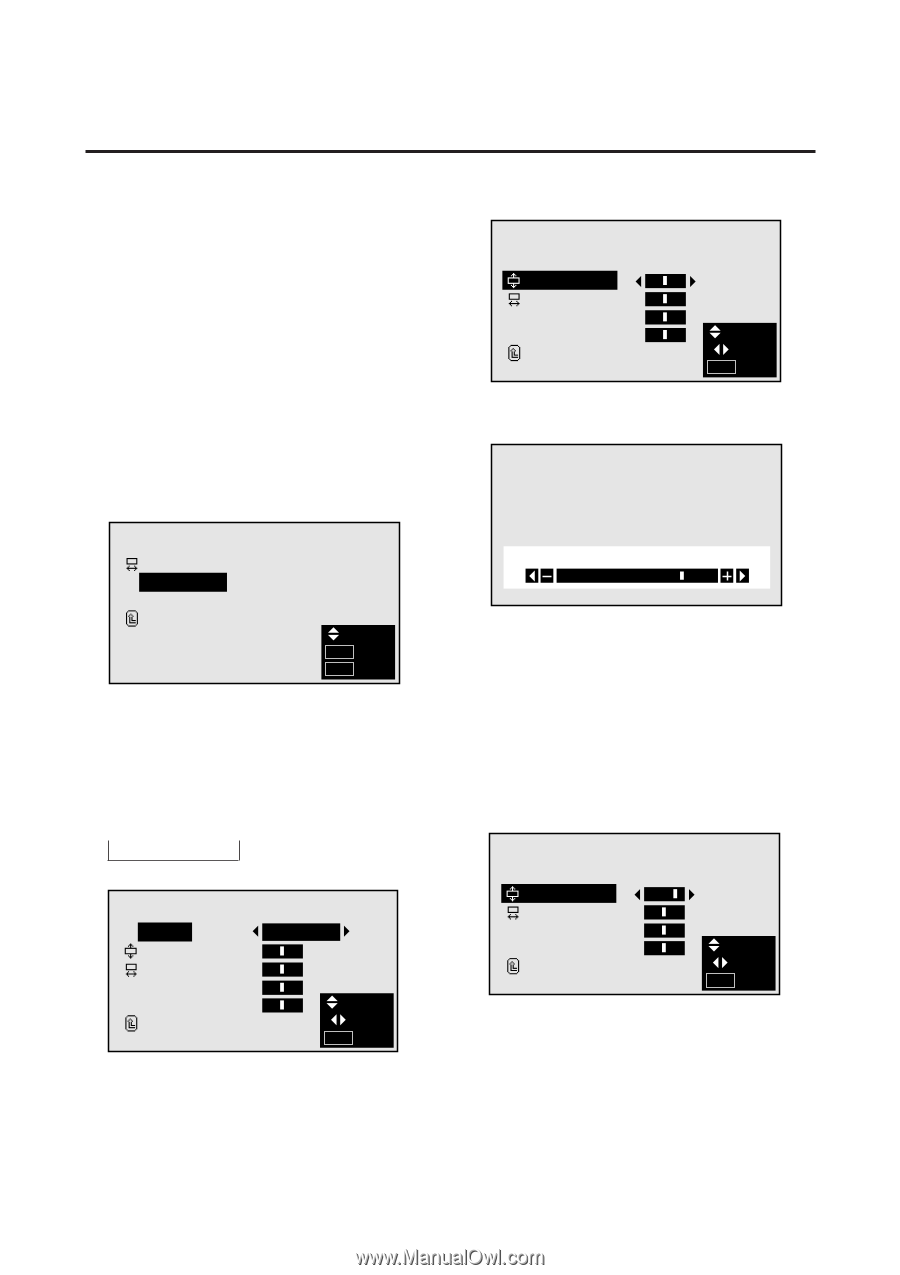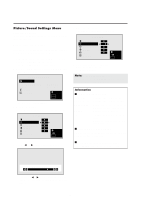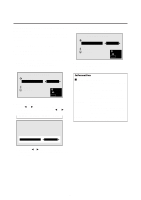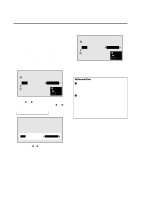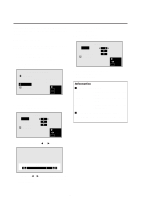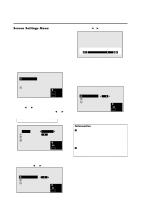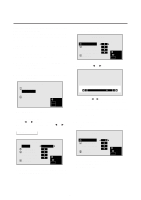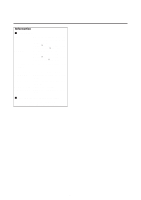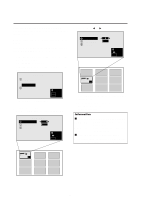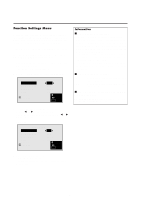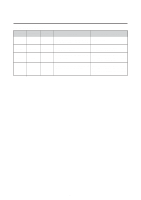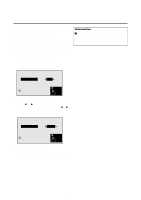NEC PX-42M3A PlasmaSync 4200W - Page 29
The RGB ADJ. screen appears.
 |
View all NEC PX-42M3A manuals
Add to My Manuals
Save this manual to your list of manuals |
Page 29 highlights
Adjusting the Position, Fine Picture and Picture Adj of a computer image When a computer image is displayed, the position of the image can be adjusted and flickering of the image can be corrected. Example: Adjusting the vertical position in the normal mode Press the MENU button on the remote controller to display the MAIN MENU on the screen, then... 1. Use the v and w buttons to select "SCREEN", then press the "OK" button. The "SCREEN" menu appears. 4. To adjust the vertical position ... Use the v and w buttons to select "V-POSITION". RGB ADJ. MODE : V-POSITION : H-POSITION : FINE PICTURE : PICTURE ADJ. : RETURN NORMAL SEL. ADJ. MENU EXIT 5. Adjust using the ᮤ and ᮣ buttons. 2. Use the v and w buttons to select "RGB ADJ.", then press the "OK" button. SCREEN WIDE ADJ. RGB ADJ. OSM ADJ. RETURN SEL. O K OK MENU EXIT The "RGB ADJ." screen appears. 3. To adjust the normal mode ... Use the ᮤ and ᮣ buttons to select "NORMAL". The mode switches as follows when the ᮤ and ᮣ buttons are pressed: → NORMAL ↔ FULL ← RGB ADJ. MODE : V-POSITION : H-POSITION : FINE PICTURE : PICTURE ADJ. : RETURN NORMAL SEL. ADJ. MENU EXIT * The mode can also be switched by pressing the "WIDE/AUTO WIDE" button on the remote controller. V-POSITION * If neither the ᮤ or ᮣ button is pressed within 5 seconds, the current adjustment is set and the previous screen reappears. To continue making other computer image adjustments ... Repeat from step 4. 6. Press the "OK" button. The wide screen's vertical position has now been adjusted. RGB ADJ. MODE : V-POSITION : H-POSITION : FINE PICTURE : PICTURE ADJ. : RETURN NORMAL SEL. ADJ. MENU EXIT 7. Once all adjustments are completed ... Press the "MENU" button. All menus disappear. 24