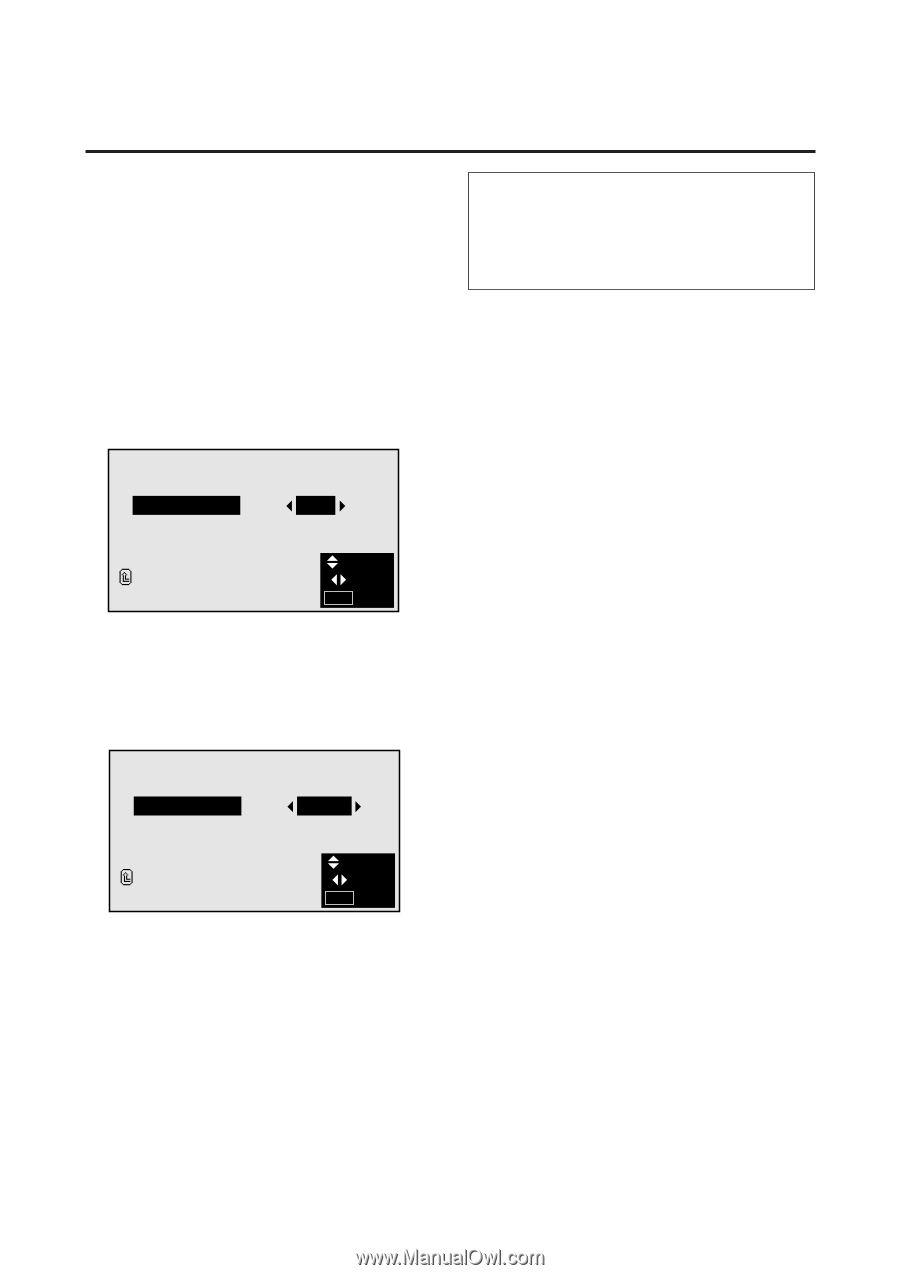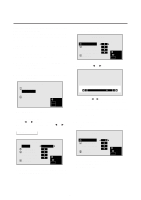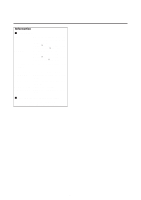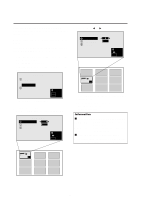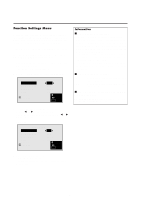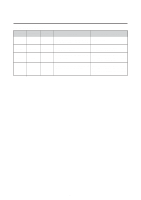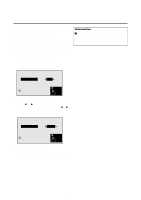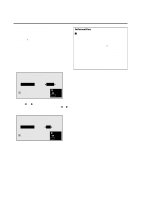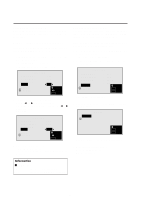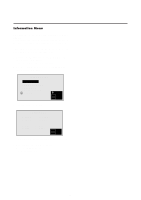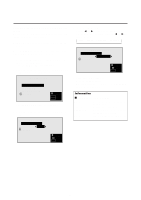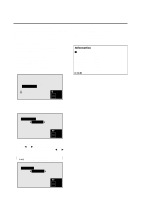NEC PX-42M3A PlasmaSync 4200W - Page 34
Example: Setting the RGB select mode to VIDEO, VIDEO
 |
View all NEC PX-42M3A manuals
Add to My Manuals
Save this manual to your list of manuals |
Page 34 highlights
Watching moving computer images Select whether to use the RGB mode or the moving picture (video) mode for computer images. Example: Setting the RGB select mode to "VIDEO" Press the MENU button on the remote controller to display the MAIN MENU on the screen, then... 1. Use the v and w buttons to select "FUNCTION", then press the "OK" button. The "FUNCTION" screen appears. 2. Use the v and w buttons to select "RGB SELECT". FUNCTION POWER MGT RGB SELECT WIDE RGB OSM RESET RETURN : OFF : RGB : AUTO : ON SEL. ADJ. MENU EXIT 3. To set the RGB select mode to "VIDEO" ... Use the ᮤ and ᮣ buttons to select "VIDEO". The mode switches as follows each time the ᮤ or ᮣ button is pressed: RGB ↔ VIDEO FUNCTION POWER MGT RGB SELECT WIDE RGB OSM RESET RETURN : OFF : VIDEO : AUTO : ON SEL. ADJ. MENU EXIT 4. Once the setting is completed ... Press the "MENU" button. The RGB select mode is set to "VIDEO", and the menu disappears. Information Ⅵ RGB SELECT modes RGB ......... Use this mode for normal computer images. VIDEO ...... Set this mode when watching moving com- puter images. 29