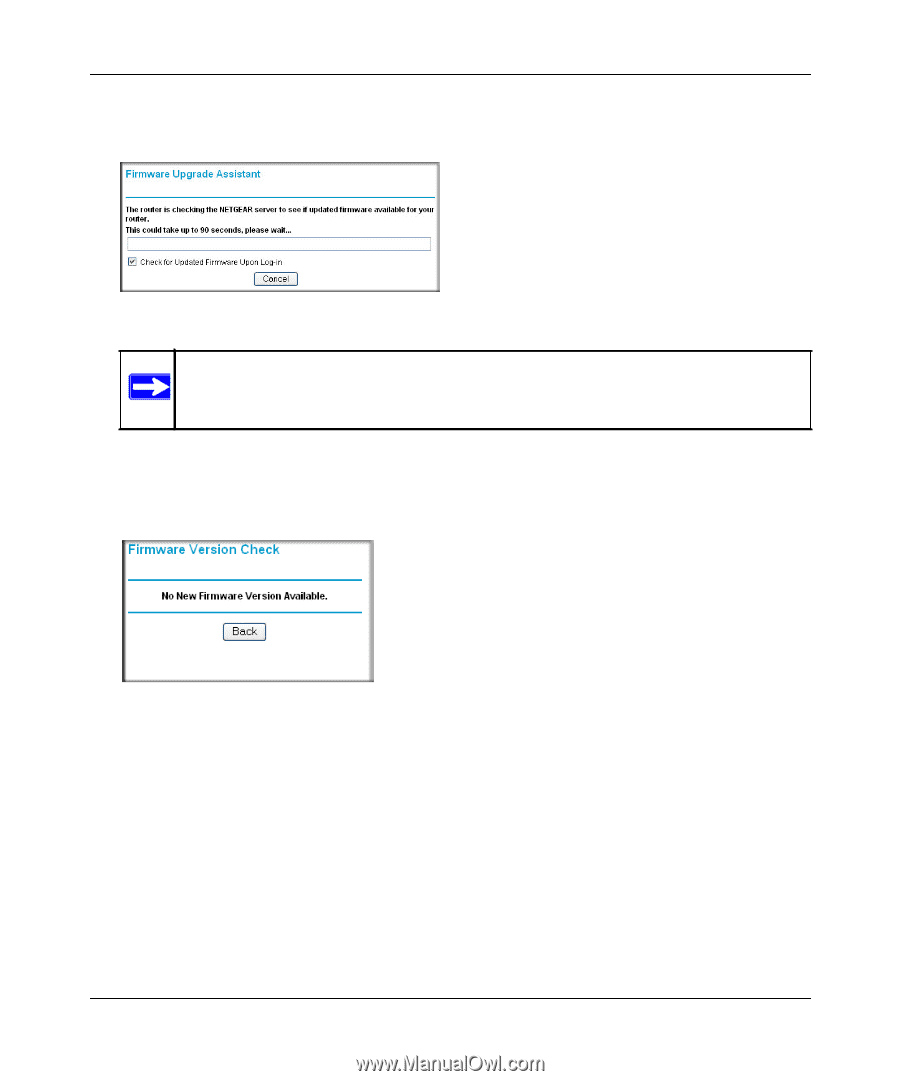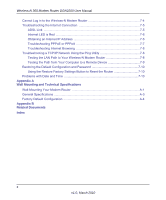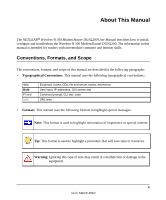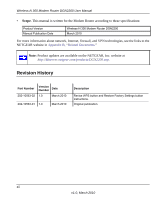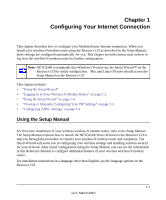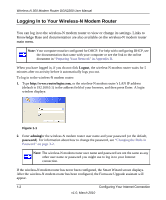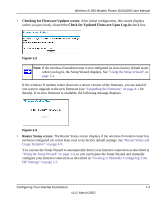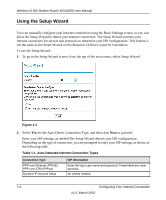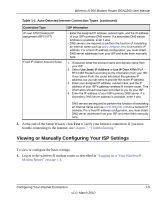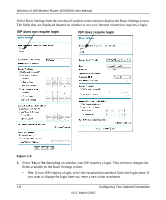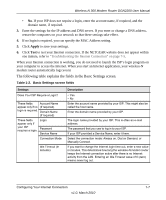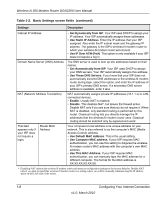Netgear DGN2200 DGN2200 User Manual - Page 15
Checking for Firmware Updates screen, Check for Updated Firmware Upon Log-in, Router Status screen - setup
 |
UPC - 606449067279
View all Netgear DGN2200 manuals
Add to My Manuals
Save this manual to your list of manuals |
Page 15 highlights
Wireless-N 300 Modem Router DGN2200 User Manual • Checking for Firmware Updates screen. After initial configuration, this screen displays unless you previously cleared the Check for Updated Firmware Upon Log-in check box. Figure 1-2 Note: If the wireless-N modem router is not configured (is in its factory default state) when you log in, the Setup Wizard displays. See "Using the Setup Wizard" on page 1-4. If the wireless-N modem router discovers a newer version of the firmware, you are asked if you want to upgrade to the new firmware (see "Upgrading the Firmware" on page 4-1 for details). If no new firmware is available, the following message displays. Figure 1-3 • Router Status screen. The Router Status screen displays if the wireless-N modem router has not been configured yet or has been reset to its factory default settings. See "Router Status and Usage Statistics" on page 4-5. You can use the Setup Wizard to automatically detect your Internet connection as described in "Using the Setup Wizard" on page 1-4, or you can bypass the Setup Wizard and manually configure your Internet connection as described in "Viewing or Manually Configuring Your ISP Settings" on page 1-5. Configuring Your Internet Connection 1-3 v1.0, March 2010