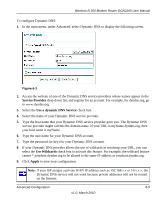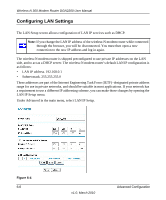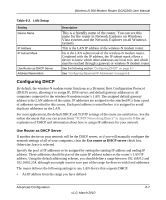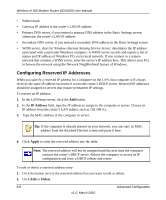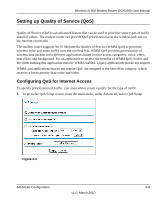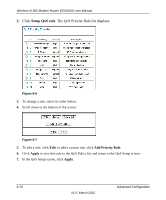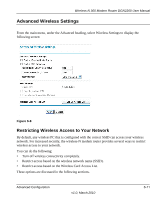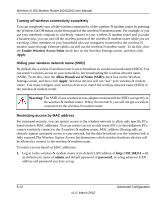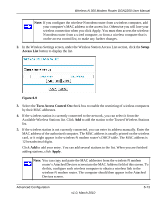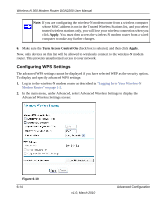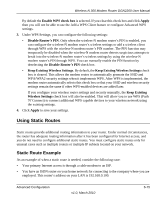Netgear DGN2200 DGN2200 User Manual - Page 85
Setup QoS rule, Click, The QoS Priority Rule list displays
 |
UPC - 606449067279
View all Netgear DGN2200 manuals
Add to My Manuals
Save this manual to your list of manuals |
Page 85 highlights
Wireless-N 300 Modem Router DGN2200 User Manual 2. Click Setup QoS rule. The QoS Priority Rule list displays: Figure 6-6 3. To change a rule, select its radio button. 4. Scroll down to the bottom of the screen: Figure 6-7 5. To edit a rule, click Edit. to add a custom rule, click Add Priority Rule. 6. Click Apply to save this rule to the QoS Policy list and return to the QoS Setup screen. 7. In the QoS Setup screen, click Apply. 6-10 v1.0, March 2010 Advanced Configuration

Wireless-N 300 Modem Router DGN2200 User Manual
6-10
Advanced Configuration
v1.0, March 2010
2.
Click
Setup QoS rule
. The QoS Priority Rule list displays:
3.
To change a rule, select its radio button.
4.
Scroll down to the bottom of the screen:
5.
To edit a rule, click
Edit
. to add a custom rule, click
Add Priority Rule
.
6.
Click
Apply
to save this rule to the QoS Policy list and return to the QoS Setup screen.
7.
In the QoS Setup screen, click
Apply
.
Figure 6-6
Figure 6-7