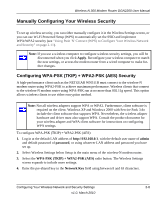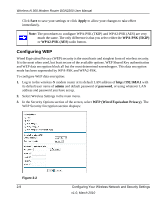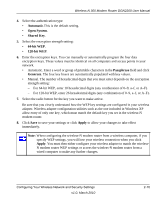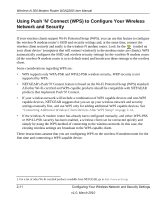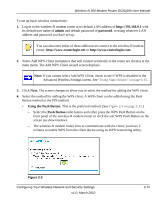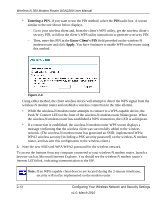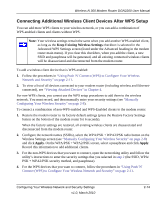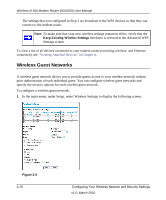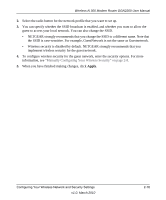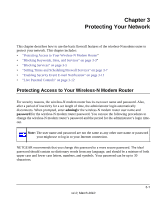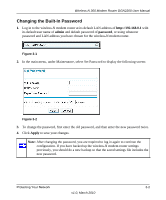Netgear DGN2200 DGN2200 User Manual - Page 34
Entering a PIN, Enter Client's PIN, Apply, network. The wireless-N modem router has generated an SSID
 |
UPC - 606449067279
View all Netgear DGN2200 manuals
Add to My Manuals
Save this manual to your list of manuals |
Page 34 highlights
Wireless-N 300 Modem Router DGN2200 User Manual • Entering a PIN. If you want to use the PIN method, select the PIN radio box. A screen similar to the one shown below displays. - Go to your wireless client and, from the client's WPS utility, get the wireless client's security PIN, or follow the client's WPS utility instructions to generate a security PIN. - Then, enter this PIN in the Enter Client's PIN field provided on the wireless-N modem router and click Apply. You have 4 minutes to enable WPS on the router using this method. Figure 2-4 Using either method, the client wireless device will attempt to detect the WPS signal from the wireless-N modem router and establish a wireless connection in the time allotted. • While the wireless-N modem router attempts to connect to a WPS-capable device, the Push 'N' Connect LED on the front of the wireless-N modem router blinks green. When the wireless-N modem router has established a WPS connection, the LED is solid green. • If a connection is established, the wireless-N modem router WPS screen displays a message confirming that the wireless client was successfully added to the wireless network. (The wireless-N modem router has generated an SSID, implemented WPA/ WPA2 wireless security [including a PSK security password] on the wireless-N modem router, and has sent this configuration to the wireless client.) 5. Note the new SSID and WPA/WPA2 password for the wireless network. To access the Internet from any computer connected to your wireless-N modem router, launch a browser such as Microsoft Internet Explorer. You should see the wireless-N modem router's Internet LED blink, indicating communication to the ISP. Note: If no WPS-capable client devices are located during the 2-minute timeframe, security will not be implemented on the modem router. 2-13 Configuring Your Wireless Network and Security Settings v1.0, March 2010