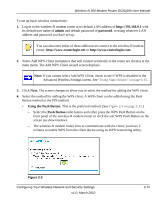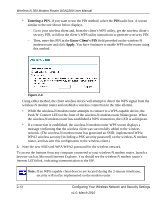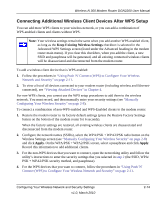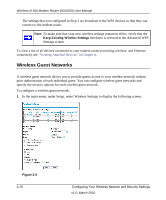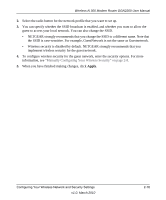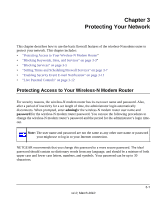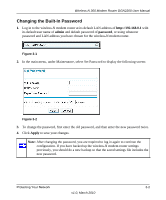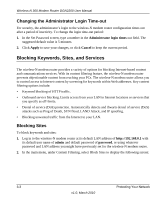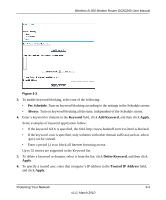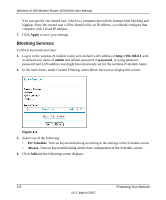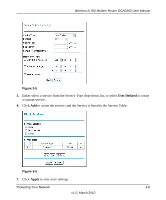Netgear DGN2200 DGN2200 User Manual - Page 38
Protecting Your Network, Protecting Access to Your Wireless-N Modem Router
 |
UPC - 606449067279
View all Netgear DGN2200 manuals
Add to My Manuals
Save this manual to your list of manuals |
Page 38 highlights
Chapter 3 Protecting Your Network This chapter describes how to use the basic firewall features of the wireless-N modem router to protect your network. This chapter includes: • "Protecting Access to Your Wireless-N Modem Router" • "Blocking Keywords, Sites, and Services" on page 3-3" • "Blocking Services" on page 3-5 • "Setting Times and Scheduling Firewall Services" on page 3-7 • "Enabling Security Event E-mail Notification" on page 3-11 • "Live Parental Controls" on page 3-12 Protecting Access to Your Wireless-N Modem Router For security reasons, the wireless-N modem router has its own user name and password. Also, after a period of inactivity for a set length of time, the administrator login automatically disconnects. When prompted, enter admingfor the wireless-N modem router user name and password for the wireless-N modem router password. You can use the following procedures to change the wireless-N modem router's password and the period for the administrator's login timeout. Note: The user name and password are not the same as any other user name or password your might use to log in to your Internet connection. NETGEAR recommends that you change this password to a more secure password. The ideal password should contain no dictionary words from any language, and should be a mixture of both upper case and lower case letters, numbers, and symbols. Your password can be up to 30 characters. 3-1 v1.0, March 2010