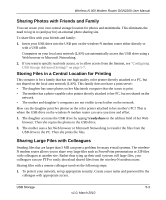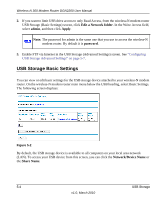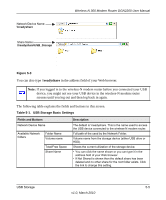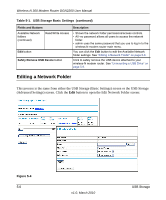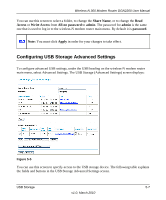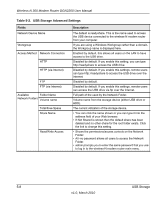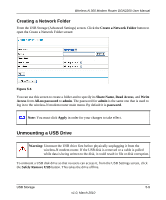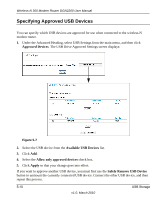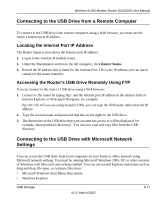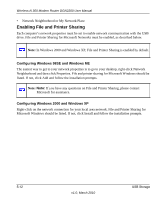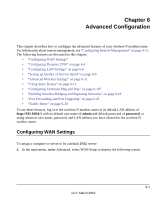Netgear DGN2200 DGN2200 User Manual - Page 71
Table 5-2., USB Storage Advanced Settings, USB Storage
 |
UPC - 606449067279
View all Netgear DGN2200 manuals
Add to My Manuals
Save this manual to your list of manuals |
Page 71 highlights
Wireless-N 300 Modem Router DGN2200 User Manual Table 5-2. USB Storage Advanced Settings Fields Network Device Name Workgroup Access Method Network Connection HTTP HTTP (via Internet) FTP FTP (via Internet) Available Folder Name Network Folders Volume name Total/Free Space Share Name Read/Write Access Description The default is readyshare. This is the name used to access the USB device connected to the wireless-N modem router from your computer. If you are using a Windows Workgroup rather than a domain, the Workgroup name is displayed here. Enabled by default, this allows all users on the LAN to have access to the USB drive. Disabled by default. If you enable this setting, you can type http://readyshare to access the USB drive. Disabled by default. If you enable this settings, remote users can type http://readyshare to access the USB drive over the Internet. Disabled by default. Disabled by default. If you enable this settings, remote users can access the USB drive via ftp over the Internet. Full path of the used by the Network Folder. Volume name from the storage device (either USB drive or HDD). The current utilization of the storage device. • You can click the name shown or you can type it into the address field of your Web browser. • If Not Shared is shown then the default share has been deleted and no other share for the root folder exists. Click the link to change this setting. • Shows the permissions/access controls on the Network Folder: • All -no password allows all users to access the Network Folder. • admin prompts you to enter the same password that you use to log in to the wireless-N modem router main menu. 5-8 USB Storage v1.0, March 2010