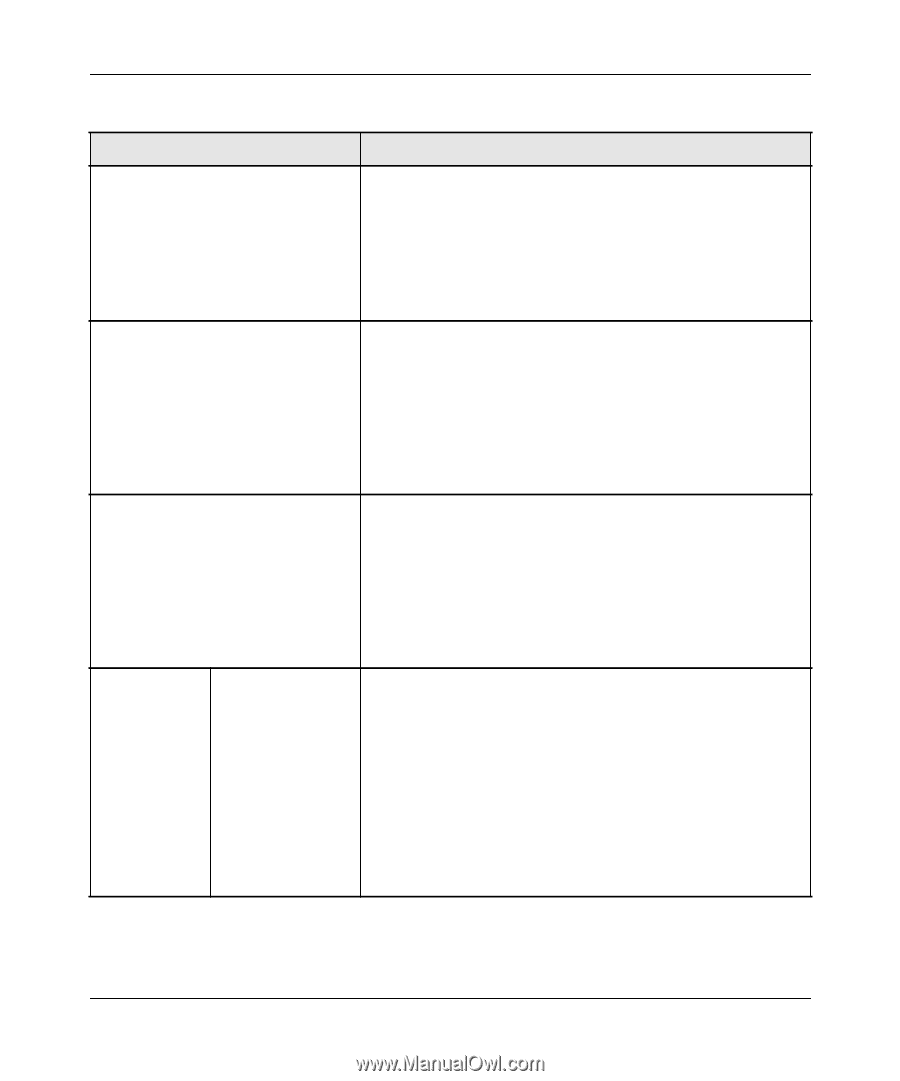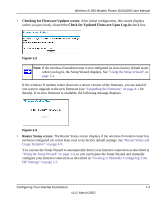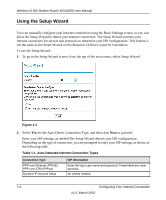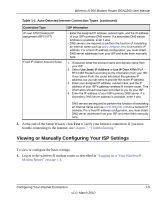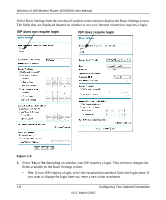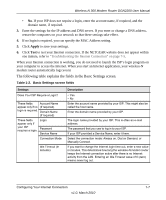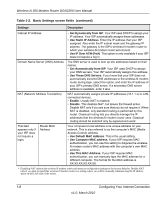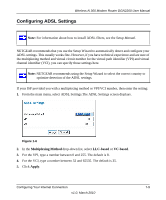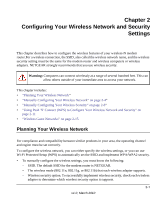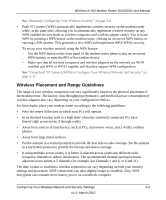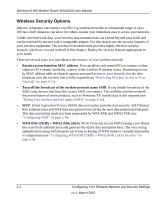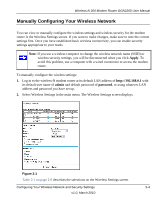Netgear DGN2200 DGN2200 User Manual - Page 20
Table 1-2., Basic Settings screen fields, continued, Configuring Your Internet Connection - install
 |
UPC - 606449067279
View all Netgear DGN2200 manuals
Add to My Manuals
Save this manual to your list of manuals |
Page 20 highlights
Wireless-N 300 Modem Router DGN2200 User Manual Table 1-2. Basic Settings screen fields (continued) Settings Description Internet IP Address Domain Name Server (DNS) Address NAT (Network Address Translation) This field appears only if your ISP does not require a login. Router MAC Address • Get Dynamically from ISP. Your ISP uses DHCP to assign your IP address. Your ISP automatically assigns these addresses. • Use Static IP Address. Enter the IP address that your ISP assigned. Also enter the IP subnet mask and the gateway IP address. The gateway is the ISP's wireless-N modem router to which your wireless-N modem router will connect. • Use IP Over ATM (PoA). This option is only available if your ISP does not require a log in. The DNS server is used to look up site addresses based on their names. • Get Automatically from ISP. Your ISP uses DHCP to assign your DNS servers. Your ISP automatically assigns this address. • Use These DNS Servers. If you know that your ISP does not automatically transmit DNS addresses to the wireless-N modem router during login, select this option, and enter the IP address of your ISP's primary DNS server. If a secondary DNS server address is available, enter it also. NAT automatically assigns private IP addresses (10.1.1.x) to LANconnected devices. • Enable. Usually NAT is enabled. • Disable. This disables NAT, but leaves the firewall active. Disable NAT only if you are sure that you do not require it. When NAT is disabled, only standard routing is performed by this router. Classical routing lets you directly manage the IP addresses that the wireless-N modem router uses. Classical routing should be selected only by experienced users* Your computer's local address is its unique address on your network. This is also referred to as the computer's MAC (Media Access Control) address. • Use Default MAC Address. This is the usual setting. • Use Computer MAC address. If your ISP requires MAC authentication, you can use this setting to disguise the wirelessN modem router's MAC address with the computer's own MAC address. • Use This MAC Address. If your ISP requires MAC authentication, you can manually type the MAC address for a different computer. The format for the MAC address is XX:XX:XX:XX:XX:XX. *. Disabling NAT reboots the wireless-N modem router and resets its configuration settings to the factory defaults. Disable NAT only if you plan to install the wireless-N modem router in a setting where you will be manually administering the IP address space on the LAN side of the router. 1-8 Configuring Your Internet Connection v1.0, March 2010