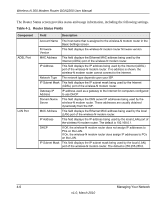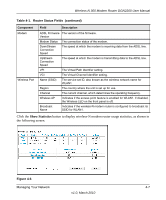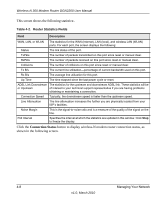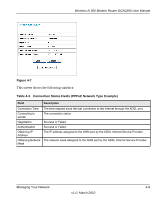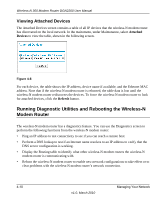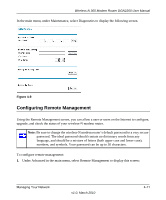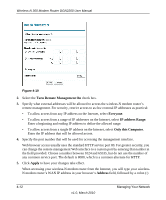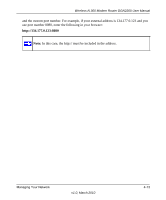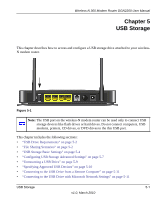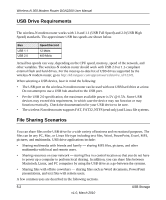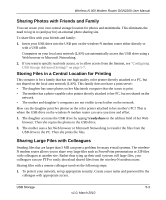Netgear DGN2200 DGN2200 User Manual - Page 61
Configuring Remote Management
 |
UPC - 606449067279
View all Netgear DGN2200 manuals
Add to My Manuals
Save this manual to your list of manuals |
Page 61 highlights
Wireless-N 300 Modem Router DGN2200 User Manual In the main menu, under Maintenance, select Diagnostics to display the following screen. Figure 4-9 Configuring Remote Management Using the Remote Management screen, you can allow a user or users on the Internet to configure, upgrade, and check the status of your wireless-N modem router. Note: Be sure to change the wireless-N modem router's default password to a very secure password. The ideal password should contain no dictionary words from any language, and should be a mixture of letters (both upper case and lower case), numbers, and symbols. Your password can be up to 30 characters. To configure remote management: 1. Under Advanced in the main menu, select Remote Management to display this screen: Managing Your Network v1.0, March 2010 4-11