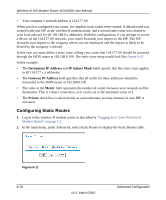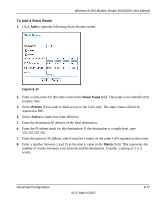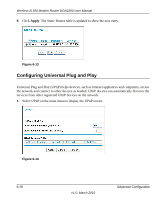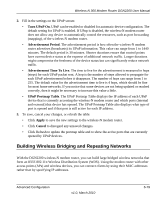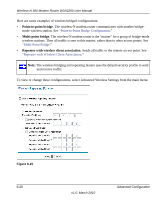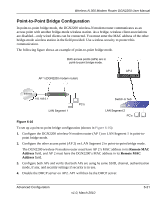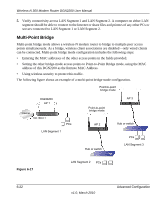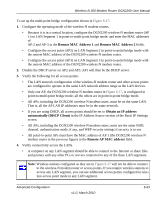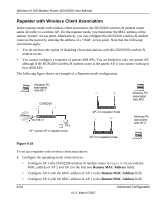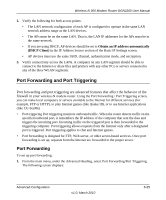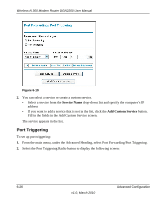Netgear DGN2200 DGN2200 User Manual - Page 96
Point-to-Point Bridge Configuration, Remote MAC, Address
 |
UPC - 606449067279
View all Netgear DGN2200 manuals
Add to My Manuals
Save this manual to your list of manuals |
Page 96 highlights
Wireless-N 300 Modem Router DGN2200 User Manual Point-to-Point Bridge Configuration In point-to-point bridge mode, the DGN2200 wireless-N modem router communicates as an access point with another bridge-mode wireless station. As a bridge, wireless client associations are disabled-only wired clients can be connected. You must enter the MAC address of the other bridge-mode wireless station in the field provided. Use wireless security to protect this communication. The following figure shows an example of point-to-point bridge mode. Both access points (APs) are in point-to-point bridge mode. AP 1 (DGN2200 modem router) AP 2 Internet 192.168.0.1 PC's Switch or hub LAN Segment 1 LAN Segment 2 PC's Figure 6-16 To set up a point-to-point bridge configuration (shown in Figure 6-16): 1. Configure the DGN2200 wireless-N modem router (AP 1) on LAN Segment 1 in point-topoint bridge mode. 2. Configure the other access point (AP 2) on LAN Segment 2 in point-to-point bridge mode. The DGN2200 wireless-N modem router must have AP 2's MAC address in its Remote MAC Address field, and AP 2 must have the DGN2200's MAC address in its Remote MAC Address field. 3. Configure both APs and verify that both APs are using he same SSID, channel, authentication mode, if any, and security settings if security is in use. 4. Disable the DHCP server on AP2. AP1 will then be the DHCP server. Advanced Configuration v1.0, March 2010 6-21