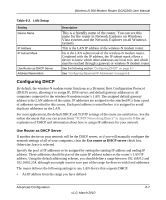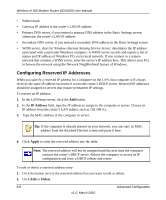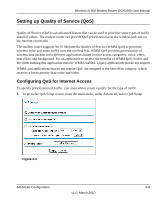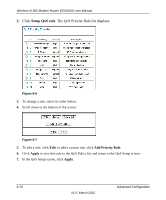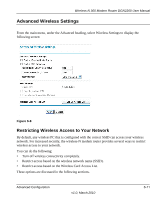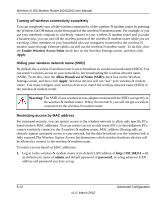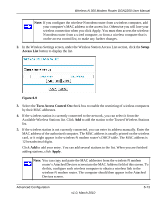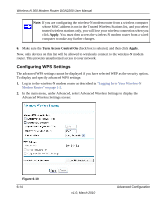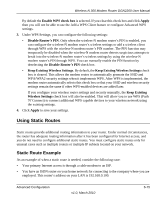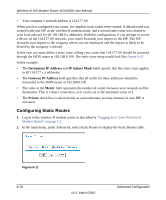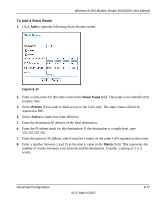Netgear DGN2200 DGN2200 User Manual - Page 87
Turning off wireless connectivity completely, Hiding your wireless network name (SSID) - specifications
 |
UPC - 606449067279
View all Netgear DGN2200 manuals
Add to My Manuals
Save this manual to your list of manuals |
Page 87 highlights
Wireless-N 300 Modem Router DGN2200 User Manual Turning off wireless connectivity completely You can completely turn off the wireless connectivity of the wireless-N modem router by pressing the Wireless On/Off button on the front panel of the wireless-N modem router. For example, if you use your notebook computer to wirelessly connect to your wireless-N modem router and you take a business trip, you can turn off the wireless portion of the wireless-N modem router while you are traveling. Other members of your household who use computers connected to the wireless-N modem router through Ethernet cables can still use the wireless-N modem router. To do this, clear the Enable Wireless Access Point check box on the Wireless Settings screen, and then click Apply. Hiding your wireless network name (SSID) By default, the wireless-N modem router is set to broadcast its wireless network name (SSID). You can restrict wireless access to your network by not broadcasting the wireless network name (SSID). To do this, clear the Allow Broadcast of Name (SSID) check box on the Wireless Settings screen, and then click Apply. Wireless devices will not "see" your wireless-N modem router. You must configure your wireless devices to match the wireless network name (SSID) of the wireless-N modem router. Warning: The SSID of any wireless access adapters must match the SSID you specify in the wireless-N modem router. If they do not match, you will not get a wireless connection to the wireless-N modem router. Restricting access by MAC address For increased security, you can restrict access to the wireless network to allow only specific PCs based on their MAC addresses. You can restrict access to only trusted PCs so that unknown PCs cannot wirelessly connect to the Awireless-N modem router. MAC address filtering adds an obstacle against unwanted access to your network, but the data broadcast over the wireless link is fully exposed.The Wireless Station Access list determines which wireless hardware devices will be allowed to connect to the wireless-N modem router. To restrict access based on MAC addresses: 1. Log in to the wireless-N modem router at its default LAN address of http://192.168.0.1 with its default user name of admin and default password of password, or using whatever LAN address and password you have set up. 6-12 v1.0, March 2010 Advanced Configuration