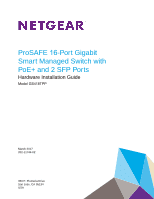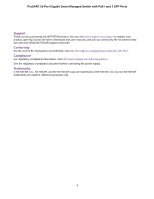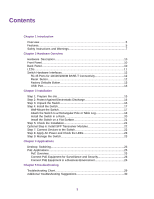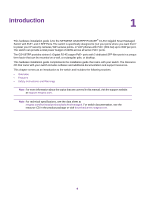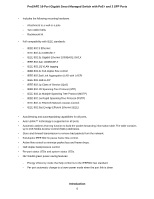Netgear GS418TPP Hardware Installation Guide
Netgear GS418TPP Manual
 |
View all Netgear GS418TPP manuals
Add to My Manuals
Save this manual to your list of manuals |
Netgear GS418TPP manual content summary:
- Netgear GS418TPP | Hardware Installation Guide - Page 1
ProSAFE 16-Port Gigabit Smart Managed Switch with PoE+ and 2 SFP Ports Hardware Installation Guide Model GS418TPP March 2017 202-11744-02 350 E. Plumeria Drive San Jose, CA 95134 USA - Netgear GS418TPP | Hardware Installation Guide - Page 2
ProSAFE 16-Port Gigabit Smart Managed Switch with PoE+ and 2 SFP Ports Support Thank you for purchasing this NETGEAR product. You can visit www.netgear.com/support to register your product, get help, access the latest downloads and user manuals, and join our community. We recommend that you use only - Netgear GS418TPP | Hardware Installation Guide - Page 3
...5 Features...5 Safety Instructions and Warnings 7 Chapter 2 Hardware Overview Hardware Description 10 Front Panel...10 Back Panel...10 LEDs...11 Switch Hardware Interfaces 12 RJ-45 Ports for 10/100/1000M BASE-T Connectivity 12 Reset Button 12 Factory Defaults Button 13 USB Port...13 Chapter - Netgear GS418TPP | Hardware Installation Guide - Page 4
Introduction 1 This hardware installation guide is for the NETGEAR GS418TPP ProSAFE® 16-Port Gigabit Smart Managed Switch with PoE+ and 2 SFP Ports. The switch is specifically designed to "put your ports where you want them" to power your IP security cameras, WiFi access points, or VoIP phones - Netgear GS418TPP | Hardware Installation Guide - Page 5
ProSAFE 16-Port Gigabit Smart Managed Switch with PoE+ and 2 SFP Ports Overview The switch provides sixteen 10/100/1000M BASE-T RJ-45 copper ports that support nonstop 10/100/1000M Layer 2 and Layer 3 networks. Two additional ports can accept small form-factor pluggable (SFP) 1G fiber optical - Netgear GS418TPP | Hardware Installation Guide - Page 6
ProSAFE 16-Port Gigabit Smart Managed Switch with PoE+ and 2 SFP Ports - IEEE 802.1AB LLDP - IEEE 802.1p Class of Service (QoS) - IEEE 802.1D Spanning Tree Protocol (STP) ports. • Auto Uplink™ technology is supported on all ports • Per-port status LEDs and system status LEDs. • NETGEAR green power- - Netgear GS418TPP | Hardware Installation Guide - Page 7
ProSAFE 16-Port Gigabit Smart Managed Switch with PoE+ and 2 SFP Ports Safety Instructions NETGEAR product which may not be covered by NETGEAR's warranty. • Observe and follow service markings: - Do not service section in your troubleshooting guide, or contact your trained service provider. • Do - Netgear GS418TPP | Hardware Installation Guide - Page 8
ProSAFE 16-Port Gigabit Smart Managed Switch with PoE+ and 2 SFP Ports - 115V, 60 Hz in most of North and South America and some Far Eastern countries such as South Korea and Taiwan - 100V, 50 Hz in - Netgear GS418TPP | Hardware Installation Guide - Page 9
Hardware Overview This chapter describes the switch hardware features. The chapter includes the following sections: • Hardware Description • Front Panel • Back Panel • LEDs • Switch Hardware Interfaces 2 9 - Netgear GS418TPP | Hardware Installation Guide - Page 10
. Front Panel The switch provides sixteen 10/100/1000M BASE-T RJ-45 PoE ports. The following figure shows the front panel. Figure 1. Front panel Number 1 2 3 4 5 6 Description Power, Fan, and PoE LEDs (see LEDs on page 11). Reset and Factory Defaults buttons USB port Sixteen independent 10/100 - Netgear GS418TPP | Hardware Installation Guide - Page 11
ProSAFE 16-Port Gigabit Smart Managed Switch with PoE+ and 2 SFP Ports LEDs This section describes the LED designations of the switch. Table 1. LEDs on switch LED Power LED Description • Solid green . The device is powered on. • Solid amber. The device is booting. • Off. Power is not supplied to - Netgear GS418TPP | Hardware Installation Guide - Page 12
ProSAFE 16-Port Gigabit Smart Managed Switch with PoE+ and 2 SFP Ports Table 1. LEDs on switch (Continued) LED Description Link/ACT Mode LED for SFP fiber ports • • • Off: No SFP module link is established. Solid green. A valid 1000Mbps link is established. Blinking green. The SFP fiber - Netgear GS418TPP | Hardware Installation Guide - Page 13
ProSAFE 16-Port Gigabit Smart Managed Switch with PoE+ and 2 SFP Ports To reboot the switch: 1. Insert a device such as a straightened paper clip into the opening. 2. Press the recessed Reset button for about three seconds. The switch reboots. Factory Defaults Button The switch provides a Factory - Netgear GS418TPP | Hardware Installation Guide - Page 14
the steps described in the following sections: • Step 1: Prepare the Site • Step 2: Protect Against Electrostatic Discharge • Step 3: Unpack the Switch • Step 4: Install the Switch • Step 5: Check the Installation • Optional Step 6: Install SFP Transceiver Modules • Step 7: Connect Devices to the - Netgear GS418TPP | Hardware Installation Guide - Page 15
ProSAFE 16-Port Gigabit Smart Managed Switch with PoE+ and 2 SFP Ports Step 1: Prepare the Site Before you install the switch, ensure that the operating environment meets the site requirements that are listed in the following table. Table 2. Site Requirements Characteristics Mounting Access Power - Netgear GS418TPP | Hardware Installation Guide - Page 16
ProSAFE 16-Port Gigabit Smart Managed Switch with PoE+ and 2 SFP Ports You can also take the following steps to prevent damage from electrostatic discharge (ESD): • When unpacking a static-sensitive component from its shipping carton, leave it - Netgear GS418TPP | Hardware Installation Guide - Page 17
ProSAFE 16-Port Gigabit Smart Managed Switch with PoE+ and 2 SFP Ports a. Switch of the correct model b. Power cord c. Rubber caps for the SFP sockets d. Wall-mounting kit e. Rack-mounting kit f. Power cord locker g. Rubber belts h. Rubber footpads for tabletop installation i. Installation guide j. - Netgear GS418TPP | Hardware Installation Guide - Page 18
ProSAFE 16-Port Gigabit Smart Managed Switch with PoE+ and 2 SFP Ports Attach the Switch to a Rectangular Pole or Table Leg The switch ships with rubber belts and a mount. You can attach the belts to a rectangular pole or table leg, attach the mount to the belts, and click- - Netgear GS418TPP | Hardware Installation Guide - Page 19
ProSAFE 16-Port Gigabit Smart Managed Switch with PoE+ and 2 SFP Ports 2. Strap the belts with the attached mount to the rectangular pole or table leg. 3. Click-attach the switch to the mount by doing the following: a. Line up the back or bottom of the switch with the mount. b. Insert the mount's - Netgear GS418TPP | Hardware Installation Guide - Page 20
ProSAFE 16-Port Gigabit Smart Managed Switch with PoE+ and 2 SFP Ports Install the Switch in a Rack To install the switch in a rack, you need the 19-inch rack-mount kit supplied with the switch. To install the switch in a rack: 1. Attach the supplied mounting brackets to the side of the switch. 2. - Netgear GS418TPP | Hardware Installation Guide - Page 21
ProSAFE 16-Port Gigabit Smart Managed Switch with PoE+ and 2 SFP Ports Install the Switch on a Flat Surface The switch ships with four self-adhesive rubber footpads. To install the switch on a flat surface: 1. Stick one rubber footpad on each of the four concave spaces on the bottom of the switch. - Netgear GS418TPP | Hardware Installation Guide - Page 22
ProSAFE 16-Port Gigabit Smart Managed Switch with PoE+ and 2 SFP Ports Optional Step 6: Install SFP Transceiver Modules The following optional procedure describes how to install an optional SFP transceiver module into one of the SFP ports of the switch. Note Contact your NETGEAR sales office to - Netgear GS418TPP | Hardware Installation Guide - Page 23
basic setup. For more information about managing the switch, see the installation guide on the resource CD and the user manual that you can download from downloadcenter.netgear.com. Note The switch's default IP address is 192.168.0.239 and its default subnet mask is 255.255.255.0. Installation 23 - Netgear GS418TPP | Hardware Installation Guide - Page 24
4 The switch is designed to provide flexibility in configuring network connections. The switch can be used as your only network traffic-distribution device or with 10 Mbps, 100 Mbps, and 1 Gbps hubs, routers, and switches. This chapter includes the following sections: • Desktop Switching • PoE - Netgear GS418TPP | Hardware Installation Guide - Page 25
ProSAFE 16-Port Gigabit Smart Managed Switch with PoE+ and 2 SFP Ports Desktop Switching You can use the switch as a desktop switch to build a small network that provides up to 1 Gbps access to a file server. With 1G connections, the switch always functions in full-duplex mode. Any switch port that - Netgear GS418TPP | Hardware Installation Guide - Page 26
ProSAFE 16-Port Gigabit Smart Managed Switch with PoE+ and 2 SFP Ports If the power requirements for the attached devices exceed the total power budget of the switch, the power to the device on the highest-numbered PoE port is disabled to make sure that the devices connected to the higher-priority, - Netgear GS418TPP | Hardware Installation Guide - Page 27
ProSAFE 16-Port Gigabit Smart Managed Switch with PoE+ and 2 SFP Ports Figure 6. Sample PoE business use case Line color Green Blue Black Description PoE+ (access points) PoE (VoIP phones) Internet Applications 27 - Netgear GS418TPP | Hardware Installation Guide - Page 28
Troubleshooting 5 This chapter provides information about troubleshooting the switch. The chapter includes the following sections: • Troubleshooting Chart • Additional Troubleshooting Suggestions 28 - Netgear GS418TPP | Hardware Installation Guide - Page 29
ProSAFE 16-Port Gigabit Smart Managed Switch with PoE+ and 2 SFP Ports Troubleshooting Chart The following table lists symptoms, causes, and solutions for possible problems. Table 3. Troubleshooting Chart Sympton Power LED is off. Cause No power is received. Solution • Check the power cable - Netgear GS418TPP | Hardware Installation Guide - Page 30
the switch by resetting it. To reset the switch, disconnect the AC power from the switch and then reconnect the AC power. If the problem continues, contact NETGEAR technical support. For more information, visit the support website at support.netgear.com. • Autonegotiation. The RJ-45 ports negotiate
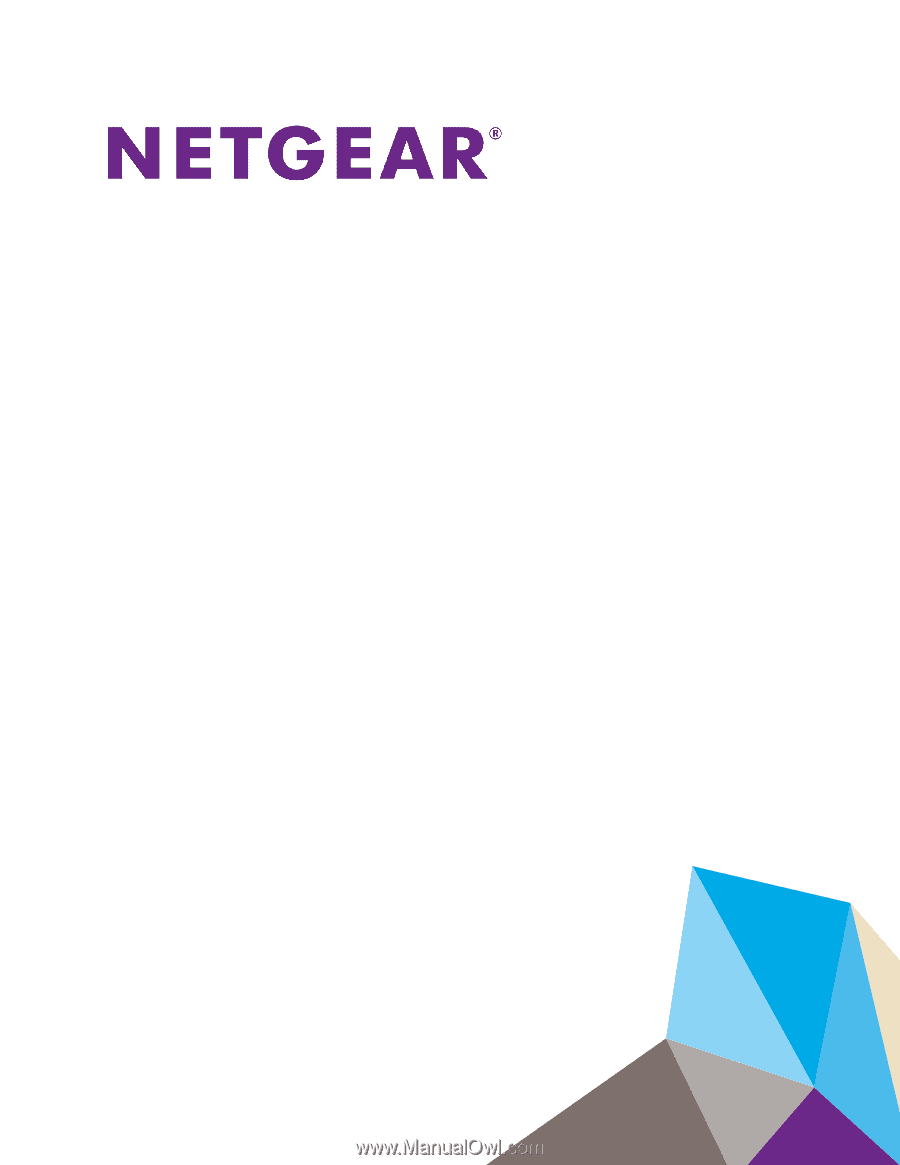
ProSAFE
16
-Port
Gigabit
Smart
Managed Switch
with
PoE+ and 2
SFP Ports
Hardware Installation
Guide
Model GS418TPP
March
2017
202-117
4
4-0
2
350 E. Plumeria Drive
San Jose, CA 95134
USA