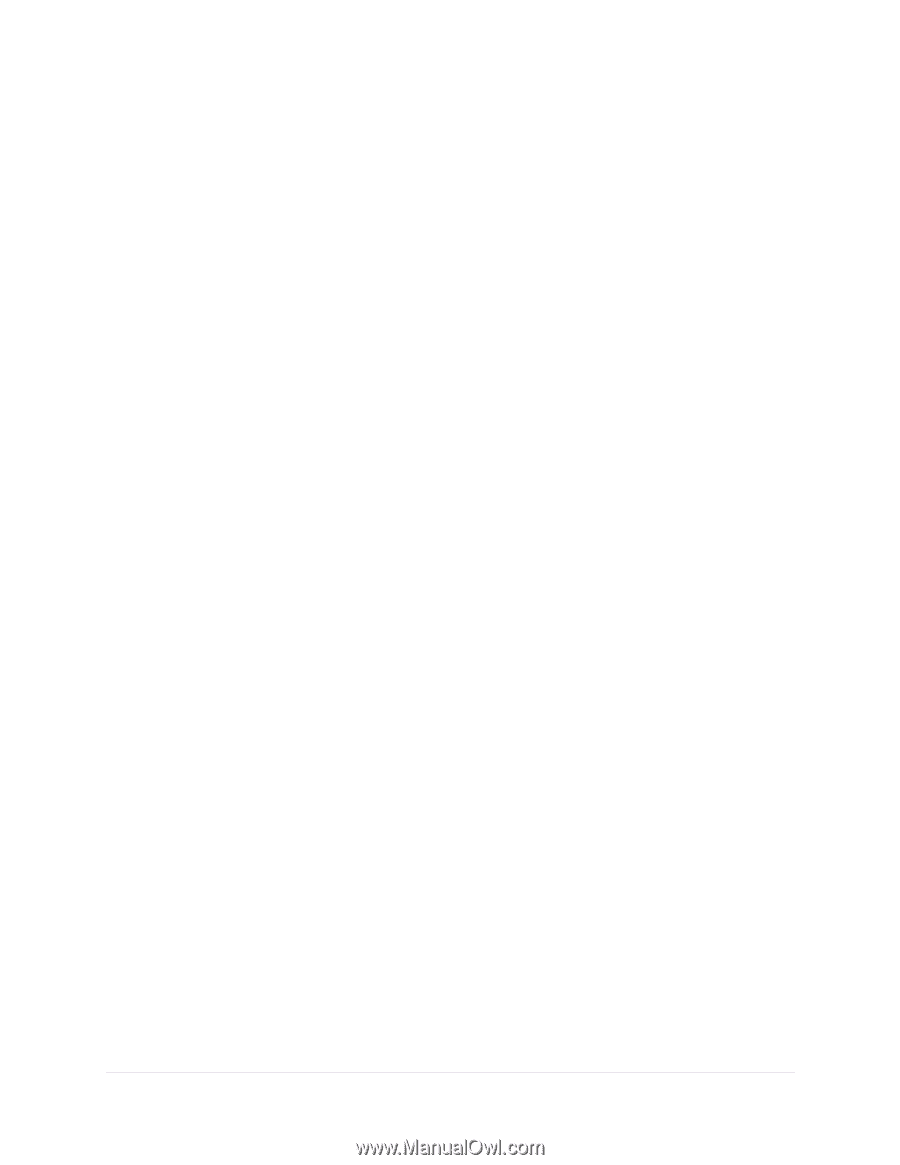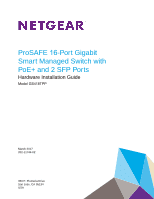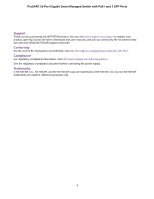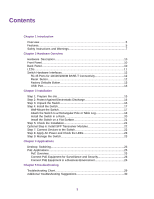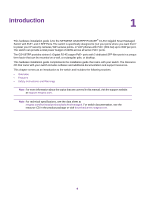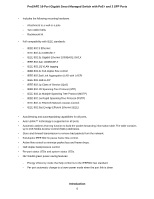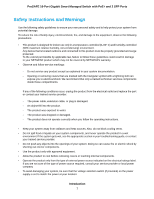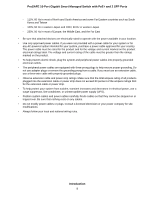Contents
Chapter 1 Introduction
Overview
................................................................................................................
5
Features
.................................................................................................................
5
Safety Instructions and Warnings
..........................................................................
7
Chapter 2 Hardware Overview
Hardware Description
..........................................................................................
10
Front Panel
...........................................................................................................
10
Back Panel
...........................................................................................................
10
LEDs
....................................................................................................................
11
Switch Hardware Interfaces
.................................................................................
12
RJ-45 Ports for 10/100/1000M BASE-T Connectivity
......................................
12
Reset Button
...................................................................................................
12
Factory Defaults Button
...................................................................................
13
USB Port
.........................................................................................................
13
Chapter 3 Installation
Step 1: Prepare the site
.......................................................................................
15
Step 2: Protect Against Electrostatic Discharge
...................................................
15
Step 3: Unpack the Switch
...................................................................................
16
Step 4: Install the Switch
......................................................................................
17
Wall-Mount the Switch
.....................................................................................
17
Attach the Switch to a Rectangular Pole or Table Leg
.....................................
18
Install the Switch in a Rack
.............................................................................
20
Install the Switch on a Flat Surface
.................................................................
21
Step 5: Check the Installation
..............................................................................
21
Optional Step 6: Install SFP Transceiver Modules
...............................................
22
Step 7: Connect Devices to the Switch
................................................................
22
Step 8: Apply AC Power and Check the LEDs
.....................................................
23
Step 9: Manage the Switch
..................................................................................
23
Chapter 4 Applications
Desktop Switching
...............................................................................................
25
PoE Applications
..................................................................................................
25
PoE Overview
..................................................................................................
25
Connect PoE Equipment for Surveillance and Security
..................................
26
Connect PoE Equipment in a Business Environment
......................................
26
Chapter 5 Troubleshooting
Troubleshooting Chart
..........................................................................................
29
Additional Troubleshooting Suggestions
..............................................................
30
3