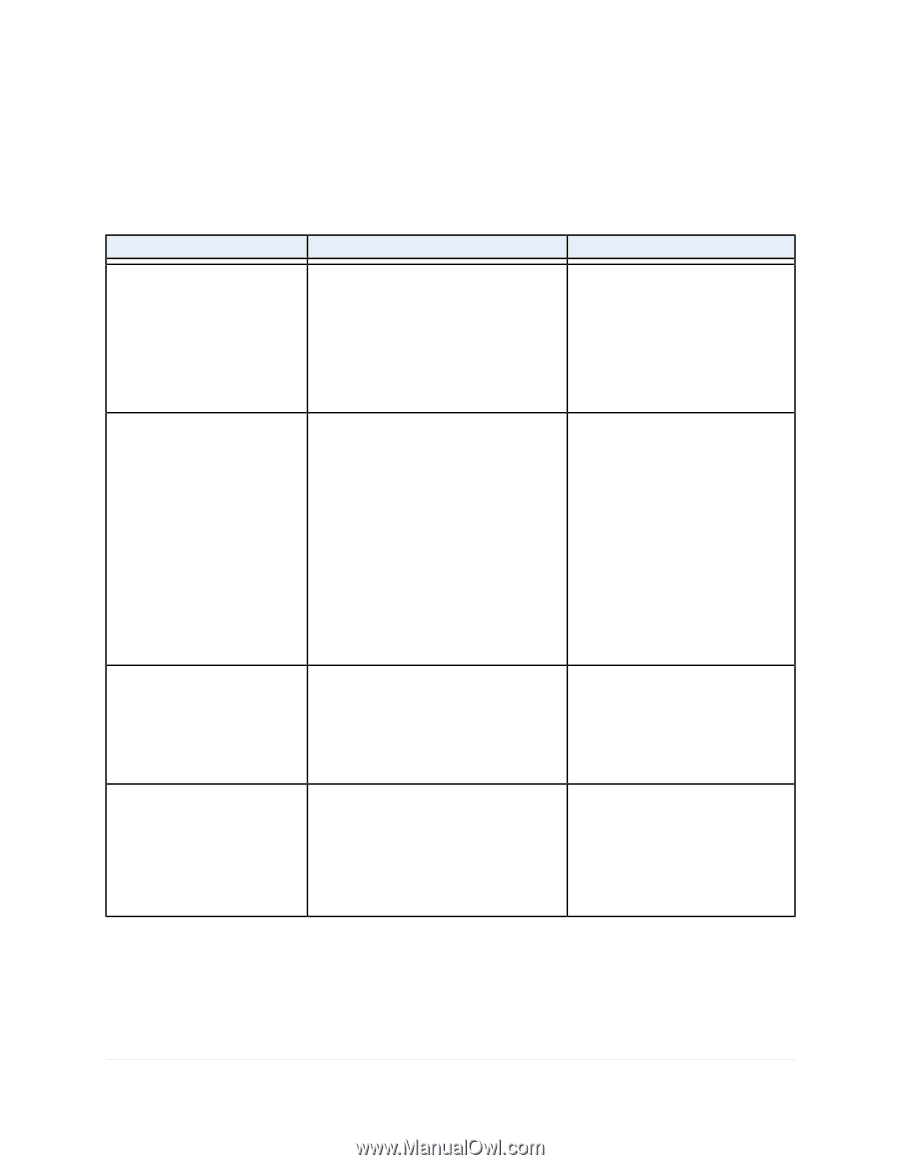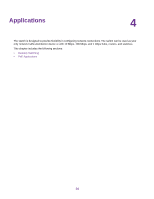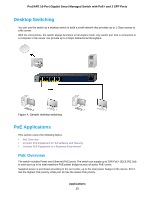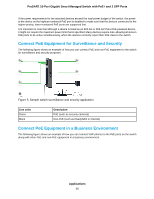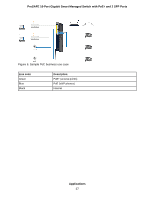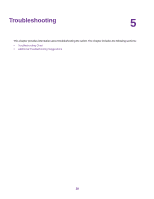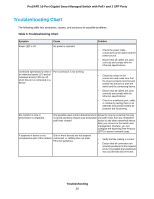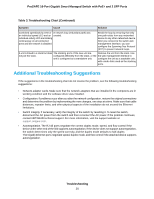Netgear GS418TPP Hardware Installation Guide - Page 29
Troubleshooting Chart, ProSAFE 16-Port Gigabit Smart Managed Switch with PoE+ and 2 SFP Ports
 |
View all Netgear GS418TPP manuals
Add to My Manuals
Save this manual to your list of manuals |
Page 29 highlights
ProSAFE 16-Port Gigabit Smart Managed Switch with PoE+ and 2 SFP Ports Troubleshooting Chart The following table lists symptoms, causes, and solutions for possible problems. Table 3. Troubleshooting Chart Sympton Power LED is off. Cause No power is received. Solution • Check the power cable connections at the switch and the power source. • Ensure that all cables are used correctly and comply with the Ethernet specifications. Combined speed/activity LED or an individual speed LED and an individual activity LED are off when the port is connected to a device. Port connection is not working. • Check the crimp on the connectors and make sure that the plug is properly inserted and locked into the port at both the switch and the connecting device. • Ensure that all cables are used correctly and comply with the Ethernet specifications. • Check for a defective port, cable, or module by testing them in an alternate environment where all products are functioning. File transfer is slow or performance is degraded. One possible cause is that a broadcast storm Break the loop by ensuring that only occurred and that a network loop (redundant one path exists from any networked path) was created. device to any other networked device. After you connect to the switch web management interface, you can configure the Spanning Tree Protocol (STP) to prevent network loops. A segment or device is not One or more devices are not properly recognized as part of the network. connected, or cabling does not meet Ethernet guidelines. • Verify that the cabling is correct. • Ensure that all connectors are securely positioned in the required ports. It is possible that equipment was accidentally disconnected. Troubleshooting 29