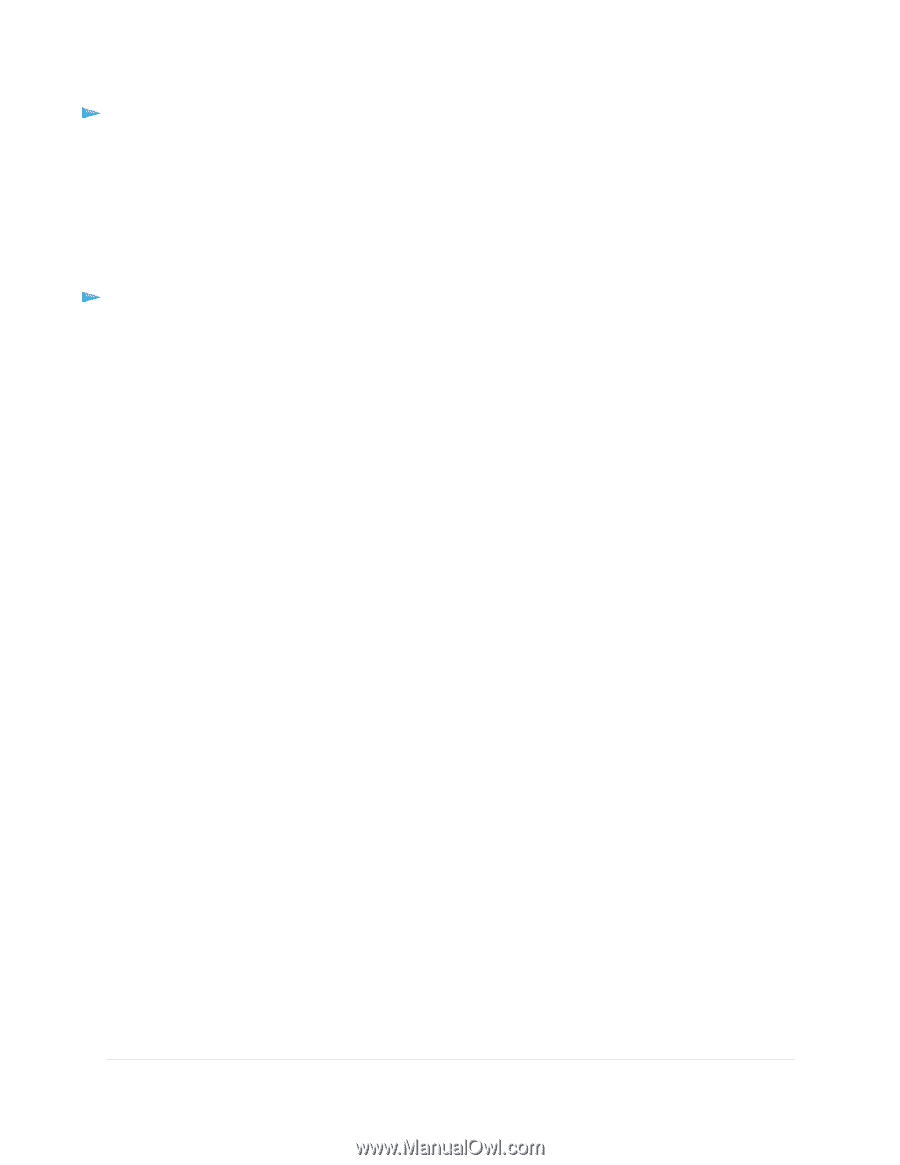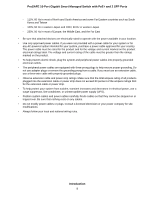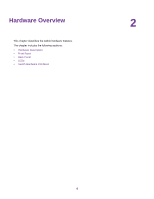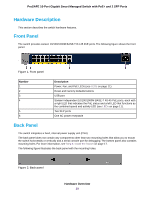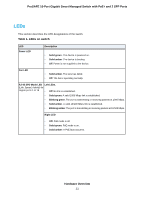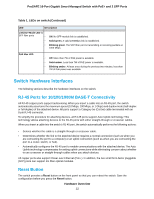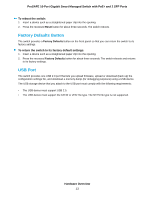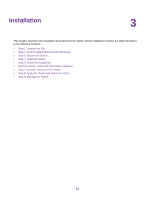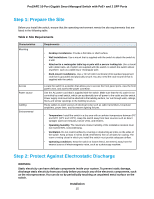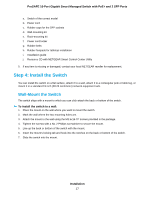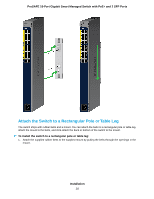Netgear GS418TPP Hardware Installation Guide - Page 13
Factory Defaults Button, USB Port
 |
View all Netgear GS418TPP manuals
Add to My Manuals
Save this manual to your list of manuals |
Page 13 highlights
ProSAFE 16-Port Gigabit Smart Managed Switch with PoE+ and 2 SFP Ports To reboot the switch: 1. Insert a device such as a straightened paper clip into the opening. 2. Press the recessed Reset button for about three seconds. The switch reboots. Factory Defaults Button The switch provides a Factory Defaults button on the front panel so that you can return the switch to its factory settings. To return the switch to its factory default settings: 1. Insert a device such as a straightened paper clip into the opening. 2. Press the recessed Factory Defaults button for about three seconds. The switch reboots and returns to its factory settings. USB Port The switch provides one USB 2.0 port that lets you upload firmware, upload or download (back up) the configuration settings file, and download a memory dump (for debugging purposes) using a USB device. The USB storage device that you attach to the USB port must comply with the following requirements: • The USB device must support USB 2.0. • The USB device must support the FAT32 or VFAT file type. The NTFS file type is not supported. Hardware Overview 13