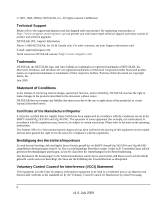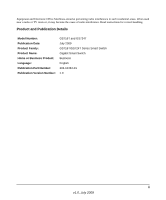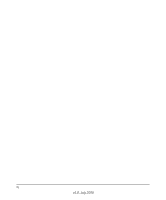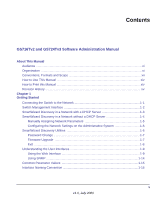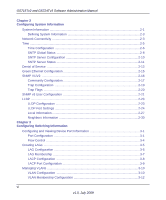Netgear GS716Tv2 GS716Tv2/GS724Tv3 Software Admin Manual
Netgear GS716Tv2 - ProSafe Gigabit Managed Switch Manual
 |
View all Netgear GS716Tv2 manuals
Add to My Manuals
Save this manual to your list of manuals |
Netgear GS716Tv2 manual content summary:
- Netgear GS716Tv2 | GS716Tv2/GS724Tv3 Software Admin Manual - Page 1
GS716Tv2 and GS724Tv3 Software Administration Manual NETGEAR, Inc. 350 E. Plumeria Drive San Jose CA 95134 USA 202-10484-01 July 2009 - Netgear GS716Tv2 | GS716Tv2/GS724Tv3 Software Admin Manual - Page 2
software upgrades. NETGEAR, INC. Support Information Phone: 1-888-NETGEAR, for US & Canada only. For other countries, see your Support information card. E-mail: [email protected] North American NETGEAR website: http://www.netgear.com Trademarks NETGEAR, the NETGEAR instructions Smart Switch gemäß - Netgear GS716Tv2 | GS716Tv2/GS724Tv3 Software Admin Manual - Page 3
or TV receiver, it may become the cause of radio interference. Read instructions for correct handling. Product and Publication Details Model Number: Publication Date: and GS724T July 2009 GS716T/GS724T Series Smart Switch Gigabit Smart Switch Business English 202-10484-01 1.0 iii v1.0, July 2009 - Netgear GS716Tv2 | GS716Tv2/GS724Tv3 Software Admin Manual - Page 4
iv v1.0, July 2009 - Netgear GS716Tv2 | GS716Tv2/GS724Tv3 Software Admin Manual - Page 5
in a Network without a DHCP Server 1-4 Manually Assigning Network Parameters 1-5 Configuring the Network Settings on the Administrative System 1-6 SmartWizard Discovery Utilities 1-6 Password Change ...1-7 Firmware Upgrade 1-7 Exit ...1-8 Understanding the User Interfaces 1-9 Using the Web - Netgear GS716Tv2 | GS716Tv2/GS724Tv3 Software Admin Manual - Page 6
3 Configuring Switching Information Configuring and Viewing Device Port Information 3-1 Port Configuration ...3-1 Flow Control ...3-4 Creating LAGs ...3-5 LAG Configuration ...3-5 LAG Membership ...3-7 LACP Configuration 3-8 LACP Port Configuration 3-9 Managing VLANs ...3-10 VLAN Configuration - Netgear GS716Tv2 | GS716Tv2/GS724Tv3 Software Admin Manual - Page 7
GS716Tv2 and GS724Tv3 Software Administration Manual Port VLAN ID Configuration 3-14 Configuring Spanning Tree Protocol 3-16 STP Switch Configuration/Status 3-17 CST Configuration 3-19 CST Port Configuration 3-21 CST Port Status ...3-23 Rapid STP Configuration 3-24 MST Configuration 3-26 MST - Netgear GS716Tv2 | GS716Tv2/GS724Tv3 Software Admin Manual - Page 8
GS716Tv2 and GS724Tv3 Software Administration Manual Chapter 5 Managing Device Security Management Security Settings 5-1 Change Password ...5-2 RADIUS Configuration 5-3 Configuring TACACS 5-10 Authentication List Configuration 5-13 Configuring Management Access 5-15 HTTP Configuration 5-15 - Netgear GS716Tv2 | GS716Tv2/GS724Tv3 Software Admin Manual - Page 9
the Switch 7-1 Reset Configuration to Defaults 7-2 Upload File From Switch 7-3 Uploading Files ...7-5 Download File To Switch 7-5 TFTP File Download 7-6 HTTP File Download 7-8 File Management ...7-10 Dual Image Configuration 7-10 Viewing the Dual Image Status 7-12 Troubleshooting ...7-13 - Netgear GS716Tv2 | GS716Tv2/GS724Tv3 Software Admin Manual - Page 10
GS724Tv3 Software Administration Manual Appendix B Configuration Examples Virtual Local Area Networks (VLANs B-1 VLAN Example Configuration B-2 Access Control Lists (ACLs B-4 MAC ACL Example Configuration B-5 Standard IP ACL Example Configuration B-6 802.1X ...B-8 802.1X Example Configuration - Netgear GS716Tv2 | GS716Tv2/GS724Tv3 Software Admin Manual - Page 11
Switch software • Level 1 and/or Level 2 Support providers To obtain the greatest benefit from this guide, you should have basic knowledge of Ethernet and networking concepts. When the basic configuration of the switch is performed, it will function in a network using its remaining factory default - Netgear GS716Tv2 | GS716Tv2/GS724Tv3 Software Admin Manual - Page 12
and GS724Tv3 Software Administration Manual • Chapter 5, "Managing Device Security" on page 5-1 contains information about configuring switch security information such as port access control, TACACS+, and RADIUS server settings. • Chapter 6, "Monitoring the System" on page 6-1 describes how to view - Netgear GS716Tv2 | GS716Tv2/GS724Tv3 Software Admin Manual - Page 13
GS716Tv2 and GS724Tv3 Software Administration Manual Tip: This format is used to highlight a procedure that will save time or resources. Warning: A caution provides information about critical aspects of the configuration, combination of settings, events, or procedures that can adversely affect - Netgear GS716Tv2 | GS716Tv2/GS724Tv3 Software Admin Manual - Page 14
to where the topic is described in the manual. •A button to access the full NETGEAR, Inc. online knowledge base for the product model. • Links to PDF versions of the full manual and individual chapters. How to Print this Manual To print this manual, you can choose one of the following options - Netgear GS716Tv2 | GS716Tv2/GS724Tv3 Software Admin Manual - Page 15
GS716Tv2 and GS724Tv3 Software Administration Manual • Click the print icon in the upper left of your browser window. Tip: If your printer supports printing two pages on a single sheet of paper, you can save paper and printer ink by selecting this feature. Revision History Part Number Version - Netgear GS716Tv2 | GS716Tv2/GS724Tv3 Software Admin Manual - Page 16
GS716Tv2 and GS724Tv3 Software Administration Manual xvi v1.0, July 2009 - Netgear GS716Tv2 | GS716Tv2/GS724Tv3 Software Admin Manual - Page 17
the switch to the network. The switch comes up with a default IP address of 192.168.0.239, and DHCP is enabled by default. To access the switch over a network, you must first configure it with network information (an IP address, subnet mask, and default gateway). You can assign the IP information - Netgear GS716Tv2 | GS716Tv2/GS724Tv3 Software Admin Manual - Page 18
Discovery Utility Management Method SmartWizard Discovery utility • No IP address or subnet mask setup needed • Discover all switches on the network • User-friendly interface under Microsoft Windows • Firmware upgrade capability • Password change feature (available at the application level, that - Netgear GS716Tv2 | GS716Tv2/GS724Tv3 Software Admin Manual - Page 19
Discovery utility. 5. Click Discover for the SmartWizard Discovery utility to find your GS716T or GS724T switch. You should see a screen similar to the one shown in Figure 1-1. Figure 1-1 6. Make a note of the displayed IP address assigned by the DHCP server. You will need this value to access the - Netgear GS716Tv2 | GS716Tv2/GS724Tv3 Software Admin Manual - Page 20
GS716Tv2 and GS724Tv3 Software Administration Manual Figure 1-2 Use your Web browser to manage your switch. The default password is password. Then use this page to proceed to management of the switch covered in "Using the Web Interface" on page 1-9. SmartWizard Discovery in a Network without a DHCP - Netgear GS716Tv2 | GS716Tv2/GS724Tv3 Software Admin Manual - Page 21
and GS724Tv3 Software Administration Manual Manually Assigning Network Parameters If your network has no DHCP service, you must assign a static IP address to your switch. If you choose, you can assign it a static IP address, even if your network has DHCP service. To assign a static IP address - Netgear GS716Tv2 | GS716Tv2/GS724Tv3 Software Admin Manual - Page 22
GS716Tv2 and GS724Tv3 Software Administration Manual Configuring the Network Settings on view. You need Windows Administrator privileges to change these settings. Figure 1-4 To modify your NIC settings: 1. On your PC, access the MS Windows operating system TCP/IP Properties. 2. Set the IP address - Netgear GS716Tv2 | GS716Tv2/GS724Tv3 Software Admin Manual - Page 23
GS716Tv2 and GS724Tv3 Software Administration Manual • "Password Change" on page 1-7 • "Firmware Upgrade" on page 1-7 Password Change To set a new password: 1. Click Password Change from the Switch Setting section. The Password Change screen appears. You can set a new password. In this process, you - Netgear GS716Tv2 | GS716Tv2/GS724Tv3 Software Admin Manual - Page 24
GS724Tv3 Software Administration Manual Figure 1-5 2. Enter the following values into the appropriate places in the form: • Product Assigned Firmware. The location of the new firmware. If you do not know the location, you can click Browse to locate the file. • Upgrade Password. Enter your password - Netgear GS716Tv2 | GS716Tv2/GS724Tv3 Software Admin Manual - Page 25
following procedures to log on to the Web interface: 1. Open a Web browser and enter the IP address of the switch in the Web browser address field. 2. The factory default password is password. Type the password into the field on the login screen, as shown in Figure 1-6 on page 1-10, and then click - Netgear GS716Tv2 | GS716Tv2/GS724Tv3 Software Admin Manual - Page 26
GS716Tv2 and GS724Tv3 Software Administration Manual Figure 1-6 3. After the system authenticates you, the System Information page displays. 1-10 v1.0, July 2009 Getting Started - Netgear GS716Tv2 | GS716Tv2/GS724Tv3 Software Admin Manual - Page 27
and GS724Tv3 Software Administration Manual Figure 1-7 shows the layout of the GS716T/GS724T software Web interface. Each Web page contains three main areas: navigation tree on the left, the configuration status and options, and the tabs at the top that provide access to all the configuration - Netgear GS716Tv2 | GS716Tv2/GS724Tv3 Software Admin Manual - Page 28
GS724Tv3 Software Administration Manual page displays in the main frame. Folder HTML Page Figure 1-8 Configuration and Monitoring Options The panel updated configuration to the switch. Configuration changes take effect immediately. Click Cancel to cancel the configuration on the screen and reset - Netgear GS716Tv2 | GS716Tv2/GS724Tv3 Software Admin Manual - Page 29
and GS724Tv3 Software Administration Manual Device View The Device View is a Java® applet that displays the ports on the switch. This graphic provides an alternate way to navigate to configuration and monitoring options. The graphic also provides information about device ports, current configuration - Netgear GS716Tv2 | GS716Tv2/GS724Tv3 Software Admin Manual - Page 30
GS724Tv3 Software Administration Manual assist in configuring and managing the switch. The online help pages are context sensitive. For example, if the IP Addressing page is SNMP For GS716T/GS724T software that includes the SNMP module, you can configure SNMP groups and users that can manage traps - Netgear GS716Tv2 | GS716Tv2/GS724Tv3 Software Admin Manual - Page 31
involve objects in the public MIB, IF-MIB. SNMP is enabled by default. The System Management System Information Web page, which is the page that displays after a successful login, displays the information you need to configure an SNMP manager to access the switch. Any user can connect to the - Netgear GS716Tv2 | GS716Tv2/GS724Tv3 Software Admin Manual - Page 32
starting from one. g1, g2, g3 LAG interfaces are logical interfaces that are only used for bridging functions. l1, l2, l3 LAG1, LAG2 This is the internal switch interface responsible c1 for the switch base MAC address. This interface is not configurable and is always listed in the MAC - Netgear GS716Tv2 | GS716Tv2/GS724Tv3 Software Admin Manual - Page 33
of Service" on page 2-13 • "Green Ethernet Configuration" on page 2-15 • "SNMP V1/V2" on page 2-16 • "SNMP v3 User Configuration" on page 2-21 • "LLDP" on page 2-23 System Information After a successful login, the System Information page displays. Use this page to configure and view general device - Netgear GS716Tv2 | GS716Tv2/GS724Tv3 Software Admin Manual - Page 34
characters. The factory default is blank. The serial number of the switch. The base object ID for the switch's enterprise MIB. The current date and time. Displays the number of days, hours, and minutes since the last system restart. The universally assigned network address. The model name - Netgear GS716Tv2 | GS716Tv2/GS724Tv3 Software Admin Manual - Page 35
parameters are applied, and the device is updated. Network Connectivity The network interface is the logical interface used for in-band connectivity with the switch via any of the switch's front panel ports. The configuration parameters associated with the switch's network interface do not affect - Netgear GS716Tv2 | GS716Tv2/GS724Tv3 Software Admin Manual - Page 36
GS716Tv2 and GS724Tv3 Software Administration Manual Figure 2-2 2. To access the switch over a network, you must first configure it with IP information (IP address, subnet mask, and default gateway). You can configure the IP information using any of the following options: • Dynamic IP Address (DHCP - Netgear GS716Tv2 | GS716Tv2/GS724Tv3 Software Admin Manual - Page 37
Click Cancel to cancel the configuration on the screen and reset the data on the screen to the latest value of the switch. 4. If you change any of the network connection parameters, click Apply to apply the changes to the system. Time GS716T/GS724T software supports the Simple Network Time Protocol - Netgear GS716Tv2 | GS716Tv2/GS724Tv3 Software Admin Manual - Page 38
GS716Tv2 and GS724Tv3 Software Administration Manual method is selected, SNTP information is accepted only from SNTP servers defined on the device using the SNTP Server Configuration page. The device retrieves synchronization information, either by actively requesting information or at every poll - Netgear GS716Tv2 | GS716Tv2/GS724Tv3 Software Admin Manual - Page 39
zone. 4. Click Apply to send the updated configuration to the switch. Configuration changes take effect immediately. Table 2-3. Time Configuration Fields Field Clock Source Date Description Use this field to configure time locally or through SNTP. The default is Local. Specifies the duration of - Netgear GS716Tv2 | GS716Tv2/GS724Tv3 Software Admin Manual - Page 40
GS716Tv2 and GS724Tv3 Software Administration Manual Table 2-3. Time Configuration Fields (continued) Field Time Time Zone Description Specifies the duration of the box in hours, minutes and seconds since the last reboot. When using SNTP/NTP time servers to update the switch's clock, the time - Netgear GS716Tv2 | GS716Tv2/GS724Tv3 Software Admin Manual - Page 41
GS716Tv2 and GS724Tv3 Software Administration Manual Table 2-4. SNTP Global Configuration Fields Field Version Supported Mode Last Update Time Last Attempt Time Last Attempt Status Server IP Address Address Type Server Stratum Reference Clock Id Server Mode Description Specifies the SNTP Version - Netgear GS716Tv2 | GS716Tv2/GS724Tv3 Software Admin Manual - Page 42
and reset the data on the screen to the latest value of the switch. 4. If you change any of the settings on the page, click Apply to send the updated configuration to the switch. Configuration changes take effect immediately. SNTP Server Configuration Use the SNTP Server Configuration page to view - Netgear GS716Tv2 | GS716Tv2/GS724Tv3 Software Admin Manual - Page 43
address type of the configured SNTP server to view or modify information about, or select Add to configure a new SNTP server. You can define up to three SNTP servers. Address Port Priority Version Shows the format of the TFTP Server Address field The factory default is IPv4. Enter the IP address - Netgear GS716Tv2 | GS716Tv2/GS724Tv3 Software Admin Manual - Page 44
GS724Tv3 Software Administration Manual 1. Click System Management Time SNTP Server Configuration in the navigation menu. Figure 2-6 Table 2-6. SNTP Server Status Fields Field Address Last Update Supported: The SNTP version supported by the server is not compatible with the version supported - Netgear GS716Tv2 | GS716Tv2/GS724Tv3 Software Admin Manual - Page 45
the switch. Denial of Service Use the Denial of Service (DoS) page to configure DoS control. The GS716T/GS724T software provides support for classifying and blocking specific types of DoS attacks. You can configure your system to monitor and block six types of attacks: • SIP=DIP: Source IP address - Netgear GS716Tv2 | GS716Tv2/GS724Tv3 Software Admin Manual - Page 46
IP address equal to the destination IP address. The factory default is disabled. Enable or disable this option by selecting the corresponding line on the pulldown entry field. Enabling First Fragment DoS prevention causes the switch to drop packets that have a TCP header smaller than the configured - Netgear GS716Tv2 | GS716Tv2/GS724Tv3 Software Admin Manual - Page 47
on the pulldown entry field. Enabling ICMP DoS prevention causes the switch to drop ICMP packets that have a type set to ECHO_REQ (ping) and a size greater than the configured ICMP Pkt Size. The factory default is disabled. Denial of Service Max ICMP Specify the Max ICMP Pkt Size allowed. If ICMP - Netgear GS716Tv2 | GS716Tv2/GS724Tv3 Software Admin Manual - Page 48
GS716Tv2 and GS724Tv3 Software Administration Manual 1. Click System Management Green Ethernet Configuration. Figure 2-8 Table 2-8. Green Ethernet Configuration Fields Field Description Auto Power Down Mode Short Cable Mode When this is enabled and the port link is down, the PHY - Netgear GS716Tv2 | GS716Tv2/GS724Tv3 Software Admin Manual - Page 49
GS716Tv2 and GS724Tv3 Software Administration Manual Community Configuration To display this page, click System SNMP SNMP V1/V2 Community Configuration in the navigation tree. By default, two SNMP Communities exist: • Private, with Read/Write privileges and status set to Enable. • Public, with - Netgear GS716Tv2 | GS716Tv2/GS724Tv3 Software Admin Manual - Page 50
GS716Tv2 and GS724Tv3 Software Administration Manual Table 2-9. SNMP V1/V2 Community Configurable Data Field Management Station IP Management Station IP Mask Community String Access Mode Status Description Taken together, the Management Station IP and the Management Station IP Mask denote a range - Netgear GS716Tv2 | GS716Tv2/GS724Tv3 Software Admin Manual - Page 51
GS716Tv2 and GS724Tv3 Software Administration Manual Table 2-10. Command Buttons Field Add Delete Cancel Apply Description Add the currently selected receiver configuration to the switch. Delete the currently selected receiver configuration. Cancel the configuration on the screen. Reset the data - Netgear GS716Tv2 | GS716Tv2/GS724Tv3 Software Admin Manual - Page 52
configuration. Cancel the configuration on the screen. Reset the data on the screen to the latest value of the switch. Sends the updated configuration to the switch. Configuration changes take effect immediately. Trap Flags The pages in the Trap Manager folder allow you to view and configure - Netgear GS716Tv2 | GS716Tv2/GS724Tv3 Software Admin Manual - Page 53
the corresponding button. The factory default is enabled. 2. If you make any changes to this page, click Apply to send the updated configuration to the switch. Configuration changes take effect immediately. 3. Click Cancel to cancel the configuration on the screen and reset the data on the screen - Netgear GS716Tv2 | GS716Tv2/GS724Tv3 Software Admin Manual - Page 54
GS716Tv2 and GS724Tv3 Software Administration Manual Figure 2-12 Table 2-14. SNMP v3 User Configuration Field SNMP v3 Access Mode Authentication Protocol Encryption Protocol Encryption Key Description The SNMPv3 access privileges for the user account. The admin account always has Read/Write - Netgear GS716Tv2 | GS716Tv2/GS724Tv3 Software Admin Manual - Page 55
GS716Tv2 and GS724Tv3 Software Administration Manual 3. Click Apply to send the updated configuration to the switch. Configuration changes take effect physical descriptions. This information is viewed by a network manager to identify system topology and detect bad configurations on the LAN. LLDP is - Netgear GS716Tv2 | GS716Tv2/GS724Tv3 Software Admin Manual - Page 56
GS716Tv2 and GS724Tv3 Software Administration Manual Figure 2-13 Table 2-15. LLDP Configuration Fields Field Description LLDP Properties TLV Advertised Interval Specifies the interval at which frames are transmitted. The default is 30 seconds, and the valid range is 1-32768 seconds. Hold - Netgear GS716Tv2 | GS716Tv2/GS724Tv3 Software Admin Manual - Page 57
GS716Tv2 and GS724Tv3 Software Administration Manual Figure 2-14 Table 2-16. LLDP Port Settings Fields Field Interface Admin Status Management IP Address Description Specifies the port to be affected by these parameters. Select the status for transmitting and receiving LLDP packets. The options - Netgear GS716Tv2 | GS716Tv2/GS724Tv3 Software Admin Manual - Page 58
Name, see "System Information" on page 2-1. To configure the Port Description, see "Configuring and Viewing Device Port Information" on page 3-1. 2. If you make any changes to the page, click Apply to apply the new settings to the system. 3. To update the page with the latest data, click Refresh - Netgear GS716Tv2 | GS716Tv2/GS724Tv3 Software Admin Manual - Page 59
GS724Tv3 Software Administration Manual Local Information Use the LLDP Local Information page to view the data that each port advertises through LLDP. To display the LLDP Local Device Port ID field. Identifies the physical address of the port. Configuring System Information v1.0, July 2009 2-27 - Netgear GS716Tv2 | GS716Tv2/GS724Tv3 Software Admin Manual - Page 60
GS716Tv2 and GS724Tv3 Software Administration Manual Table 2-17. LLDP Local Information Fields (continued) Field Port Description Advertisement Description Identifies the user-defined description of the port. To configure the Port Description, see "Configuring and Viewing Device Port Information" - Netgear GS716Tv2 | GS716Tv2/GS724Tv3 Software Admin Manual - Page 61
GS716Tv2 and GS724Tv3 Software Administration Manual Table 2-18. Local Port Information Field Description Managed Address Address SubType Address Interface SubType Interface Number Displays the type of address the management interface uses, such as an IPv4 address. Displays the address used to - Netgear GS716Tv2 | GS716Tv2/GS724Tv3 Software Admin Manual - Page 62
field. Identifies the physical address of the port on the remote system from which the data was sent. Identifies the system name associated with the remote device. If the field is blank, the name might not be configured on the remote system. 2. Click Refresh to update the information on the screen - Netgear GS716Tv2 | GS716Tv2/GS724Tv3 Software Admin Manual - Page 63
GS724Tv3 Software Administration Manual 3. To view more information about the remote device, click the link in the MSAP Entry field. A popup window displays information for the selected port. Figure 2-18 4. Click Refresh to refresh the page with the most current data from the switch. Configuring - Netgear GS716Tv2 | GS716Tv2/GS724Tv3 Software Admin Manual - Page 64
GS716Tv2 and GS724Tv3 Software Administration Manual 2-32 v1.0, July 2009 Configuring System Information - Netgear GS716Tv2 | GS716Tv2/GS724Tv3 Software Admin Manual - Page 65
Chapter 3 Configuring Switching Information • "Configuring and Viewing Device Port Information" on page 3-1 • "Creating LAGs" on page 3-5 • "Managing VLANs" on page 3-10 • "Configuring Spanning Tree Protocol" on page 3-16 • "Configuring IGMP Snooping" on page 3-32 • "Viewing Multicast Forwarding - Netgear GS716Tv2 | GS716Tv2/GS724Tv3 Software Admin Manual - Page 66
"Monitoring the System". • LAG: Indicates that the port is a member of a Link Aggregation trunk. For more information see "LAG Membership" on page 3-7. will determine the port's duplex mode and transmission rate. The factory default is Auto. 3-2 Configuring Switching Information v1.0, July 2009 - Netgear GS716Tv2 | GS716Tv2/GS724Tv3 Software Admin Manual - Page 67
GS724Tv3 Software Administration Manual Table 3-1. Port Configuration Fields (continued) Field Auto Power Down Mode Short Cable Mode Physical Status Link Status Link Trap Maximum Frame Size MAC Address PortList Bit Offset ifIndex Description Use the menu to select the port's Green Ethernet mode - Netgear GS716Tv2 | GS716Tv2/GS724Tv3 Software Admin Manual - Page 68
GS716Tv2 and GS724Tv3 Software Administration Manual Flow Control IEEE 802.3x flow control Table 3-2. Switch Flow Control Configuration Fields Field Description Global Flow Control (IEEE 802.3x) Mode Enables or disables IEEE 802.3x flow control on the system. The factory default is disabled. - Netgear GS716Tv2 | GS716Tv2/GS724Tv3 Software Admin Manual - Page 69
a single logical link. Network devices treat the aggregation as if it were a single link, which increases fault tolerance and provides load sharing. You assign the LAG VLAN membership after you create a LAG. The LAG by default becomes a member of the management VLAN. A LAG interface can be either - Netgear GS716Tv2 | GS716Tv2/GS724Tv3 Software Admin Manual - Page 70
GS716Tv2 and GS724Tv3 Software Administration Manual Figure 3-3 Table 3-3. LAG (Port Channel) Configuration Fields Field LAG Name Description LAG ID Link Trap Admin Mode STP Mode LAG Type Active Ports LAG State Description Enter the name you want assigned to the LAG. You may enter any string of - Netgear GS716Tv2 | GS716Tv2/GS724Tv3 Software Admin Manual - Page 71
GS716Tv2 and GS724Tv3 Software Administration Manual 2. Click Add to update the switch with the values on this screen. 3. To remove a configured LAG (port channel), select it and click Delete. All ports that were members of this LAG are removed from the LAG and included in the default VLAN. 4. Click - Netgear GS716Tv2 | GS716Tv2/GS724Tv3 Software Admin Manual - Page 72
and GS724Tv3 Software Administration Manual Table 3-4. LAG Membership Fields (continued) Field Port Selection Table Current Members Description Select the ports as members of this LAG. Displays the LAGs on the current channel. 2. Click Cancel to cancel the configuration on the screen and reset - Netgear GS716Tv2 | GS716Tv2/GS724Tv3 Software Admin Manual - Page 73
and GS724Tv3 Software Administration Manual 3. Click Cancel to cancel the configuration on the screen and reset the data on the screen to the latest value of the switch. 4. If you make any changes to this page, click Apply to send the updated configuration to the switch. Configuration changes - Netgear GS716Tv2 | GS716Tv2/GS724Tv3 Software Admin Manual - Page 74
GS716Tv2 and GS724Tv3 Software Administration Manual Managing VLANs Adding Virtual LAN (VLAN) support to a Layer 2 switch offers some of the benefits of both bridging and routing. Like a bridge, a VLAN switch forwards traffic based on the Layer 2 header, which is fast, and like a router, it - Netgear GS716Tv2 | GS716Tv2/GS724Tv3 Software Admin Manual - Page 75
its type will always be Static. Reset Configuration This resets all the VLAN configurations. If the Management VLAN is set to a non-default VLAN (VLAN 1), it is automatically set to 1 after a Reset Configuration. 2. Click Add to add a new VLAN to the switch. 3. Click Delete to delete a selected - Netgear GS716Tv2 | GS716Tv2/GS724Tv3 Software Admin Manual - Page 76
and GS724Tv3 Software Administration Manual 5. If you make any changes to this page, click Apply to send the updated configuration to the switch. Configuration changes take effect immediately. VLAN Membership Configuration Use this page to configure VLAN Port Membership for a particular VLAN. You - Netgear GS716Tv2 | GS716Tv2/GS724Tv3 Software Admin Manual - Page 77
GS716Tv2 and GS724Tv3 Software Administration Manual Figure 3-9 3. To change the VLAN tagging for one or more ports, click each port to make traffic forwarded by the interface tagged (T) or untagged (U). Table 3-8. VLAN Membership Configuration Fields Field VLAN ID Group Operation VLAN Name - Netgear GS716Tv2 | GS716Tv2/GS724Tv3 Software Admin Manual - Page 78
reset the data on the screen to the latest value of the switch. 5. If you make any changes to this page, click Apply to send the updated configuration to the switch. Configuration changes take place immediately. Port VLAN ID Configuration Use the Port VLAN ID (PVID) Configuration page to configure - Netgear GS716Tv2 | GS716Tv2/GS724Tv3 Software Admin Manual - Page 79
The factory default is Admit All. • VLAN Only: The port will discard any untagged or priority tagged frames it receives. • Admit All: Untagged and priority tagged frames received on the port will be accepted and assigned the value of the Port VLAN ID for this port. Configuring Switching Information - Netgear GS716Tv2 | GS716Tv2/GS724Tv3 Software Admin Manual - Page 80
802.1Q VLAN standard. The factory default is disable. Specify the default 802.1p priority assigned to untagged packets arriving at the port. Possible values are 0-7. 2. Click Cancel to cancel the configuration on the screen and reset the data on the screen to the latest value of the switch. 3. If - Netgear GS716Tv2 | GS716Tv2/GS724Tv3 Software Admin Manual - Page 81
GS716Tv2 and GS724Tv3 Software Administration Manual Note: For two bridges to be in the same region, the force version should be 802.1s and their configuration name, digest key, and revision level should match. For additional information about regions and their effect on network topology, refer to - Netgear GS716Tv2 | GS716Tv2/GS724Tv3 Software Admin Manual - Page 82
GS716Tv2 and GS724Tv3 Software Administration Manual Figure 3-11 Table 3-10. Spanning Tree Switch Configuration/Status Fields Field Spanning Tree State STP Operation Mode Configuration Name Configuration Revision Level Configuration Digest Key BPDU Flooding Bridge Identifier Description Enables - Netgear GS716Tv2 | GS716Tv2/GS724Tv3 Software Admin Manual - Page 83
base MAC address of the CST Regional Root. Path Cost to the CST tree Regional Root. 2. Click Refresh to update the information on the screen with the most current data. 3. Click Cancel to cancel the configuration on the screen and reset the data on the screen to the latest value of the switch 4. If - Netgear GS716Tv2 | GS716Tv2/GS724Tv3 Software Admin Manual - Page 84
GS724Tv3 Software Administration Manual Figure 3-12 Table 3-11. Spanning Tree CST Configuration/Status Fields Field Bridge Priority Bridge Max Age (secs) Bridge Hello Time (secs) Description When switches or bridges are running STP, each is assigned a priority. After exchanging BPDUs, the switch - Netgear GS716Tv2 | GS716Tv2/GS724Tv3 Software Admin Manual - Page 85
the FIDs and the corresponding VLAN IDs associated with each of them. 2. Click Refresh to update the information on the screen with the most current data. 3. Click Cancel to cancel the configuration on the screen and reset the data on the screen to the latest value of the switch 4. If you make any - Netgear GS716Tv2 | GS716Tv2/GS724Tv3 Software Admin Manual - Page 86
GS724Tv3 Software Administration Manual Figure 3-13 Table 3-13. Spanning Tree CST Port Configuration/Status Fields Field Interface STP Status Fast Link Port State Path Cost Priority External Port Path Cost Description Select one of the physical or port channel interfaces associated with the VLAN - Netgear GS716Tv2 | GS716Tv2/GS724Tv3 Software Admin Manual - Page 87
data. 3. Click Cancel to cancel the configuration on the screen and reset the data on the screen to the latest value of the switch. 4. If you make any configuration changes, click Apply to send the updated configuration to the switch. Configuration changes take place immediately. CST Port Status - Netgear GS716Tv2 | GS716Tv2/GS724Tv3 Software Admin Manual - Page 88
and GS724Tv3 Software Administration Manual Table 3-14. Spanning Tree CST Port Status Fields Field Description Interface Port Role Designated Root Designated Cost Designated Bridge Designated Port Select a physical or port channel interface to configure. The port is associated with the VLAN - Netgear GS716Tv2 | GS716Tv2/GS724Tv3 Software Admin Manual - Page 89
GS716Tv2 and GS724Tv3 Software Administration Manual 1. Click SwitchingSTPAdvanced RSTP in the navigation tree. Figure 3-15 Table 3-15. Rapid STP Field Description Interface The physical or port channel interfaces associated with VLANs associated with the CST. Role Mode Fast Link - Netgear GS716Tv2 | GS716Tv2/GS724Tv3 Software Admin Manual - Page 90
GS716Tv2 and GS724Tv3 Software Administration Manual MST Configuration Use the Spanning Tree MST Configuration page to configure Multiple Spanning Tree (MST) on the switch. To display the Spanning Tree MST Configuration page: 1. Click SwitchingSTPAdvanced MST Configuration in the navigation - Netgear GS716Tv2 | GS716Tv2/GS724Tv3 Software Admin Manual - Page 91
GS724Tv3 Software Administration Manual Table 3-16. Spanning Tree MST Configuration (continued) Field Description VLAN ID This gives a list box of all VLANs on the switch. The VLANs progress on any port assigned to the selected bridge priority and the base MAC address of the bridge. Root Path - Netgear GS716Tv2 | GS716Tv2/GS724Tv3 Software Admin Manual - Page 92
and GS724Tv3 Software Administration Manual 1. Click Switching STP Advanced MST Port Configuration in the navigation tree. Figure 3-17 and Figure 3-18 show the left and right portions of the Web page. Figure 3-17 Figure 3-18 Note: If no MST instances have been configured on the switch, the - Netgear GS716Tv2 | GS716Tv2/GS724Tv3 Software Admin Manual - Page 93
GS716Tv2 and GS724Tv3 Software Administration Manual Figure 3-19 Table 3-17. Spanning Tree MST Port Status Fields Field Select MST Interface Port Priority Port Path Cost Auto-calculated Port Path Cost Port ID Port Up Time Since Counters Last Cleared Port Mode Description Select an existing MST - Netgear GS716Tv2 | GS716Tv2/GS724Tv3 Software Admin Manual - Page 94
number of the port. 2. Click Cancel to cancel the configuration on the screen and reset the data on the screen to the latest value of the switch. 3. Click Refresh to update the screen with the latest MST information. 4. If you make any configuration changes, click Apply to apply the new settings to - Netgear GS716Tv2 | GS716Tv2/GS724Tv3 Software Admin Manual - Page 95
GS716Tv2 and GS724Tv3 Software Administration Manual STP Statistics Use the Spanning Tree Statistics page to view information about the number and type of bridge protocol data units (BPDUs) transmitted and received on each port. To display the Spanning Tree Statistics page: 1. Click Switching STP - Netgear GS716Tv2 | GS716Tv2/GS724Tv3 Software Admin Manual - Page 96
GS716Tv2 and GS724Tv3 Software Administration Manual Configuring IGMP Snooping Internet Group Management Protocol (IGMP) Snooping is a feature that allows a switch to forward multicast traffic intelligently on the switch. Multicast IP traffic is traffic that is destined to a host group. Host groups - Netgear GS716Tv2 | GS716Tv2/GS724Tv3 Software Admin Manual - Page 97
Figure 3-21 Table 3-19. IGMP Snooping Configuration Fields Field Description IGMP Snooping Status Select the administrative mode for IGMP Snooping for the switch. The default is Disable. Multicast Control Frame Count Shows the number of multicast control frames that have been processed by the - Netgear GS716Tv2 | GS716Tv2/GS724Tv3 Software Admin Manual - Page 98
Interface Configuration page: 1. Click Switching Multicast IGMP Snooping IGMP Snooping Interface Configuration in the navigation tree. Figure 3-22 Table 3-20. IGMP Snooping Interface Configuration Fields Field Interface Admin Mode Description Lists all physical, VLAN, and LAG interfaces - Netgear GS716Tv2 | GS716Tv2/GS724Tv3 Software Admin Manual - Page 99
cancel the configuration on the screen and reset the data on the screen to the latest value of the switch. 3. If you make any configuration changes, click Apply to apply the new settings to the switch. Configuration changes take effect immediately. Viewing Multicast Forwarding Database Information - Netgear GS716Tv2 | GS716Tv2/GS724Tv3 Software Admin Manual - Page 100
and GS724Tv3 Software Administration Manual • "IGMP Snooping Table" on page 3-36 • "MFDB Table" on page 3-37 • "MFDB Statistics" on page 3-39 • "IGMP Snooping VLAN Configuration" on page 3-40 IGMP Snooping Table Use the IGMP Snooping Table page to view all of the entries in the Multicast Forwarding - Netgear GS716Tv2 | GS716Tv2/GS724Tv3 Software Admin Manual - Page 101
current information. 4. Click Cancel to cancel the configuration on the screen and reset the data on the screen to the latest value of the switch. MFDB Table Use the MFDB Table page to view the port membership information for all active multicast address entries. The key for an entry consists of - Netgear GS716Tv2 | GS716Tv2/GS724Tv3 Software Admin Manual - Page 102
GS716Tv2 and GS724Tv3 Software Administration Manual Figure 3-24 Table 3-22. MFDB Table Fields Field MAC Address VLAN ID Component Type Description Description The MAC Address to which the multicast MAC address is related. To search by MAC address, enter the address with the MFDB table entry you - Netgear GS716Tv2 | GS716Tv2/GS724Tv3 Software Admin Manual - Page 103
MFDB Statistics Use the multicast forwarding database Statistics page to view statistical information about the MFDB table. To access the MFDB Statistics page: 1. Click Switching Multicast IGMP Snooping MFDB Statistics in the navigation tree. Figure 3-25 Configuring Switching Information v1 - Netgear GS716Tv2 | GS716Tv2/GS724Tv3 Software Admin Manual - Page 104
was last reset. This value is also known as the MFDB high-water mark. Current Entries Shows the current number of entries in the Multicast Forwarding Database table. 2. Click Refresh to update the information on the screen with the most current data. IGMP Snooping VLAN Configuration Use the - Netgear GS716Tv2 | GS716Tv2/GS724Tv3 Software Admin Manual - Page 105
Software Administration Manual To access the IGMP Snooping VLAN Configuration page: 1. Click Switching Multicast IGMP Snooping IGMP Snooping VLAN Configuration in the navigation tree. Figure 3-26 Table 3-24. IGMP Snooping VLAN Configuration Fields Field VLAN ID Fast Leave Admin Mode - Netgear GS716Tv2 | GS716Tv2/GS724Tv3 Software Admin Manual - Page 106
GS716Tv2 and GS724Tv3 Software Administration Manual Table 3-24. IGMP Snooping VLAN Configuration Fields (continued) Field Maximum Response Time MRouter Timeout Query Mode Query Interval Description Enter the amount of time in seconds that a switch will wait after sending a query on an interface - Netgear GS716Tv2 | GS716Tv2/GS724Tv3 Software Admin Manual - Page 107
GS724Tv3 Software Administration Manual IGMP Snooping Querier Configuration Use this page to enable or disable the IGMP Snooping Querier feature, specify the IP address of the router to perform the querying, and configure the related parameters. To access this page: 1. Click Switching Multicast - Netgear GS716Tv2 | GS716Tv2/GS724Tv3 Software Admin Manual - Page 108
GS716Tv2 and GS724Tv3 Software Administration Manual 3. Click Cancel to cancel the configuration on the screen and reset the data on the screen to the latest value of the switch. 4. If you configure an IGMP snooping querier, click Apply to apply the new settings to the switch. Configuration changes - Netgear GS716Tv2 | GS716Tv2/GS724Tv3 Software Admin Manual - Page 109
GS724Tv3 Software Administration Manual Table 3-26. IGMP Snooping Querier VLAN Configuration Fields (continued) Field Description Querier Election Participate Enable or disable Querier Participate Mode. When this mode is Mode disabled, upon seeing another querier of same version in the VLAN - Netgear GS716Tv2 | GS716Tv2/GS724Tv3 Software Admin Manual - Page 110
and GS724Tv3 Software Administration Manual 1. Click Switching Multicast IGMP Snooping Querier Querier VLAN Status in the navigation tree. Figure 3-29 Table 3-27. IGMP Snooping Querier VLAN Status Fields Field VLAN ID Operational State Operational Version Last Querier Address Description - Netgear GS716Tv2 | GS716Tv2/GS724Tv3 Software Admin Manual - Page 111
then click Go. If the address exists, that entry will be displayed. An exact match is required. • VLAN ID: Select VLAN ID from the menu, enter the VLAN ID, for example, 100. Then click Go. If any entries with that VLAN ID exist they are displayed. Configuring Switching Information v1.0, July 2009 - Netgear GS716Tv2 | GS716Tv2/GS724Tv3 Software Admin Manual - Page 112
and GS724Tv3 Software Administration Manual • Interface: Select Interface from the menu, enter the interface ID in g1, g2... format, then, click Go. If any entries with learned on that interface exist, they are displayed. Figure 3-30 Table 3-28. MAC Address Table Fields Field Description VLAN - Netgear GS716Tv2 | GS716Tv2/GS724Tv3 Software Admin Manual - Page 113
GS716Tv2 and GS724Tv3 Software Administration Manual 4. Click Refresh to redisplay the page to show the latest MAC Addresses. 5. Click Cancel to cancel the configuration on the screen and reset the data on the screen to the latest value of the switch. Dynamic Address Configuration Use the Advanced - Netgear GS716Tv2 | GS716Tv2/GS724Tv3 Software Admin Manual - Page 114
and GS724Tv3 Software Administration Manual Note: IEEE 802.1d recommends a default of 300 seconds, which is the factory default. 2. Click Cancel to cancel the configuration on the screen and reset the data on the screen to the latest value of the switch. 3. Click Apply to apply to send the updated - Netgear GS716Tv2 | GS716Tv2/GS724Tv3 Software Admin Manual - Page 115
and GS724Tv3 Software Administration Manual Figure 3-32 Table 3-30. MAC Address Table Fields Field Description VLAN ID MAC Address Interface The VLAN ID associated with the MAC Address. A unicast MAC Address for which the switch has forwarding and/or filtering information. The MAC address is - Netgear GS716Tv2 | GS716Tv2/GS724Tv3 Software Admin Manual - Page 116
GS716Tv2 and GS724Tv3 Software Administration Manual 4. Click Cancel to cancel the configuration on the screen and reset the data on the screen to the latest value of the switch. Static MAC Address Use the Static MAC Address Configuration page to view static MAC addresses configured on an interface. - Netgear GS716Tv2 | GS716Tv2/GS724Tv3 Software Admin Manual - Page 117
GS716Tv2 and GS724Tv3 Software Administration Manual 4. After you enter the MAC address and VLAN ID of the statically configured MAC address to delete, click Delete to remove the MAC address from the port and apply the new settings to the system. The screen refreshes, and the MAC address no longer - Netgear GS716Tv2 | GS716Tv2/GS724Tv3 Software Admin Manual - Page 118
GS716Tv2 and GS724Tv3 Software Administration Manual 3-54 v1.0, July 2009 Configuring Switching Information - Netgear GS716Tv2 | GS716Tv2/GS724Tv3 Software Admin Manual - Page 119
subsections: • "Configuring Class of Service" on page 4-1 In a typical switch, each physical port consists of one or more queues for transmitting packets on the attached network. Multiple queues per port are often provided to give preference to certain packets over others based on user-defined - Netgear GS716Tv2 | GS716Tv2/GS724Tv3 Software Admin Manual - Page 120
GS724Tv3 Software Administration Manual • "Interface Queue Configuration" on page 4-5 • "802.1p to Queue Mapping" on page 4-6 • "DSCP to Queue Mapping" on page 4-7 Basic CoS Configuration Use the Trust Mode Configuration page to set the class of service trust mode the configured default priority of - Netgear GS716Tv2 | GS716Tv2/GS724Tv3 Software Admin Manual - Page 121
the port. The default value is trust 802.1p. The mode can only be one of the following: • Untrusted • 802.1p • DSCP 2. If you change any of the settings on the page, click Apply to send the updated configuration to the switch. CoS Interface Configuration Use the CoS Interface Configuration page to - Netgear GS716Tv2 | GS716Tv2/GS724Tv3 Software Admin Manual - Page 122
GS716Tv2 and GS724Tv3 Software Administration Manual Figure 4-2 Table 4-2. Interface Configuration Fields Field Description Interface Indicates the interface to be affected by the Interface Shaping Rate. Select the check box in the heading row to apply a trust mode or rate to all interfaces. - Netgear GS716Tv2 | GS716Tv2/GS724Tv3 Software Admin Manual - Page 123
GS716Tv2 and GS724Tv3 Software Administration Manual Interface Queue Configuration Use the Interface Queue Configuration page to define what a particular queue does by configuring switch egress queues. User-configurable parameters control the amount of bandwidth used by the queue, the queue depth - Netgear GS716Tv2 | GS716Tv2/GS724Tv3 Software Admin Manual - Page 124
GS716Tv2 and GS724Tv3 Software Administration Manual Table 4-3. Interface Queue Configuration Fields (continued) Field Minimum user to create the desired service characteristics for different types of traffic. • Weighted: Weighted round robin associates a weight to each queue. This is the default - Netgear GS716Tv2 | GS716Tv2/GS724Tv3 Software Admin Manual - Page 125
and GS724Tv3 Software Administration Manual Table 4-4. Current 802.1p Priority Mapping Table Fields Field Description Global Interface Select the Global option to apply the same 802.1p priority mapping to all CoS configurable interfaces. The menu contains all CoS configurable interfaces - Netgear GS716Tv2 | GS716Tv2/GS724Tv3 Software Admin Manual - Page 126
GS724Tv3 Software Administration Manual 1. Click the QoS CoS tab, and then click the Advanced DSCP to Queue Mapping link. Figure 4-5 Table 4-5. IP DSCP Mapping Configuration to cancel the configuration on the screen and reset the data on the screen to the latest value of the switch. 3. If you - Netgear GS716Tv2 | GS716Tv2/GS724Tv3 Software Admin Manual - Page 127
Access Control Lists" Management Security Settings From the Management Security Settings page, you can configure the login password, Remote Authorization Dial-In User Service (RADIUS) settings, Terminal Access Controller Access Control System (TACACS+) settings, and authentication lists. To - Netgear GS716Tv2 | GS716Tv2/GS724Tv3 Software Admin Manual - Page 128
GS716Tv2 and GS724Tv3 Software Administration Manual Change Password Use the page to change the login password. To display the page: 1. Click Security Management Security User Configuration Change Password in the navigation tree. Figure 5-1 Table 5-1. User Accounts Fields Field Description - Netgear GS716Tv2 | GS716Tv2/GS724Tv3 Software Admin Manual - Page 129
GS716Tv2 and GS724Tv3 Software Administration Manual RADIUS Configuration RADIUS servers provide additional security for networks. The RADIUS server maintains a user database, which contains per-user authentication information. RADIUS servers provide a centralized authentication method for: • Web - Netgear GS716Tv2 | GS716Tv2/GS724Tv3 Software Admin Manual - Page 130
GS716Tv2 and GS724Tv3 Software Administration Manual Table 5-2. RADIUS Configuration Fields Field Description Current Server IP Address Shows the IP address of the current server. This field is blank if no servers are configured. If more than one RADIUS servers are configured, the current - Netgear GS716Tv2 | GS716Tv2/GS724Tv3 Software Admin Manual - Page 131
GS716Tv2 and GS724Tv3 Software Administration Manual Server Configuration Use the RADIUS Server Configuration page to view and configure various settings for the current RADIUS server configured on the system. To access the RADIUS Server Configuration page: 1. Click Security Management Security, - Netgear GS716Tv2 | GS716Tv2/GS724Tv3 Software Admin Manual - Page 132
GS716Tv2 and GS724Tv3 Software Administration Manual Table 5-3. RADIUS Server Configuration Fields (continued) Field to the server address, and then click Delete. 5. Click Cancel to cancel the configuration on the screen and reset the data on the screen to the latest value of the switch. 6. If you - Netgear GS716Tv2 | GS716Tv2/GS724Tv3 Software Admin Manual - Page 133
GS716Tv2 and GS724Tv3 Software Administration Manual Table 5-4. RADIUS Server Statistics Fields default values. 8. Click Refresh to refresh the page with the most current data from the switch. Accounting Server Configuration Use the RADIUS Accounting Server Configuration page to view and configure - Netgear GS716Tv2 | GS716Tv2/GS724Tv3 Software Admin Manual - Page 134
and GS724Tv3 Software Administration Manual 1. Click Security Management Security, and then click the RADIUS Accounting Server Configuration in the navigation tree. Figure 5-4 Table 5-5. RADIUS Accounting Server Configuration Fields Field Description Accounting Server Address Enter the IP - Netgear GS716Tv2 | GS716Tv2/GS724Tv3 Software Admin Manual - Page 135
and GS724Tv3 Software Administration Manual To add a RADIUS Accounting server: 1. Enter information about the server into the appropriate fields and click Apply. Table 5-6. RADIUS Accounting Server Fields Field Description Accounting Server Address Displays the IP address of the supported - Netgear GS716Tv2 | GS716Tv2/GS724Tv3 Software Admin Manual - Page 136
and GS724Tv3 Software Administration Manual Configuring TACACS+ TACACS+ provides a centralized user management system, while still retaining consistency with RADIUS and other authentication processes. TACACS+ provides the following services: • Authentication: Provides authentication during login and - Netgear GS716Tv2 | GS716Tv2/GS724Tv3 Software Admin Manual - Page 137
GS716Tv2 and GS724Tv3 Software Administration Manual Table 5-7. TACACS+ Configuration Fields Field Description Key String Connection Timeout Specifies the authentication and encryption key for TACACS+ communications between the device and the TACACS+ server. The valid range is 0-128 characters. - Netgear GS716Tv2 | GS716Tv2/GS724Tv3 Software Admin Manual - Page 138
GS716Tv2 and GS724Tv3 Software Administration Manual Table 5-8. TACACS+ Configuration Fields Field Description TACACS+ Server Server Address Use the list to select the IP address of the TACACS+ server to view or configure. If fewer than five TACACS+ servers are configured on the system, the Add - Netgear GS716Tv2 | GS716Tv2/GS724Tv3 Software Admin Manual - Page 139
the TACACS+ Server IP Address drop down menu, and then click Delete. Authentication List Configuration Use the Authentication List page to configure the default login list. A login list specifies one or more authentication methods to validate switch or port access for the admin user. Note: Admin is - Netgear GS716Tv2 | GS716Tv2/GS724Tv3 Software Admin Manual - Page 140
GS724Tv3 Software Administration Manual Table 5-10. Authentication Profile Fields Field Description List Name The switch supports The user's ID and password login list. 2. Click Cancel to cancel the configuration on the screen and reset the data on the screen to the latest value of the switch - Netgear GS716Tv2 | GS716Tv2/GS724Tv3 Software Admin Manual - Page 141
GS716Tv2 and GS724Tv3 Software Administration Manual Configuring Management Access From the Access page, you can configure HTTP and Secure HTTP access to the GS716T and GS724T. You can also configure Access Control Profiles and Access Rules. The Security Access tab contains the following folders: - Netgear GS716Tv2 | GS716Tv2/GS724Tv3 Software Admin Manual - Page 142
GS716Tv2 and GS724Tv3 Software Administration Manual Table 5-11. HTTP Configuration Fields Field Description Java Mode This select field is used to Enable or Disable the Web Java Mode. This applies to both secure and un-secure HTTP connections. The currently configured value is shown when the - Netgear GS716Tv2 | GS716Tv2/GS724Tv3 Software Admin Manual - Page 143
and GS724Tv3 Software Administration Manual Figure 5-10 Table 5-12. Secure HTTP Configuration Fields Field HTTPS Admin Mode SSL Version 3 TLS Version 1 HTTPS Port HTTPS Session Soft Timeout Description Enables or Disables the Administrative Mode of Secure HTTP. The currently configured value - Netgear GS716Tv2 | GS716Tv2/GS724Tv3 Software Admin Manual - Page 144
GS716Tv2 and GS724Tv3 Software Administration Manual Table 5-12. Secure HTTP Configuration Fields (continued) Field HTTPS of (0-4). The default value is 4. The currently configured value is shown when the Web page is displayed. Certificate Download For the Web server on the switch to accept HTTPS - Netgear GS716Tv2 | GS716Tv2/GS724Tv3 Software Admin Manual - Page 145
download. You may enter up to 32 characters. The factory default is blank. 2. Click Cancel to cancel the configuration on the screen and reset the data on the screen to the latest value of the switch. 3. If you change any of the settings on the page, click Apply to send the updated configuration - Netgear GS716Tv2 | GS716Tv2/GS724Tv3 Software Admin Manual - Page 146
GS716Tv2 and GS724Tv3 Software Administration Manual 1. Click Security Access, and then click the Access Control Access Profile Configuration link. Figure 5-12 Table 5-14. Access Profile Configuration Fields Field Description Access Profile Name Enter the name of the access profile to be - Netgear GS716Tv2 | GS716Tv2/GS724Tv3 Software Admin Manual - Page 147
GS716Tv2 and GS724Tv3 Software Administration Manual Table 5-15. Profile Summary Fields (continued) Field Source IP Address Mask Priority Description Shows the IP Address of the client that may or may not originate management traffic. Shows the subnet mask associated with the IP address. Shows - Netgear GS716Tv2 | GS716Tv2/GS724Tv3 Software Admin Manual - Page 148
GS716Tv2 and GS724Tv3 Software Administration Manual Table 5-16. Access Rule Configuration Fields Field Description Rule Type Service Type Select Permit to allow access to the switch administrative pages for traffic that meets the criteria you configure for the rule. Any traffic that does not - Netgear GS716Tv2 | GS716Tv2/GS724Tv3 Software Admin Manual - Page 149
GS716Tv2 and GS724Tv3 Software Administration Manual The 802.1X network has three components: • Authenticators: Specifies the port that is authenticated before permitting system access. • Supplicants: Specifies the host connected to the authenticated port requesting access to the system services. • - Netgear GS716Tv2 | GS716Tv2/GS724Tv3 Software Admin Manual - Page 150
GS716Tv2 and GS724Tv3 Software Administration Manual Table 5-17. Port Access Control-Port Configuration Fields Field Description Port Based Authentication Select Enable or Disable 802.1X administrative mode on the switch. State The default is Disable. This feature permits port-based - Netgear GS716Tv2 | GS716Tv2/GS724Tv3 Software Admin Manual - Page 151
GS716Tv2 and GS724Tv3 Software Administration Manual Figure 5-15 Figure 5-16 Managing Device Security v1.0, July 2009 5-25 - Netgear GS716Tv2 | GS716Tv2/GS724Tv3 Software Admin Manual - Page 152
into unauthorized state. The switch cannot provide authentication services to the client through the interface. This field allows the user to configure the Guest VLAN ID on the interface. The valid range is 0-4093.The default value is 0. Enter 0 to reset the Guest VLAN ID on the interface. This - Netgear GS716Tv2 | GS716Tv2/GS724Tv3 Software Admin Manual - Page 153
will not change the configuration until you click the Apply button. Defines the amount of time that lapses before EAP requests are resent to the user. The field value is in seconds. The field default is 30 seconds. Defines the amount of time that lapses before the switch resends a request to the - Netgear GS716Tv2 | GS716Tv2/GS724Tv3 Software Admin Manual - Page 154
GS716Tv2 and GS724Tv3 Software Administration Manual Table 5-18. Port Authentication Port Configuration Fields (continued) Field Backend State EAPOL Flood Mode Description This field displays the current state of the backend authentication state machine. Possible values are as follows: • Request - Netgear GS716Tv2 | GS716Tv2/GS724Tv3 Software Admin Manual - Page 155
GS716Tv2 and GS724Tv3 Software Administration Manual 1. Click Security Port Authentication Advanced Port Summary in the navigation menu. Figure 5-17 Table 5-19. Port Summary Fields Field Port Control Mode Operating Control Mode Description The port whose settings are displayed in the - Netgear GS716Tv2 | GS716Tv2/GS724Tv3 Software Admin Manual - Page 156
GS716Tv2 and GS724Tv3 Software Administration Manual Table 5-19. Port Summary Fields (continued) Field Reauthentication Enabled Port Status Description Displays if reauthentication is enabled on the selected port. This is a configurable field. The possible values are 'true' and 'false'. If the - Netgear GS716Tv2 | GS716Tv2/GS724Tv3 Software Admin Manual - Page 157
GS716Tv2 and GS724Tv3 Software Administration Manual 1. Click Security Traffic Control, and then click the MAC Filter MAC Filter Configuration link. Figure 5-18 Table 5-20. Switch Configuration Fields Field MAC Filter VLAN ID MAC Address Source Port Members Destination Port Members - Netgear GS716Tv2 | GS716Tv2/GS724Tv3 Software Admin Manual - Page 158
GS716Tv2 and GS724Tv3 Software Administration Manual 2. To delete a configured MAC Filter, select it from the menu, and then click Delete. 3. Click Cancel to cancel the configuration on the screen and reset the data on the screen to the latest value of the switch. 4. If you make changes to the page, - Netgear GS716Tv2 | GS716Tv2/GS724Tv3 Software Admin Manual - Page 159
GS724Tv3 Software Administration Manual Storm Control A broadcast storm is the result of an excessive number of broadcast messages simultaneously transmitted across a network by a single port. Forwarded message responses can overload network resources and/or cause the network to time out. The switch - Netgear GS716Tv2 | GS716Tv2/GS724Tv3 Software Admin Manual - Page 160
GS724Tv3 Software Administration Manual Table 5-22. Storm Control Fields Field Ingress Control Mode Threshold Description Select the mode configured threshold, the traffic will be dropped. • Multicast - If the rate of L2 multicast traffic ingressing on an interface increases beyond the configured - Netgear GS716Tv2 | GS716Tv2/GS724Tv3 Software Admin Manual - Page 161
GS716Tv2 and GS724Tv3 Software Administration Manual Figure 5-21 Table 5-24. Port Security Configuration Fields Field Description Port Security Mode Enable or Disable the port security feature. Table 5-25. Port Security Violation Fields Field Description Port Last Violation MAC VLAN ID - Netgear GS716Tv2 | GS716Tv2/GS724Tv3 Software Admin Manual - Page 162
GS716Tv2 and GS724Tv3 Software Administration Manual Dynamic locking implements a 'first arrival' mechanism for Port Security. You specify how many addresses can be learned on the locked port. If the limit has not been reached, then a packet with an unknown source MAC address is learned and - Netgear GS716Tv2 | GS716Tv2/GS724Tv3 Software Admin Manual - Page 163
GS716Tv2 and GS724Tv3 Software Administration Manual Table 5-26. Port Security Configuration Fields (continued) Field Max Allowed Dynamically Learned MAC Max Allowed Statically Locked MAC Enable Violation Traps Description Sets the maximum number of dynamically learned MAC addresses on the - Netgear GS716Tv2 | GS716Tv2/GS724Tv3 Software Admin Manual - Page 164
ID MAC Address Displays the VLAN ID corresponding to the Last Violation MAC address. Displays the MAC addresses learned on a specific port. 2. Click Refresh to refresh the page with the most current data from the switch. 3. Click Cancel to cancel the configuration on the screen and reset the data - Netgear GS716Tv2 | GS716Tv2/GS724Tv3 Software Admin Manual - Page 165
is possible between two protected ports. If left unconfigured, the default state is Unprotected. 2. Click Refresh to refresh the page with the most current data from the switch. 3. Click Cancel to cancel the configuration on the screen and reset the data on the screen to the latest value of the - Netgear GS716Tv2 | GS716Tv2/GS724Tv3 Software Admin Manual - Page 166
GS716Tv2 and GS724Tv3 Software Administration Manual You first create an IPv4-based or MAC-based ACL ID. Then, you create a rule and assign it to a unique ACL ID. Next, you define the rules, which can identify protocols, source, and destination IP and MAC addresses, and other packet-matching - Netgear GS716Tv2 | GS716Tv2/GS724Tv3 Software Admin Manual - Page 167
GS716Tv2 and GS724Tv3 Software Administration Manual To display the MAC ACL page: 1. Click Security ACL. The MAC ACL page is under the Basic link. Figure 5-25 The MAC ACL table shows the number of ACLs currently configured in the switch and the maximum number of ACLs that can be configured. The - Netgear GS716Tv2 | GS716Tv2/GS724Tv3 Software Admin Manual - Page 168
GS716Tv2 and GS724Tv3 Software Administration Manual MAC Rules Use the MAC Rules page to define rules for MAC-based ACLs. The access list definition includes rules that specify whether traffic matching the criteria is forwarded normally or discarded. A default 'deny all' rule is the last rule of - Netgear GS716Tv2 | GS716Tv2/GS724Tv3 Software Admin Manual - Page 169
GS716Tv2 and GS724Tv3 Software Administration Manual Table 5-31. MAC ACL Rule Configuration Fields (continued) Field Assign Queue Match Every CoS Destination MAC Destination MAC Mask EtherType Key EtherType User Value Source MAC Source MAC Mask VLAN Description Specifies the hardware egress queue - Netgear GS716Tv2 | GS716Tv2/GS724Tv3 Software Admin Manual - Page 170
GS716Tv2 and GS724Tv3 Software Administration Manual 3. To delete a rule, select the check box associated with the rule and click Delete. 4. Click Cancel to cancel the configuration on the screen and reset the data on the screen to the latest value of the switch. 5. To change a rule, select the - Netgear GS716Tv2 | GS716Tv2/GS724Tv3 Software Admin Manual - Page 171
participating in LAGs are listed. 2. Click Cancel to cancel the configuration on the screen and reset the data on the screen to the latest value of the switch. 3. Click Apply to save any changes to the running configuration. MAC Binding Table Use the MAC Binding Table page to view or delete - Netgear GS716Tv2 | GS716Tv2/GS724Tv3 Software Admin Manual - Page 172
Number signifying the order of specified ACL relative to other ACLs assigned to selected interface and direction. 2. Click Cancel to cancel the configuration on the screen and reset the data on the screen to the latest value of the switch. 3. To delete the binding, select the check box next to the - Netgear GS716Tv2 | GS716Tv2/GS724Tv3 Software Admin Manual - Page 173
GS716Tv2 and GS724Tv3 Software Administration Manual IP ACL IP ACLs allow network managers to define classification actions and rules for specific ingress ports. Packets can be filtered on ingress (inbound) ports only. If the - Netgear GS716Tv2 | GS716Tv2/GS724Tv3 Software Admin Manual - Page 174
GS716Tv2 and GS724Tv3 Software Administration Manual Table 5-34. IP ACL Configuration Fields Field Description IP ACL Enter an ACL ID. The ID is an integer in the following range: • 1-99: Creates an IP Standard ACL, which allows you to permit or deny traffic from a source IP address. • 100-199: - Netgear GS716Tv2 | GS716Tv2/GS724Tv3 Software Admin Manual - Page 175
on the screen and reset the data on the screen to the latest value of the switch. 5. If you change any of the settings on the page, click Apply to send the updated configuration to the switch. Configuration changes take effect immediately. Table 5-35. IP ACL Rule Configuration Fields Field ACL ID - Netgear GS716Tv2 | GS716Tv2/GS724Tv3 Software Admin Manual - Page 176
GS724Tv3 Software Administration Manual Table 5-35. IP ACL Rule Configuration Fields (continued) Field Action Assign Queue ID Match Every Source IP Address Source IP the network address, and has configure a source IP address. IP Extended Rule Use the IP Extended Rules page to define rules for IP - Netgear GS716Tv2 | GS716Tv2/GS724Tv3 Software Admin Manual - Page 177
GS716Tv2 and GS724Tv3 Software Administration Manual 1. Click Security ACL, then click the Advanced IP Extended Rules link. Figure 5-31 2. To add an IP ACL rule, select the ACL ID to add the rule to, and then click Add. The Extended ACL Rules configuration page displays as shown in Figure 5-32 - Netgear GS716Tv2 | GS716Tv2/GS724Tv3 Software Admin Manual - Page 178
GS716Tv2 and GS724Tv3 Software Administration Manual Figure 5-32 Table 5-36. IP ACL Rule Configuration Fields Field ACL ID Rule ID Action Egress Queue Match Every Protocol Type Description or enter the protocol number in the available field. 5-52 v1.0, July 2009 Managing Device Security - Netgear GS716Tv2 | GS716Tv2/GS724Tv3 Software Admin Manual - Page 179
GS716Tv2 and GS724Tv3 Software Administration Manual Table 5-36. IP ACL Rule Configuration Fields (continued) Field Src IP Address Src IP Mask Src L4 Port Dst IP Address Dst IP Mask Description Requires a packet's source port IP address to match the address listed here. Enter an IP Address in the - Netgear GS716Tv2 | GS716Tv2/GS724Tv3 Software Admin Manual - Page 180
GS716Tv2 and GS724Tv3 Software Administration Manual Table 5-36. IP ACL Rule Configuration Fields (continued) Field Dst L4 Port Service Type Description Requires a packet's TCP/UDP destination port to match the port listed here. Complete one of the following fields: • Destination L4 Keyword: - Netgear GS716Tv2 | GS716Tv2/GS724Tv3 Software Admin Manual - Page 181
physical interfaces and interfaces participating in LAGs are listed. Click the orange bar to view all the available interfaces. 2. Click Cancel to cancel the configuration on the screen and reset the data on the screen to the latest value of the switch. 3. Click Apply to save any changes - Netgear GS716Tv2 | GS716Tv2/GS724Tv3 Software Admin Manual - Page 182
GS716Tv2 and GS724Tv3 Software Administration Manual IP Binding Table Use the IP Binding Table page to view or delete the IP ACL bindings. To display the IP Binding Table: 1. Click Security ACL, then click the Advanced Binding Table link. Figure 5-34 Table 5-38. IP ACL Binding Table Fields - Netgear GS716Tv2 | GS716Tv2/GS724Tv3 Software Admin Manual - Page 183
available from the Monitoring tab to view a variety of information about the switch and its ports and to configure how the switch monitors events. The Monitoring tab contains links to the following features: • "Switch Statistics" on page 6-1 • "Viewing Port Statistics" on page 6-4 • "Managing Logs - Netgear GS716Tv2 | GS716Tv2/GS724Tv3 Software Admin Manual - Page 184
with the processor of this switch. Octets Received The total number of octets of data received by the processor (excluding framing bits, but including FCS octets). Packets Received Without The total number of packets (including broadcast packets and multicast Errors packets) received by the - Netgear GS716Tv2 | GS716Tv2/GS724Tv3 Software Admin Manual - Page 185
GS716Tv2 and GS724Tv3 Software Administration Manual Table 6-1. Switch Statistics Fields (continued) Field Description Octets Transmitted The total number of octets transmitted out of the interface, including framing characters. Packets Transmitted Without Errors The total number of packets - Netgear GS716Tv2 | GS716Tv2/GS724Tv3 Software Admin Manual - Page 186
GS716Tv2 and GS724Tv3 Software Administration Manual Viewing Port Statistics The pages in the Ports folder contain a variety of information about the number and type of traffic transmitted from and received on the switch. • "Port Statistics" on page 6-4 • "Port Detailed Statistics" on page 6-5 • " - Netgear GS716Tv2 | GS716Tv2/GS724Tv3 Software Admin Manual - Page 187
GS724Tv3 Software Administration Manual address. This does not include multicast packets. Packets Transmitted Without Errors The number of frames that ports on the switch, select the check box in the row heading and click Clear. The button resets all statistics for all ports to default values. 3. - Netgear GS716Tv2 | GS716Tv2/GS724Tv3 Software Admin Manual - Page 188
GS716Tv2 and GS724Tv3 Software Administration Manual Figure 6-3 Table 6-3. Port Detailed Statistics Fields Field Interface MST ID ifIndex Port Type Description Use the drop down menu to select the interface for which data is to be displayed or configured. Displays the created or existing MSTs. - Netgear GS716Tv2 | GS716Tv2/GS724Tv3 Software Admin Manual - Page 189
GS716Tv2 and GS724Tv3 Software Administration Manual Table 6-3. Port Detailed Statistics Fields (continued) Field Port Channel ID Port Role STP Mode STP State Admin Mode LACP Mode Physical Mode Physical Status Link Status Link Trap Description If the port is a member of a port channel, the port - Netgear GS716Tv2 | GS716Tv2/GS724Tv3 Software Admin Manual - Page 190
GS724Tv3 Software Administration Manual Table 6-3. Port Detailed Statistics Fields (continued) Field Description Packets RX and TX 64 Octets The total number of packets (including bad packets) received or transmitted that were 64 octets in length (excluding framing (excluding framing bits but - Netgear GS716Tv2 | GS716Tv2/GS724Tv3 Software Admin Manual - Page 191
and GS724Tv3 Software Administration Manual Table 6-3. Port Detailed Statistics Fields (continued) Field Description Packets Received 512-1023 The total number of packets (including bad packets) received that were Octets between 512 and 1023 octets in length inclusive (excluding framing bits - Netgear GS716Tv2 | GS716Tv2/GS724Tv3 Software Admin Manual - Page 192
mode. Unacceptable Frame Type The number of frames discarded from this port due to being an unacceptable frame type. Multicast Tree Viable Discards The number of frames discarded when a lookup in the multicast tree for a VLAN occurs while that tree is being modified. Reserved Address Discards - Netgear GS716Tv2 | GS716Tv2/GS724Tv3 Software Admin Manual - Page 193
and GS724Tv3 Software Administration Manual Table 6-3. Port Detailed Statistics Fields (continued) Field Description Packets Transmitted 128255 Octets The total number of packets (including bad packets) transmitted that were between 128 and 255 octets in length inclusive (excluding framing bits - Netgear GS716Tv2 | GS716Tv2/GS724Tv3 Software Admin Manual - Page 194
GS724Tv3 Software Administration Manual Table 6-3. Port Detailed Statistics Fields (continued) Field Description Single Collision Frames A count of the number of successfully transmitted frames all the counters. This resets all statistics for this port to the default values. 3. Click Refresh to - Netgear GS716Tv2 | GS716Tv2/GS724Tv3 Software Admin Manual - Page 195
GS716Tv2 and GS724Tv3 Software Administration Manual Figure 6-4 Table 6-4. EAP Statistics Fields Field Ports Frames Received Frames Transmitted Start Frames Received Log off Frames Received Last Frame Version Last Frame Source Invalid Frames Received Length Error Frames Received Response/ID - Netgear GS716Tv2 | GS716Tv2/GS724Tv3 Software Admin Manual - Page 196
and GS724Tv3 Software Administration Manual Table 6-4. EAP Statistics Fields (continued) Field Description Request/ID Frames Transmitted Displays the number of EAP Requested ID frames transmitted through the port. Request Frames Transmitted Displays the number of EAP Request frames transmitted - Netgear GS716Tv2 | GS716Tv2/GS724Tv3 Software Admin Manual - Page 197
GS716Tv2 and GS724Tv3 Software Administration Manual Figure 6-5 Table 6-5. Memory Log Configuration Fields Field Description Admin Status Determines whether to log messages. • Enable: Enables system logging. • Disable: Prevents the system from logging messages. Behavior Indicates the - Netgear GS716Tv2 | GS716Tv2/GS724Tv3 Software Admin Manual - Page 198
GS724Tv3 Software Administration Manual .c. This is the 237th message logged. Example user-level message: Aug 24 05:34: update the page with the latest messages in the log. 4. Click Cancel to cancel the configuration on the screen and reset the data on the screen to the latest value of the switch - Netgear GS716Tv2 | GS716Tv2/GS724Tv3 Software Admin Manual - Page 199
GS716Tv2 and GS724Tv3 Software Administration Manual • The second log type is the system operation if the startup log is configured, it stores messages up to its limit. The operation log, if configured, then begins to store the messages. Use the FLASH Log Configuration page to enable or disable - Netgear GS716Tv2 | GS716Tv2/GS724Tv3 Software Admin Manual - Page 200
GS716Tv2 and GS724Tv3 Software Administration Manual Table 6-7. FLASH Log Configuration Fields Field Description Admin Status Severity Filter Enable or disable logging by selecting the corresponding check box. The default is Disable. • Enable: A log that is 'Enabled' logs messages. • Disable: A - Netgear GS716Tv2 | GS716Tv2/GS724Tv3 Software Admin Manual - Page 201
GS716Tv2 and GS724Tv3 Software Administration Manual Server Log Configuration Use the Server Log Configuration page to allow the switch to send log messages to the remote logging hosts configured on the system. To access the Server Log Configuration page: 1. Click the Monitoring Logs tab, and then - Netgear GS716Tv2 | GS716Tv2/GS724Tv3 Software Admin Manual - Page 202
GS716Tv2 and GS724Tv3 Software Administration Manual The Server Log Configuration page also contains the Server Configuration table. Table 6-10. Host Configuration Fields Field Description Host Address Status Port Severity Filter Enter the IP address of the host configured for syslog. Shows - Netgear GS716Tv2 | GS716Tv2/GS724Tv3 Software Admin Manual - Page 203
GS716Tv2 and GS724Tv3 Software Administration Manual Trap Logs Use the Trap Logs page to view information about the SNMP traps generated on the switch. To Field Description Number of Traps Since Last Reset The number of traps that have occurred since the switch last reboot. Trap Log Capacity The - Netgear GS716Tv2 | GS716Tv2/GS724Tv3 Software Admin Manual - Page 204
for the trap logs to the default values. Event Logs Use the Event Log page to display the event log, which is used to hold error messages for catastrophic events. After the event is logged and the updated log is saved in flash memory, the switch will be reset. The log can hold at - Netgear GS716Tv2 | GS716Tv2/GS724Tv3 Software Admin Manual - Page 205
GS724Tv3 Software Administration Manual OS-assigned ID view and configure port mirroring on the system. Multiple Port Mirroring Port mirroring selects the network traffic for analysis by a network analyzer. This is done for specific ports of the switch. As such, many switch ports are configured VLAN - Netgear GS716Tv2 | GS716Tv2/GS724Tv3 Software Admin Manual - Page 206
GS716Tv2 and GS724Tv3 Software Administration Manual 1. Click Monitoring Port Mirroring in the navigation menu. Figure 6-10 Table 6-14. Multiple Port Mirroring Fields Field Description Source Port Lists all the ports on the system. Select the check box next to a port to configure it as a - Netgear GS716Tv2 | GS716Tv2/GS724Tv3 Software Admin Manual - Page 207
"Upload File From Switch" on page 7-3 • "Download File To Switch" on page 7-5 • "File Management" on page 7-10 • "Troubleshooting" on page 7-13 Reset The Reset menu contains links to the following options: • "Rebooting the Switch" on page 7-1 • "Reset Configuration to Defaults" on page 7-2 Rebooting - Netgear GS716Tv2 | GS716Tv2/GS724Tv3 Software Admin Manual - Page 208
to the latest value of the switch. 3. Click Apply to send the updated configuration to the switch. Configuration changes take place immediately. Reset Configuration to Defaults Use the Factory Default page to reset the system configuration to the factory default values. Note: For information about - Netgear GS716Tv2 | GS716Tv2/GS724Tv3 Software Admin Manual - Page 209
and GS724Tv3 Software Administration Manual 1. Click Maintenance Reset Factory Default in the navigation tree. Figure 7-2 2. Click Cancel to cancel the operation on the screen and reset the data on the screen to the latest value of the switch. 3. Click Apply to restore the factory default - Netgear GS716Tv2 | GS716Tv2/GS724Tv3 Software Admin Manual - Page 210
GS716Tv2 and GS724Tv3 Software Administration Manual To display the File Upload page: 1. Click Maintenance Upload File Upload in the navigation tree. Figure 7-3 Table 7-1. Upload File from Switch Fields Field File Type Image Name Transfer Mode Server Address Type Server Address Description - Netgear GS716Tv2 | GS716Tv2/GS724Tv3 Software Admin Manual - Page 211
The factory default is IP address) fields. 4. Click the Start File Transfer check box, and then click Apply. 5. Click Cancel to cancel the operation on the screen and reset the data on the screen to the latest value of the switch. Download File To Switch The switch supports system file downloads - Netgear GS716Tv2 | GS716Tv2/GS724Tv3 Software Admin Manual - Page 212
GS716Tv2 and GS724Tv3 Software Administration Manual TFTP File Download Use the Download File to Switch page to download device software, the image file, the configuration files and SSL files from a TFTP server to the switch. You can also download files via HTTP. See "HTTP File Download" on page 7-8 - Netgear GS716Tv2 | GS716Tv2/GS724Tv3 Software Admin Manual - Page 213
for Smart Switch to understand. The most common usage of text-based configuration is to upload a working configuration from a device, edit it offline to personalize it for another similar device (for example, change the device name, serial number, IP address), and download it to that device. • SSL - Netgear GS716Tv2 | GS716Tv2/GS724Tv3 Software Admin Manual - Page 214
IP Address and Remote File Name (full path without TFTP server IP address) fields. 5. Click the Start File Transfer check box, and then click Apply. 6. After you click Apply, the screen refreshes and a "File transfer operation started" message appears. After the software is downloaded to the device - Netgear GS716Tv2 | GS716Tv2/GS724Tv3 Software Admin Manual - Page 215
Specify the type of file you want to download: • Code: Choose this option to upgrade the operational software in flash (default). • Text Configuration: Choose this option to update the switch's configuration. If the file has errors the update will be stopped. • SSL Trusted Root Certificate PEM - Netgear GS716Tv2 | GS716Tv2/GS724Tv3 Software Admin Manual - Page 216
active image is loaded during subsequent switch restarts. This feature reduces switch down time when upgrading or downgrading the GS716T/GS724T software. The File Management menu contains links to the following options: • "Dual Image Configuration" on page 7-10 • "Viewing the Dual Image Status" on - Netgear GS716Tv2 | GS716Tv2/GS724Tv3 Software Admin Manual - Page 217
GS716Tv2 and GS724Tv3 Software Administration Manual 1. Click Maintenance File Management Dual Image Dual Image Configuration in the navigation menu. Figure 7-6 The Active Image page contains the following fields: Table 7-4. Dual Image Configuration Fields Field Image Name Current Active - Netgear GS716Tv2 | GS716Tv2/GS724Tv3 Software Admin Manual - Page 218
GS724Tv3 Software Administration Manual 6. Click Cancel to cancel the operation on the screen and reset the data on the screen to the latest value of the switch. 7. Click Apply to update the image description on the switch. Viewing the Dual Image Status You can use the Dual Image Status page to view - Netgear GS716Tv2 | GS716Tv2/GS724Tv3 Software Admin Manual - Page 219
to update or change the system images, see "File Management" on page 7-10. Troubleshooting The Troubleshooting menu contains links to the following options: • "Ping" on page 7-13 • "TraceRoute" on page 7-14 Ping Use the Ping page to tell the switch to send a Ping request to a specified IP address - Netgear GS716Tv2 | GS716Tv2/GS724Tv3 Software Admin Manual - Page 220
GS716Tv2 and GS724Tv3 Software Administration Manual Table 7-6. Ping Fields Field IP Address Count Interval Size Ping Description Specify the IP address. Specify the number of pings to send. The valid range is 1-15. Specify the number of seconds between pings sent. The valid range is 1-60. - Netgear GS716Tv2 | GS716Tv2/GS724Tv3 Software Admin Manual - Page 221
GS724Tv3 Software Administration Manual Figure 7-9 Table 7-7. TraceRoute Fields Field IP Address Probes Per Hop MaxTTL InitTTL MaxFail Interval Port Size TraceRoute Definition Specify the IP address on the screen and reset the data on the screen to the latest value of the switch. 3. Click Apply - Netgear GS716Tv2 | GS716Tv2/GS724Tv3 Software Admin Manual - Page 222
GS716Tv2 and GS724Tv3 Software Administration Manual 7-16 v1.0, July 2009 Maintenance - Netgear GS716Tv2 | GS716Tv2/GS724Tv3 Software Admin Manual - Page 223
and Default Values GS7xxT Gigabit Smart Switch Specifications The GS7xxT Gigabit Smart Switch conforms to the TCP/IP, UDP, HTTP, ICMP, TFTP, DHCP, IEEE 802.1D, IEEE 802.1p, and IEEE 802.1Q standards. Table A-1. GS7xxT Gigabit Smart Switch Specifications Feature Interfaces PoE Flash - Netgear GS716Tv2 | GS716Tv2/GS724Tv3 Software Admin Manual - Page 224
Trunking on GS724T Learning process Supports Static and dynamic MAC entries Default Auto negotiation Enabled Disabled Disabled Pre-configured Disabled Disabled Disabled VID = 1MemberPorts = [1-n] n = 16 on GS716T 24 on GS724T Dynamic learning is enabled by default Table A-4. Quality Of Service - Netgear GS716Tv2 | GS716Tv2/GS724Tv3 Software Admin Manual - Page 225
control Jumbo frame Sets Supported 16 on GS716T/ 24 on GS724T (per port) 16 on GS716T/ 24 on GS724T (per port) Default Disabled Disabled Table A-7. System Setup Feature Boot code update DHCP/manual IP System name configuration Configuration save/restore Firmware upgrade Restore defaults Dual - Netgear GS716Tv2 | GS716Tv2/GS724Tv3 Software Admin Manual - Page 226
GS716Tv2 and GS724Tv3 Software Administration Manual Table A-8. Other Features Feature Sets Supported IGMP snooping v1/v2 16 on GS716T/ 24 on GS724T (per port) Configurations upload/download 1 EAPoL flooding 16 on GS716T/ 24 on GS724T (per port) BPDU flooding 16 on GS716T/ 24 on GS724T ( - Netgear GS716Tv2 | GS716Tv2/GS724Tv3 Software Admin Manual - Page 227
switches in the same physical segment or segments connect all end node devices. End nodes can communicate with each other without the need for a router. Routers connect LANs together, routing the traffic to the appropriate port. A virtual LAN (VLAN they are all assigned to a single VLAN, they can - Netgear GS716Tv2 | GS716Tv2/GS724Tv3 Software Admin Manual - Page 228
received by the switch are treated in the following way: • When an untagged packet enters a port, it is automatically tagged with the port's default VLAN ID tag number. Each port has a default VLAN ID setting that is user configurable (the default setting is 1). The default VLAN ID setting for - Netgear GS716Tv2 | GS716Tv2/GS724Tv3 Software Admin Manual - Page 229
and GS724Tv3 Software Administration Manual In this example, you create two new VLANs, change the port membership for default VLAN 1, and assign port members to the two new VLANs: 1. In the Basic VLAN Configuration screen (see "VLAN Configuration" on page 3-10), create the following VLANs: • A VLAN - Netgear GS716Tv2 | GS716Tv2/GS724Tv3 Software Admin Manual - Page 230
the specified criteria. The GS716T/GS724T switch supports MAC ACLs and IP ACLs. The match criteria for MAC access lists can include the following information: • Source MAC address • Destination MAC address • EtherType • VLAN ID • COS The match criteria for IP access lists can include the following - Netgear GS716Tv2 | GS716Tv2/GS724Tv3 Software Admin Manual - Page 231
. GS716T/GS724T switches allow ACLs to be bound to VLANs, physical ports, and LAGs. Binding an ACL to a VLAN is efficient because you can bind an ACL to a single VLAN that has multiple ports as members instead of binding an ACL to each port. MAC ACL Example Configuration The following example - Netgear GS716Tv2 | GS716Tv2/GS724Tv3 Software Admin Manual - Page 232
GS716Tv2 and GS724Tv3 Software Administration Manual 3. From the MAC Binding Configuration screen, assign the Sales_ACL to the interface gigabit ports 6, 7, 8, 9, and 10, and then click Apply (See "MAC Binding Configuration" on page 5-44). Figure B-1 You can assign an optional sequence number to - Netgear GS716Tv2 | GS716Tv2/GS724Tv3 Software Admin Manual - Page 233
17, 18, 19, and 20, and assign a sequence number of 1 (See "IP Binding Configuration" on page 5-54). By default, this IP ACL is bound on the inbound direction, so it examines traffic as it enters the switch. 7. Click Apply. 8. From the IP Binding Configuration page, assign ACL ID 2 to the interface - Netgear GS716Tv2 | GS716Tv2/GS724Tv3 Software Admin Manual - Page 234
GS716Tv2 and GS724Tv3 Software Administration Manual The IP ACL in this example matches all packets with the source IP address and subnet mask of the Finance department's network and deny it on the Ethernet interfaces 14, 15, 16, 17, 18, 19, and 20 of the switch. The second rule permits all non- - Netgear GS716Tv2 | GS716Tv2/GS724Tv3 Software Admin Manual - Page 235
GS724Tv3 Software Administration Manual The ports of an 802.1X authenticator switch provide the means in which it can offer services to other systems reachable via the LAN. Port-based network access control allows the operation of a switch switches support Configuration Examples B-9 v1.0, July 2009 - Netgear GS716Tv2 | GS716Tv2/GS724Tv3 Software Admin Manual - Page 236
. When the Port Control setting is Auto, the authenticator PAE sets the controlled port mode 3. In the Guest VLAN field for ports g21-g24, enter 150 to assign these ports to the guest VLAN. You can configure additional settings to control access to the network through the ports. See "Port Security - Netgear GS716Tv2 | GS716Tv2/GS724Tv3 Software Admin Manual - Page 237
GS716Tv2 and GS724Tv3 Software Administration Manual This example uses the default values for the port authentication settings, but there are several additional settings that you can configure. For example, the EAPOL Flood Mode field allows you to enable the forwarding of EAPoL frames when 802.1X is - Netgear GS716Tv2 | GS716Tv2/GS724Tv3 Software Admin Manual - Page 238
and GS724Tv3 Software Administration Manual The MSTP algorithm and protocol provides simple and full connectivity for frames assigned to any given VLAN throughout a Bridged LAN comprising arbitrarily interconnected networking devices, each operating MSTP, STP or RSTP. MSTP allows frames assigned to - Netgear GS716Tv2 | GS716Tv2/GS724Tv3 Software Admin Manual - Page 239
GS724Tv3 Software Administration Manual To support multiple spanning trees, a MSTP bridge has to be configured with an unambiguous assignment of VLAN IDs (VIDs) to spanning trees. This is achieved by: 1. Ensuring that the allocation of VIDs to FIDs is unambiguous. 2. Ensuring that each FID supported - Netgear GS716Tv2 | GS716Tv2/GS724Tv3 Software Admin Manual - Page 240
500 (see "VLAN Membership Configuration" on page 3-12). 3. From the STP Configuration screen, enable the Spanning Tree State option (see "STP Switch Configuration/Status" on page 3-17). Use the default values for the rest of the STP configuration settings. By default, the STP Operation Mode is MSTP - Netgear GS716Tv2 | GS716Tv2/GS724Tv3 Software Admin Manual - Page 241
GS716Tv2 and GS724Tv3 Software Administration Manual Note: Bridge priority values are multiples of 4096. If you do not specify a root bridge and all switches have the same Bridge Priority value, the switch with the lowest MAC address is elected as the root bridge (see "CST Configuration" on page 3- - Netgear GS716Tv2 | GS716Tv2/GS724Tv3 Software Admin Manual - Page 242
GS724Tv3 Software Administration Manual also have hosts in the Sales and HR departments. The hosts connected from Switch 2 use VLAN 500, MST instance 2 to communicate with the hosts on Switch 3 directly. Likewise, hosts of Switch 1 use VLAN 300, MST instance 1 to communicate with the hosts on Switch - Netgear GS716Tv2 | GS716Tv2/GS724Tv3 Software Admin Manual - Page 243
Trap 2-19 VLAN 3-10 VLAN example B-2 VLAN Port Membership 3-12 CoS 4-2 Critical 6-18, 6-20 Customer support 1-ii D Debug 6-18, 6-20 Default Gateway 2-4 defaults A-1 CoS B-6 factory 5-2 DES 1-15 Device View 1-13 DoS 2-13 download a file 7-8 files via HTTP 7-6 from a remote system 7-5 software 7-6 v1 - Netgear GS716Tv2 | GS716Tv2/GS724Tv3 Software Admin Manual - Page 244
4-5 IP DSCP 4-2 Mapping 4-8 ipaddr 1-15 L LACP Port Configuration 3-9 System Priority 3-8 LAG interface 3-5 LAG VLAN 3-5 LAGPDUs 3-5 LAGs 3-5 Membership 3-7 Static 3-5 LLDP 2-23 Local Information 2-27 Neighbors Information 2-30 Port Settings 2-24 M MAC 2-2, 2-29, 3-3, 3-24, 3-32 ACL 5-40 Address - Netgear GS716Tv2 | GS716Tv2/GS724Tv3 Software Admin Manual - Page 245
4-1 802.1p to Queue Mapping 4-6 R RADIUS 5-1 authentication port 5-8 authentication server 5-6 server 5-3 registering 1-ii Reset 7-1 button 5-2 Configuration to Defaults 7-2 Password 5-2 Switch 7-1 RSTP 3-16 S Security MAC Address 5-37 server HTTP 5-15 Simple Network Time Protocol 2-5 slot/port 1-16 - Netgear GS716Tv2 | GS716Tv2/GS724Tv3 Software Admin Manual - Page 246
GS716Tv2 and GS724Tv3 Software Administration Manual Local 2-6 UTC 2-7 Zone 2-6 Time Zone 2-8 TraceRoute 7-14 Traffic Control 5-30 Trap Flags 2-20 Manager 2-20 U Unicast 2-5 upload a file 7-5 upload configuration 7-3 V VLAN 3-10 ID 3-10 managing 3-10 Port VLAN ID 3-14 W Warning 6-18, 6-20 Web
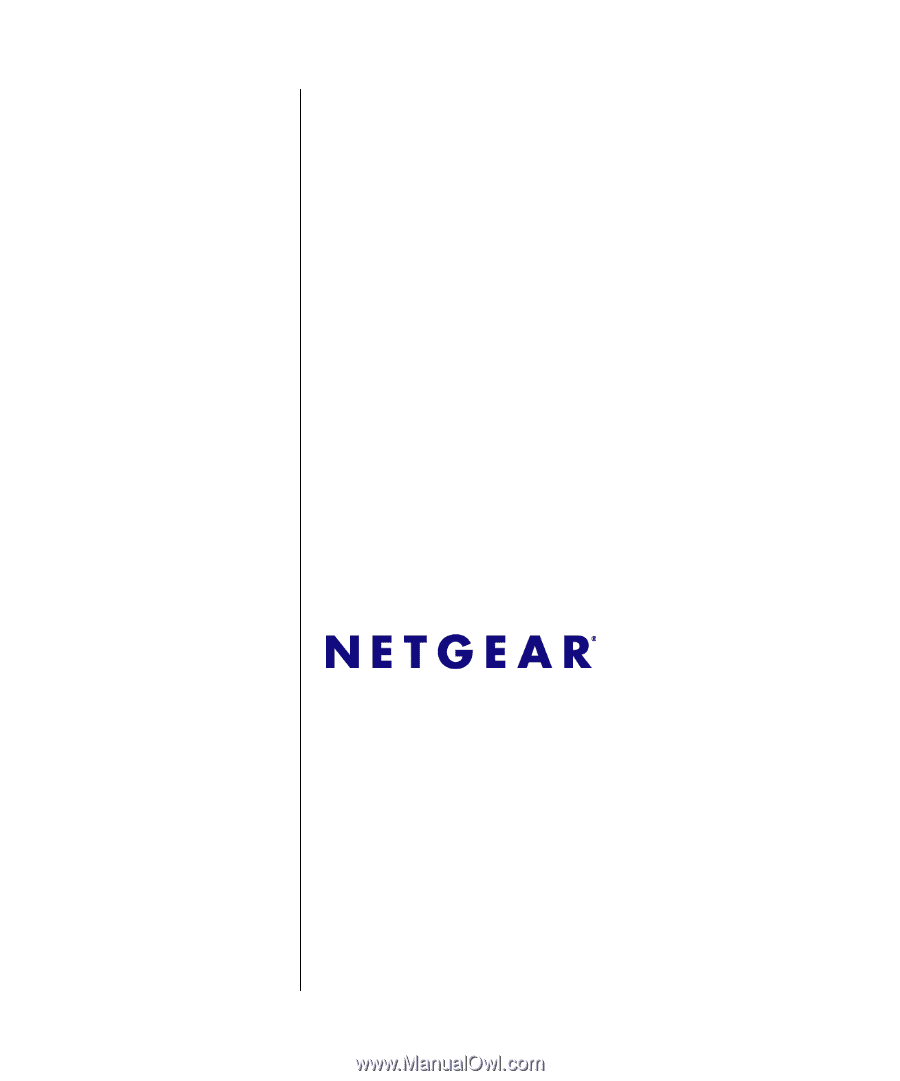
202-10484-01
July 2009
NETGEAR
, Inc.
350 E. Plumeria Drive
San Jose CA 95134 USA
GS716Tv2 and GS724Tv3
Software Administration
Manual