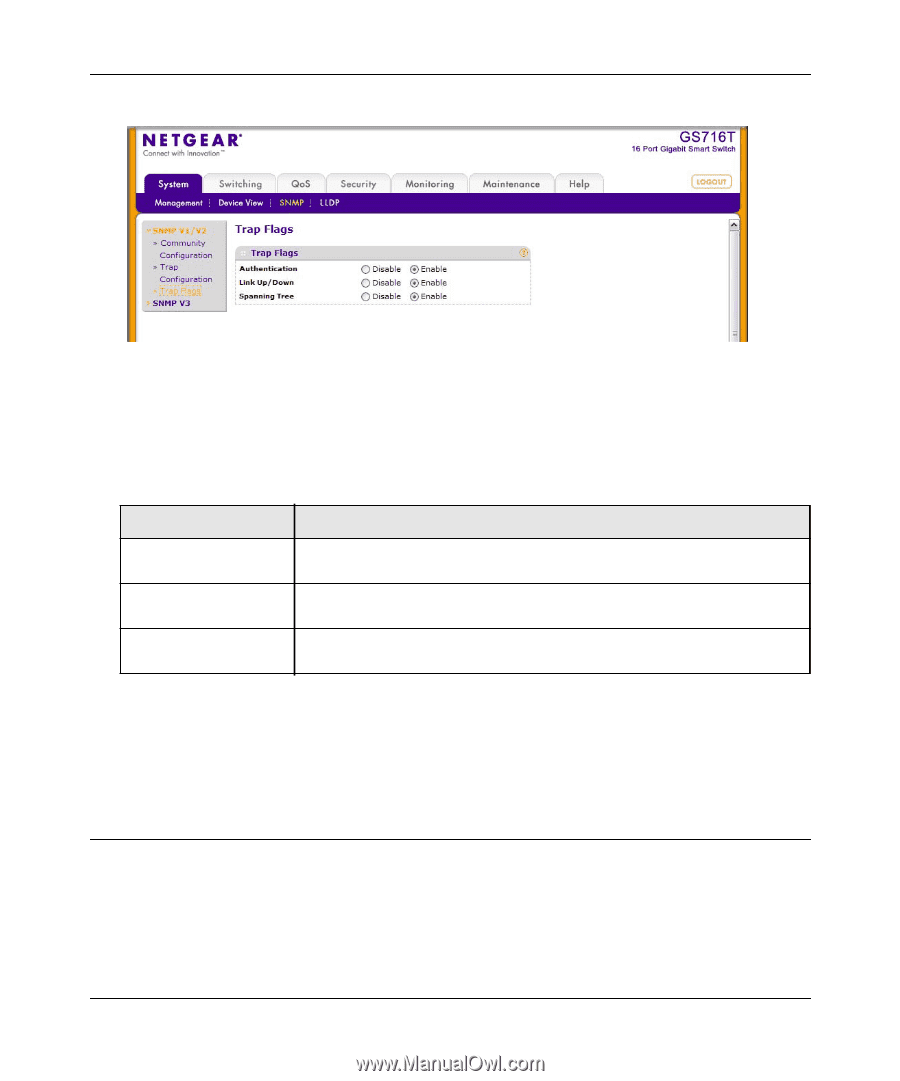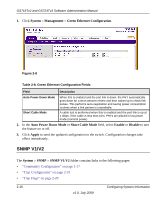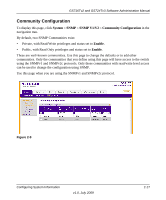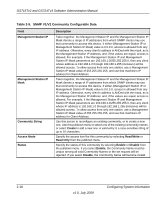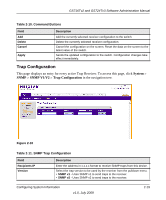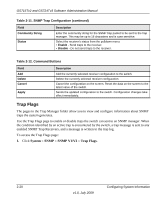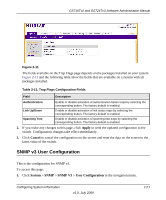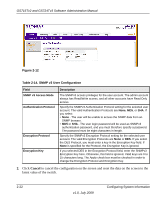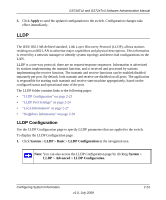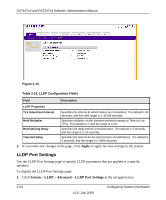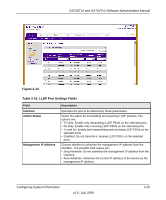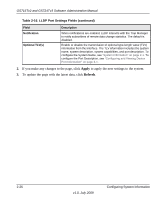Netgear GS716Tv2 GS716Tv2/GS724Tv3 Software Admin Manual - Page 53
SNMP v3 User Configuration, Apply, Cancel, System, SNMP V3, User Configuration
 |
View all Netgear GS716Tv2 manuals
Add to My Manuals
Save this manual to your list of manuals |
Page 53 highlights
GS716Tv2 and GS724Tv3 Software Administration Manual Figure 2-11 The fields available on the Trap Flags page depends on the packages installed on your system. Figure 2-11 and the following table show the fields that are available on a system with all packages installed. Table 2-13. Trap Flags Configuration Fields Field Description Authentication Link Up/Down Spanning Tree Enable or disable activation of authentication failure traps by selecting the corresponding button. The factory default is enabled. Enable or disable activation of link status traps by selecting the corresponding button. The factory default is enabled. Enable or disable activation of spanning tree traps by selecting the corresponding button. The factory default is enabled. 2. If you make any changes to this page, click Apply to send the updated configuration to the switch. Configuration changes take effect immediately. 3. Click Cancel to cancel the configuration on the screen and reset the data on the screen to the latest value of the switch. SNMP v3 User Configuration This is the configuration for SNMP v3. To access this page: 1. Click System SNMP SNMP V3 User Configuration in the navigation menu. Configuring System Information v1.0, July 2009 2-21