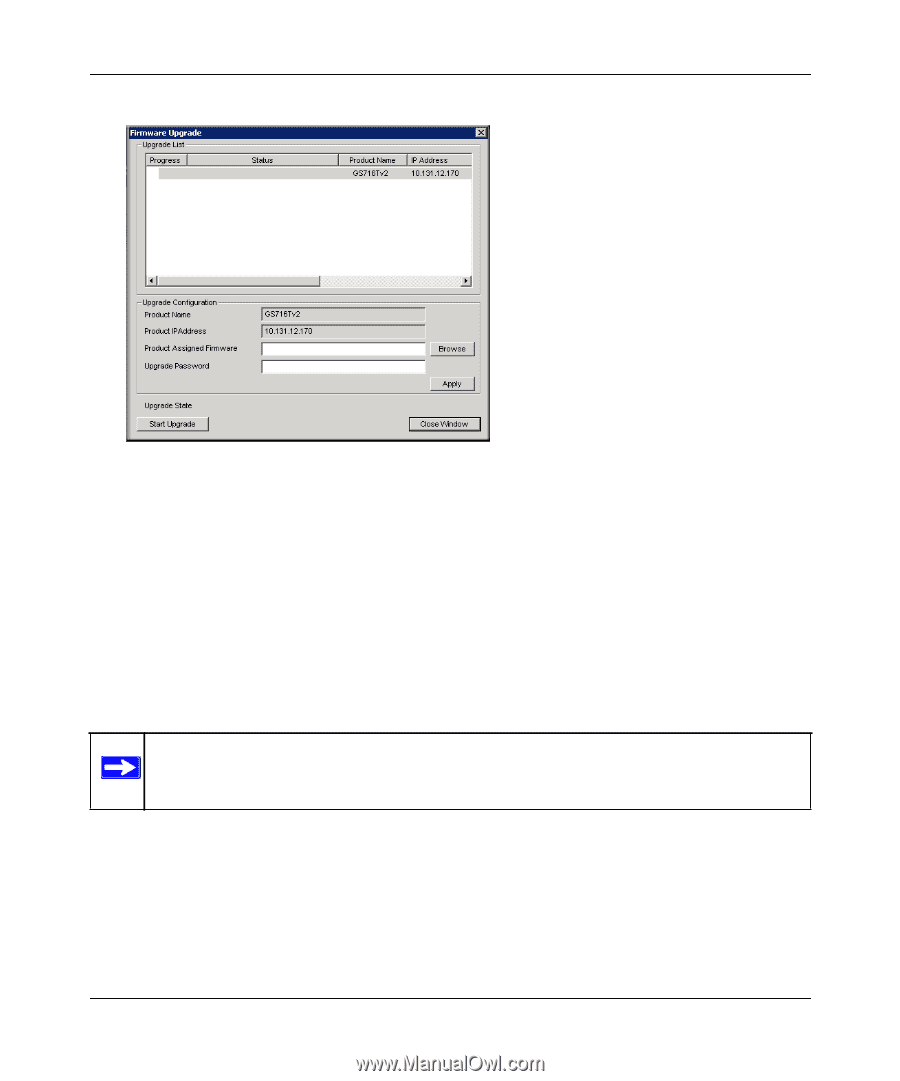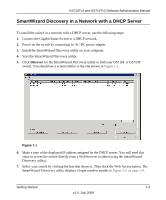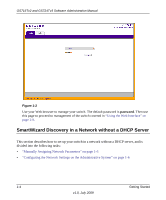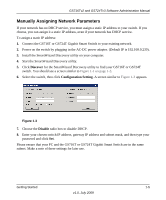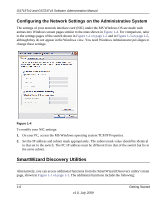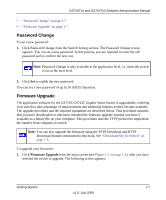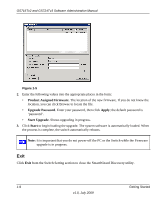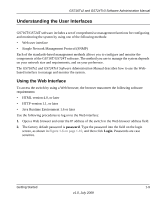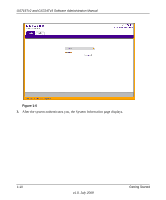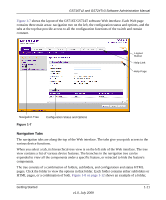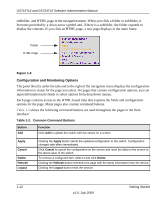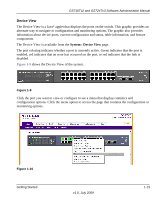Netgear GS716Tv2 GS716Tv2/GS724Tv3 Software Admin Manual - Page 24
Exit, the process is complete, the switch automatically reboots.
 |
View all Netgear GS716Tv2 manuals
Add to My Manuals
Save this manual to your list of manuals |
Page 24 highlights
GS716Tv2 and GS724Tv3 Software Administration Manual Figure 1-5 2. Enter the following values into the appropriate places in the form: • Product Assigned Firmware. The location of the new firmware. If you do not know the location, you can click Browse to locate the file. • Upgrade Password. Enter your password, then click Apply; the default password is 'password'. • Start Upgrade. Shows upgrading in progress. 3. Click Start to begin loading the upgrade. The system software is automatically loaded. When the process is complete, the switch automatically reboots. Note: It is important that you do not power-off the PC or the Switch while the Firmware upgrade is in progress. Exit Click Exit from the Switch Setting section to close the SmartWizard Discovery utility. 1-8 Getting Started v1.0, July 2009