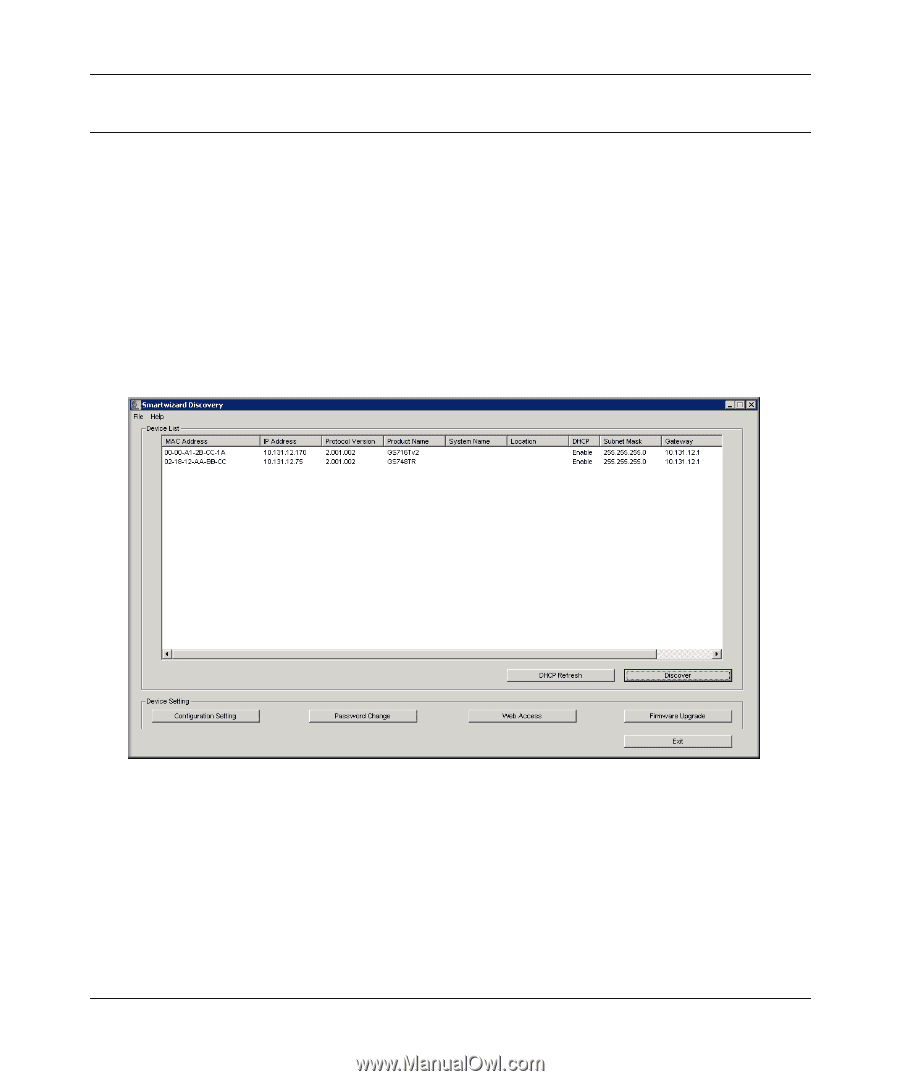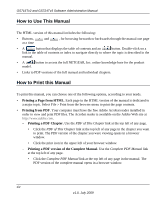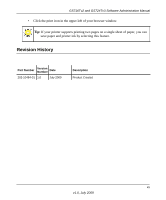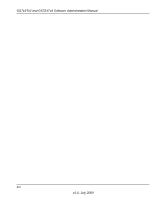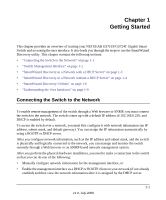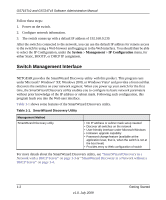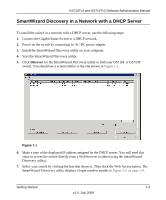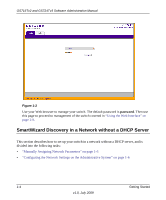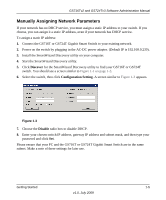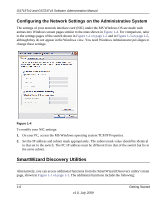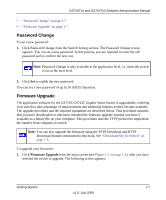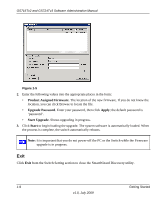Netgear GS716Tv2 GS716Tv2/GS724Tv3 Software Admin Manual - Page 19
SmartWizard Discovery in a Network with a DHCP Server - ip address
 |
View all Netgear GS716Tv2 manuals
Add to My Manuals
Save this manual to your list of manuals |
Page 19 highlights
GS716Tv2 and GS724Tv3 Software Administration Manual SmartWizard Discovery in a Network with a DHCP Server To install the switch in a network with a DHCP server, use the following steps: 1. Connect the Gigabit Smart Switch to a DHCP network. 2. Power on the switch by connecting its AC-DC power adapter. 3. Install the SmartWizard Discovery utility on your computer. 4. Start the SmartWizard Discovery utility. 5. Click Discover for the SmartWizard Discovery utility to find your GS716T or GS724T switch. You should see a screen similar to the one shown in Figure 1-1. Figure 1-1 6. Make a note of the displayed IP address assigned by the DHCP server. You will need this value to access the switch directly from a Web browser (without using the SmartWizard Discovery utility). 7. Select your switch by clicking the line that shows it. Then click the Web Access button. The SmartWizard Discovery utility displays a login window similar to Figure 1-2 on page 1-4. Getting Started 1-3 v1.0, July 2009