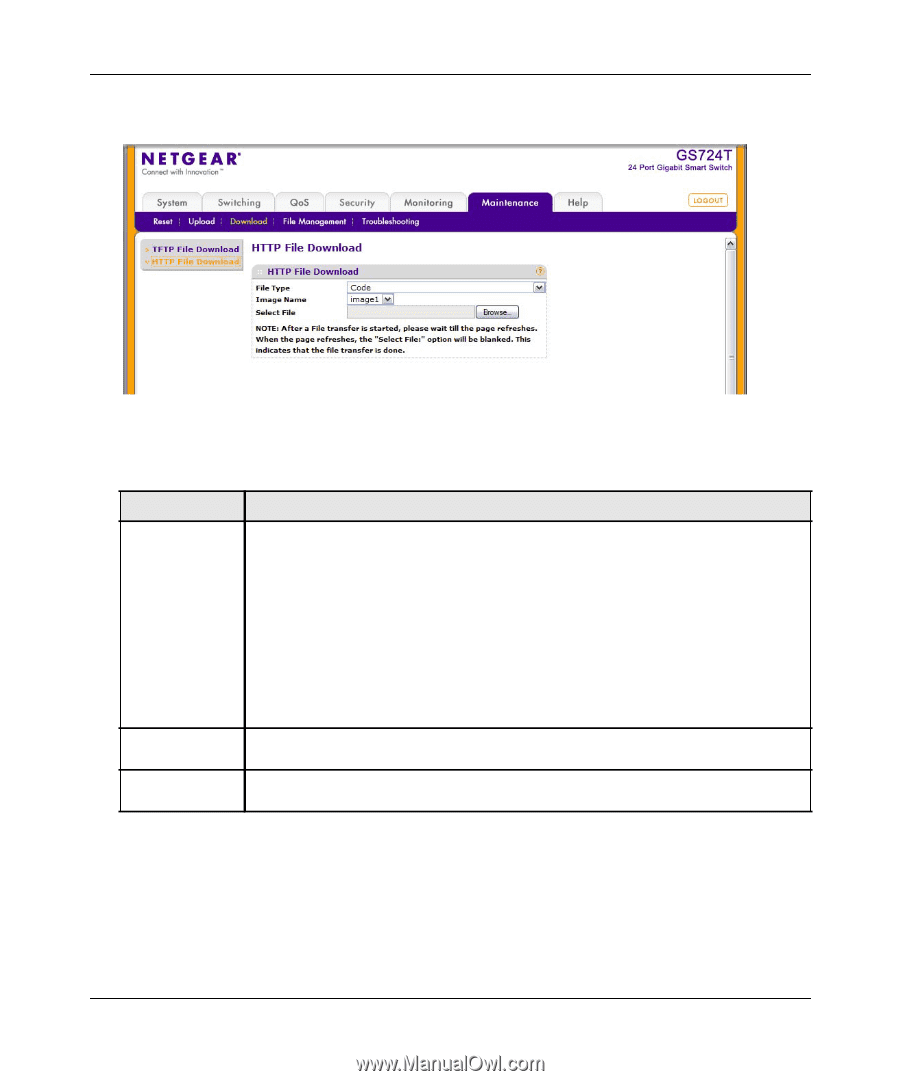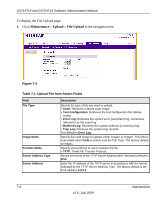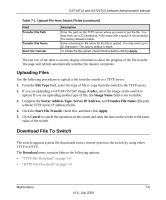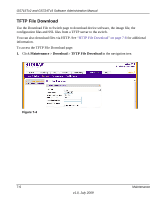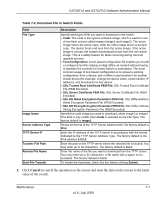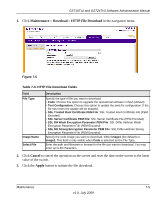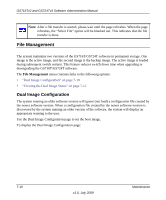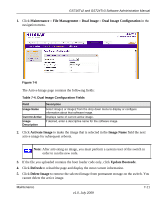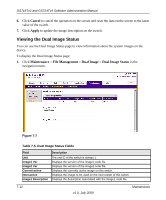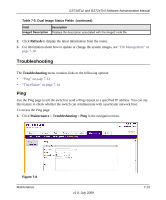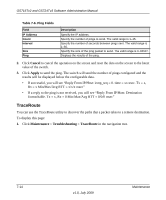Netgear GS716Tv2 GS716Tv2/GS724Tv3 Software Admin Manual - Page 215
Maintenance, Download, Cancel, Apply, Table, 3. HTTP File Download Fields
 |
View all Netgear GS716Tv2 manuals
Add to My Manuals
Save this manual to your list of manuals |
Page 215 highlights
GS716Tv2 and GS724Tv3 Software Administration Manual 1. Click Maintenance Download HTTP File Download in the navigation menu. Figure 7-5 Table 7-3. HTTP File Download Fields Field File Type Image Name Select File Description Specify the type of file you want to download: • Code: Choose this option to upgrade the operational software in flash (default). • Text Configuration: Choose this option to update the switch's configuration. If the file has errors the update will be stopped. • SSL Trusted Root Certificate PEM File: SSL Trusted Root Certificate File (PEM Encoded) • SSL Server Certificate PEM File: SSL Server Certificate File (PEM Encoded) • SSL DH Weak Encryption Parameter PEM File: SSL Diffie-Hellman Weak Encryption Parameter File (PEM Encoded) • SSL DH Strong Encryption Parameter PEM File: SSL Diffie-Hellman Strong Encryption Parameter File (PEM Encoded) Specify the code image you want to download, either image1 (the default) or image2. This field is only visible when Code is selected as the File Type. Enter the path and filename or browse for the file you want to download. You may enter up to 80 characters. 2. Click Cancel to cancel the operation on the screen and reset the data on the screen to the latest value of the switch. 3. Click the Apply button to initiate the file download. Maintenance 7-9 v1.0, July 2009