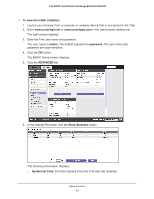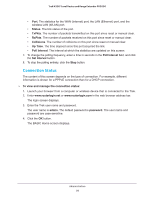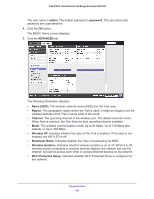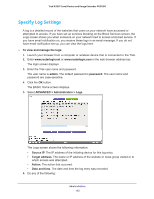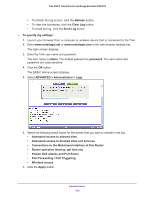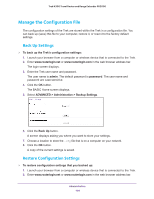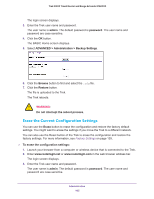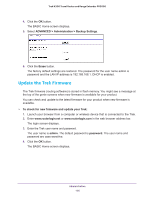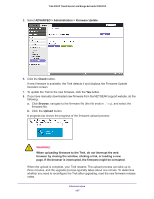Netgear PR2000 User Manual (Non-Cellular Version) - Page 102
Specify Log Settings, To view and manage the logs, admin, password
 |
View all Netgear PR2000 manuals
Add to My Manuals
Save this manual to your list of manuals |
Page 102 highlights
Trek N300 Travel Router and Range Extender PR2000 Specify Log Settings A log is a detailed record of the websites that users on your network have accessed or attempted to access. If you have set up services blocking on the Block Services screen, the Logs screen shows you when someone on your network tried to access a blocked service. If you have email notification on, you receive these logs in an email message. If you do not have email notification set up, you can view the logs here. To view and manage the logs: 1. Launch your browser from a computer or wireless device that is connected to the Trek. 2. Enter www.routerlogin.net or www.routerlogin.com in the web browser address bar. The login screen displays. 3. Enter the Trek user name and password. The user name is admin. The default password is password. The user name and password are case-sensitive. 4. Click the OK button. The BASIC Home screen displays. 5. Select ADVANCED > Administration > Logs. The Logs screen shows the following information: • Source IP. The IP address of the initiating device for this log entry. • Target address. The name or IP address of the website or news group visited or to which access was attempted. • Action. The action that occurred. • Date and time. The date and time the log entry was recorded. 6. Do any of the following: Administration 102