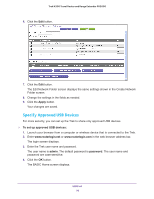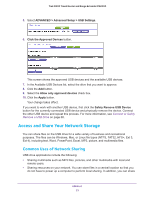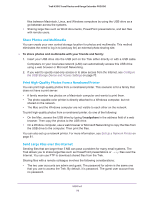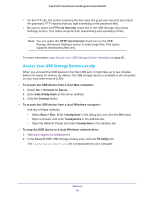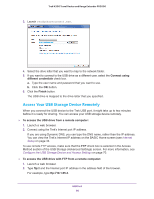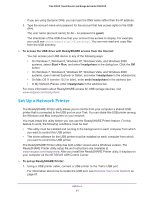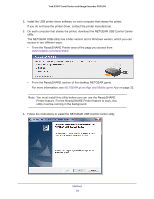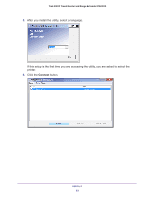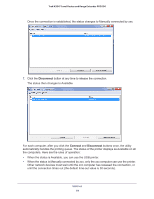Netgear PR2000 User Manual (Non-Cellular Version) - Page 79
Access Your USB Storage Device Locally, Go > Connect to Server
 |
View all Netgear PR2000 manuals
Add to My Manuals
Save this manual to your list of manuals |
Page 79 highlights
Trek N300 Travel Router and Range Extender PR2000 • On the FTP site, the person receiving the files uses the guest user account and enters the password. FTP requires that you type something in the password field. • Be sure to select the FTP (via Internet) check box in the USB Storage (Advanced Settings) screen. This option supports both downloading and uploading of files. Note: You can select the HTTP (via Internet) check box on the USB Storage (Advanced Settings) screen to share large files. This option supports downloading files only. For more information, see Access Your USB Storage Device Remotely on page 80. Access Your USB Storage Device Locally When you connect the USB device to the Trek USB port, it might take up to two minutes before it is ready for sharing. By default, the USB storage device is available to all computers on your local area network (LAN). To access the USB device from a local Mac computer: 1. Select Go > Connect to Server. 2. Enter smb://readyshare as the server address. 3. Click the Connect button. To access the USB device from a local Windows computer: Use any of these methods: • Select Start > Run. Enter \\readyshare in the dialog box and click the OK button. • Open a browser and enter \\readyshare in the address bar. • Open My Network Places and enter \\readyshare in the address bar. To map the USB device to a local Windows network drive: 1. Visit www.netgear.com/readyshare. 2. In the ReadySHARE USB Storage Access pane, click the PC Utility link. The readyshareconnect.exe file is downloaded to your computer. USB Port 79