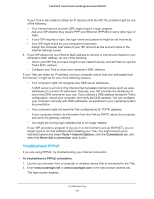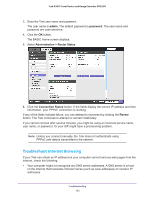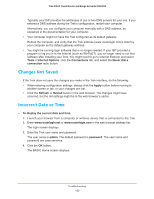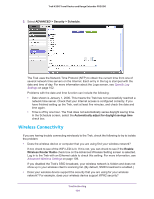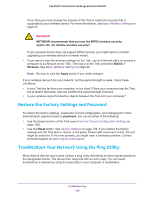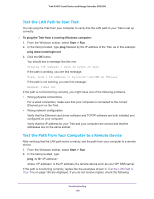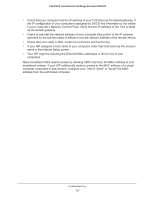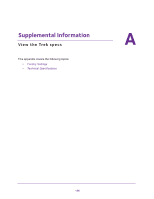Netgear PR2000 User Manual (Non-Cellular Version) - Page 133
Changes Not Saved, Incorrect Date or Time, Tools > Internet Options, Connections, Never dial
 |
View all Netgear PR2000 manuals
Add to My Manuals
Save this manual to your list of manuals |
Page 133 highlights
Trek N300 Travel Router and Range Extender PR2000 Typically, your ISP provides the addresses of one or two DNS servers for your use. If you entered a DNS address during the Trek's configuration, restart your computer. Alternatively, you can configure your computer manually with a DNS address, as explained in the documentation for your computer. • Your computer might not have the Trek configured as its default gateway. Reboot the computer, and verify that the Trek address (www.routerlogin.net) is listed by your computer as the default gateway address. • You might be running login software that is no longer needed. If your ISP provided a program to log you in to the Internet (such as WinPoET), you no longer need to run that software after installing your Trek. You might need to go to Internet Explorer and select Tools > Internet Options, click the Connections tab, and select the Never dial a connection radio button. Changes Not Saved If the Trek does not save the changes you make in the Trek interface, do the following: • When entering configuration settings, always click the Apply button before moving to another screen or tab, or your changes are lost. • Click the Refresh or Reload button in the web browser. The changes might have occurred, but the old settings might be in the web browser's cache. Incorrect Date or Time To display the current date and time: 1. Launch your browser from a computer or wireless device that is connected to the Trek. 2. Enter www.routerlogin.net or www.routerlogin.com in the web browser address bar. The login screen displays. 3. Enter the Trek user name and password. The user name is admin. The default password is password. The user name and password are case-sensitive. 4. Click the OK button. The BASIC Home screen displays. Troubleshooting 133