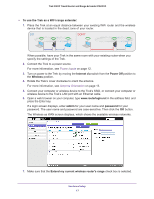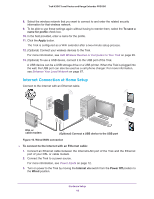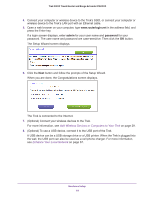Netgear PR2000 User Manual (Non-Cellular Version) - Page 14
Different Ways You Can Connect to the Internet, WiFi Connection at a Public Hotspot Setup
 |
View all Netgear PR2000 manuals
Add to My Manuals
Save this manual to your list of manuals |
Page 14 highlights
Trek N300 Travel Router and Range Extender PR2000 Different Ways You Can Connect to the Internet Whether you use the Internet in the home or on the go (or both), the Trek is your solution to a better Internet experience. The Trek gives you a way to connect to the Internet while away from home. Do you want to connect your devices to the Internet at a WiFi hotspot? Connect your Trek to the WiFi hotspot and then connect your devices to your Trek. The Trek's firewall protects your personal devices from known DoS attacks and port scans from the Internet. For more information, see WiFi Connection at a Public Hotspot Setup on page 14. The Trek gives you a way to extend and expand the home network that you already have with your existing Internet connection. Use the Trek for any of the following situations: • Add a WiFi router to your home network. Do you want to connect your wireless devices to your network? Convert your home network into a home WiFi network. For more information, see Internet Connection at Home Setup on page 18. • Extend the range of your home WiFi network. Do you want to use your wireless devices at a greater distance from your WiFi router? Extend the range of your WiFi router with a WiFi range extender. For more information, see WiFi Range Extender Setup on page 16. • Bridge the distance to your Internet-ready TV. Is your Internet-ready TV or other Ethernet-enabled device too far from your router for an Ethernet cable connection? Bridge the distance with a WiFi bridge. Examples of Ethernet-enabled devices include an Internet-ready TV, Blu-ray player, gaming console, and desktop or laptop computer. For more information, see WiFi Bridge Setup on page 20. For information about reconfiguring your Internet connection after initial setup, see Internet Setup on page 34. WiFi Connection at a Public Hotspot Setup Use the Trek as a WiFi connection to a wireless network in a WiFi hotspot zone. The Trek's firewall protects your devices from known DoS attacks and port scans from the Internet. Hardware Setup 14