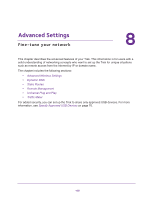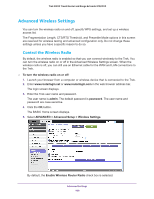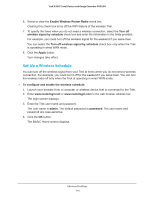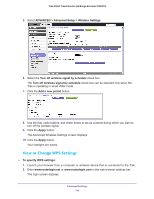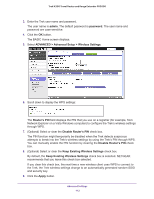Netgear PR2000 User Manual (Non-Cellular Version) - Page 113
Set Up a Wireless Access List by MAC Address, To restrict access based on MAC addresses, admin
 |
View all Netgear PR2000 manuals
Add to My Manuals
Save this manual to your list of manuals |
Page 113 highlights
Trek N300 Travel Router and Range Extender PR2000 Your changes are saved. Set Up a Wireless Access List by MAC Address You can set up a list of computers and wireless devices that are allowed to join the wireless network. This list is based on the unique MAC address of each computer and device. Each network device has a MAC address, which is a unique 12-character physical address containing the hexadecimal characters 0-9, a-f, or A-F only, and separated by colons (for example, 00:09:AB:CD:EF:01). Typically, the MAC address is on the label of the wireless card or network interface device. If you do not have access to the label, you can display the MAC address using the network configuration utilities of the computer. You might also find the MAC addresses in the Attached Devices screen. To restrict access based on MAC addresses: 1. Launch your browser from a computer or wireless device that is connected to the Trek. 2. Enter www.routerlogin.net or www.routerlogin.com in the web browser address bar. The login screen displays. 3. Enter the Trek user name and password. The user name is admin. The default password is password. The user name and password are case-sensitive. 4. Click the OK button. The BASIC Home screen displays. 5. Select ADVANCED > Advanced Setup > Wireless Settings. Advanced Settings 113