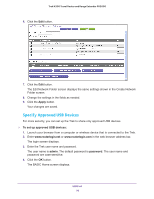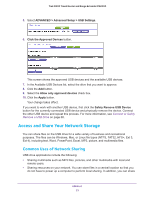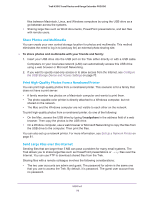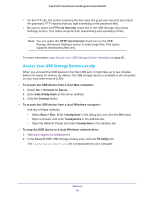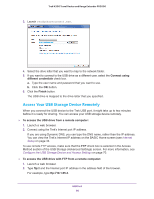Netgear PR2000 User Manual (Non-Cellular Version) - Page 75
Browse, Folder, Share Name, Read Access, Write Access, Apply, To edit a network folder, admin
 |
View all Netgear PR2000 manuals
Add to My Manuals
Save this manual to your list of manuals |
Page 75 highlights
Trek N300 Travel Router and Range Extender PR2000 If the Create Network Folder screen does not display, your web browser might be blocking pop-ups. If it is, then change the browser settings to allow pop-ups. 8. Click the Browse button next to the Folder field, and select the folder. 9. Enter a name in the Share Name field. 10. In the Read Access list and the Write Access list, select the settings that you want. The user name (account name) for All - no password is guest. The password for admin is the same one that is used to log in to the Trek. By default, it is password. 11. Click the Apply button. The folder is added on the USB device. To edit a network folder: 1. Launch your browser from a computer or wireless device that is connected to the Trek. 2. Enter www.routerlogin.net or www.routerlogin.com in the web browser address bar. The login screen displays. 3. Enter the Trek user name and password. The user name is admin. The default password is password. The user name and password are case-sensitive. 4. Click the OK button. The BASIC Home screen displays. 5. Select BASIC > ReadySHARE. USB Port 75