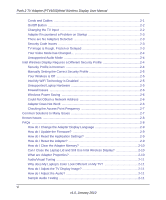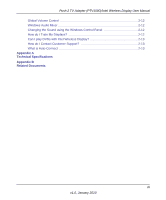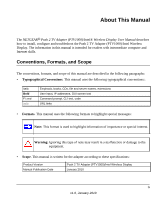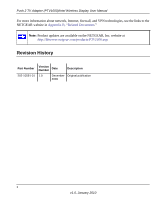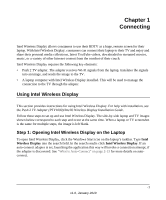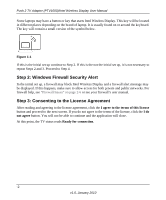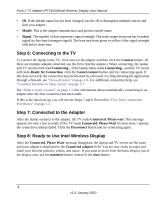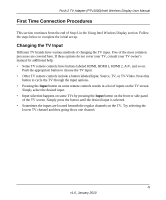Netgear PTV1000 PTV1000 User Manual - Page 11
Step 2: Windows Firewall Security Alert, Step 3: Consenting to the License Agreement - wireless
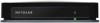 |
UPC - 606449069778
View all Netgear PTV1000 manuals
Add to My Manuals
Save this manual to your list of manuals |
Page 11 highlights
Push 2 TV Adapter (PTV1000)/Intel Wireless Display User Manual Some laptops may have a button or key that starts Intel Wireless Display. This key will be located in different places depending on the brand of laptop. It is usually found on or around the keyboard. The key will contain a small version of the symbol below. Figure 1-1 If this is the initial set up continue to Step 2. If this is the not the initial set up, it is not necessary to repeat Steps 2 and 3. Proceed to Step 4. Step 2: Windows Firewall Security Alert In the initial set up, a firewall may block Intel Wireless Display and a firewall alert message may be displayed. If this happens, make sure to allow access for both private and public networks. For firewall help, see "Firewall Issues" on page 2-6 or see your firewall's user manual. Step 3: Consenting to the License Agreement After reading and agreeing to the license agreement, click the I agree to the terms of this license button and proceed to the next screen. If you do not agree to the terms of the license, click the I do not agree button. You will not be able to continue and the application will close. At this point, the TV status reads Ready for connection. -2 v1.0, January 2010