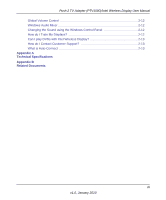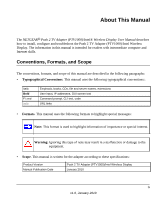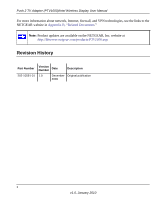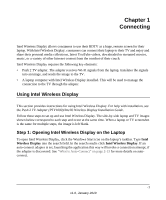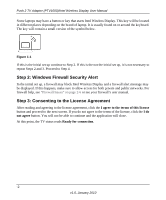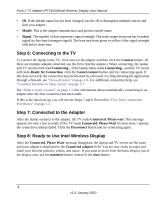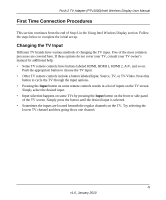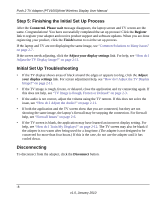Netgear PTV1000 PTV1000 User Manual - Page 12
Step 4: Scanning for Adapters, Step 5: Detected Adapter, Detected Adapters Column Information - will not connect
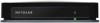 |
UPC - 606449069778
View all Netgear PTV1000 manuals
Add to My Manuals
Save this manual to your list of manuals |
Page 12 highlights
Push 2 TV Adapter (PTV1000)/Intel Wireless Display User Manual Step 4: Scanning for Adapters After opening Intel Wireless Display (or after agreeing to the license), the application begins scanning for available adapters and the status reads Scanning for adapters. Figure 1-2 If the application does not automatically begin scanning, click the Scan for available adapters button. Step 5: Detected Adapter After the scan is complete, any adapters in range will be displayed in the Detected adapters field. If your adapter is not detected, click the Scan for available adapters button. If your adapter still does not appear, see the "There are No Adapters Detected" on page 2-3. Detected Adapters Column Information Headings include: Type, Name, ID, Model, and Signal. • Type. If this is a first time connection, the circle on the TV icon will be gray. If the connection has been used previously, the icon circle will be orange. • Name. This refers to the adapter and is initially set by the adapter manufacturer. (If this is the initial set up, you can rename the adapter in a following step. In the example above the adapter has been renamed My Living Room. -3 v1.0, January 2010