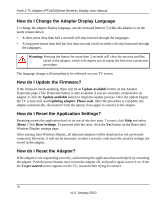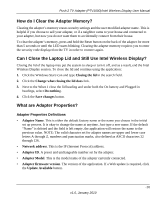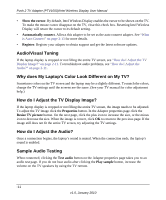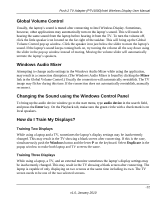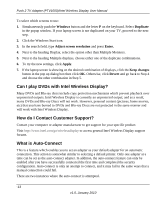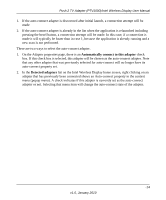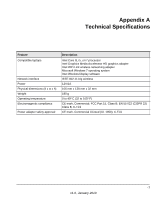Netgear PTV1000 PTV1000 User Manual - Page 32
Automatically connect to this adapter, Detected adapters, auto-connect property set.
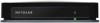 |
UPC - 606449069778
View all Netgear PTV1000 manuals
Add to My Manuals
Save this manual to your list of manuals |
Page 32 highlights
Push 2 TV Adapter (PTV1000)/Intel Wireless Display User Manual 1. If the auto-connect adapter is discovered after initial launch, a connection attempt will be made 2. If the auto-connect adapter is already in the list when the application is relaunched including pressing the bezel button, a connection attempt will be made. In this case, if a connection is made it will typically be faster than in case 1, because the application is already running and a new scan is not performed. There are two ways to select the auto-connect adapter. 1. On the Adapter properties page, there is an Automatically connect to this adapter check box. If this check box is selected, this adapter will be chosen as the auto-connect adapter. Note that any other adapter that was previously selected for auto-connect will no longer have its auto-connect property set. 2. In the Detected adapters list on the Intel Wireless Display home screen, right clicking on an adapter that has previously been connected shows an Auto-connect property in the context menu (popup menu). A check indicates if this adapter is currently set as the auto-connect adapter or not. Selecting that menu item will change the auto-connect state of the adapter. -14 v1.0, January 2010