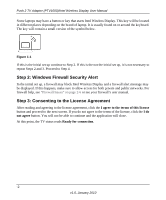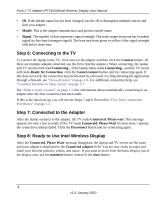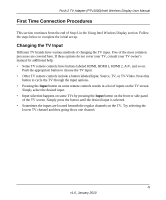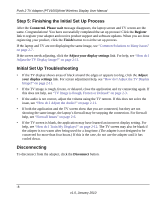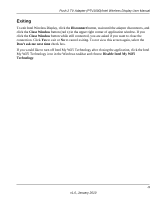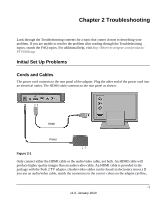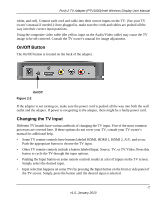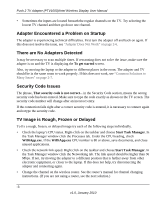Netgear PTV1000 PTV1000 User Manual - Page 16
Step 2: Security Configuration Successful, Step 3: Adapter is Connected, Step 4: Rename Adapter
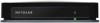 |
UPC - 606449069778
View all Netgear PTV1000 manuals
Add to My Manuals
Save this manual to your list of manuals |
Page 16 highlights
Push 2 TV Adapter (PTV1000)/Intel Wireless Display User Manual Step 2: Security Configuration Successful The Security configuration successful TV message indicates a correct security code entry. Step 3: Adapter is Connected After the laptop connects to the adapter, the TV shows Connected. Please wait. This message appears for only a few seconds. If the TV reads Connected. Please wait for more than 1 minute, the connection attempt failed. For help, see the "Common Solutions to Many Issues" on page 2-7. Step 4: Rename Adapter After entering the security code, you may type a new descriptive name for the adapter. Figure 1-5 The example above has the name My Living Room. This new name will be used in all future connections from the laptop to this adapter. If you have more than one adapter, changing the default name makes it easier to identify each adapter. When finished click the Continue button. Note: The valid character set for adapter names are upper and lower case letters A through Z, numbers and punctuation marks, also defined as ASCII characters 32 through 126. -7 v1.0, January 2010