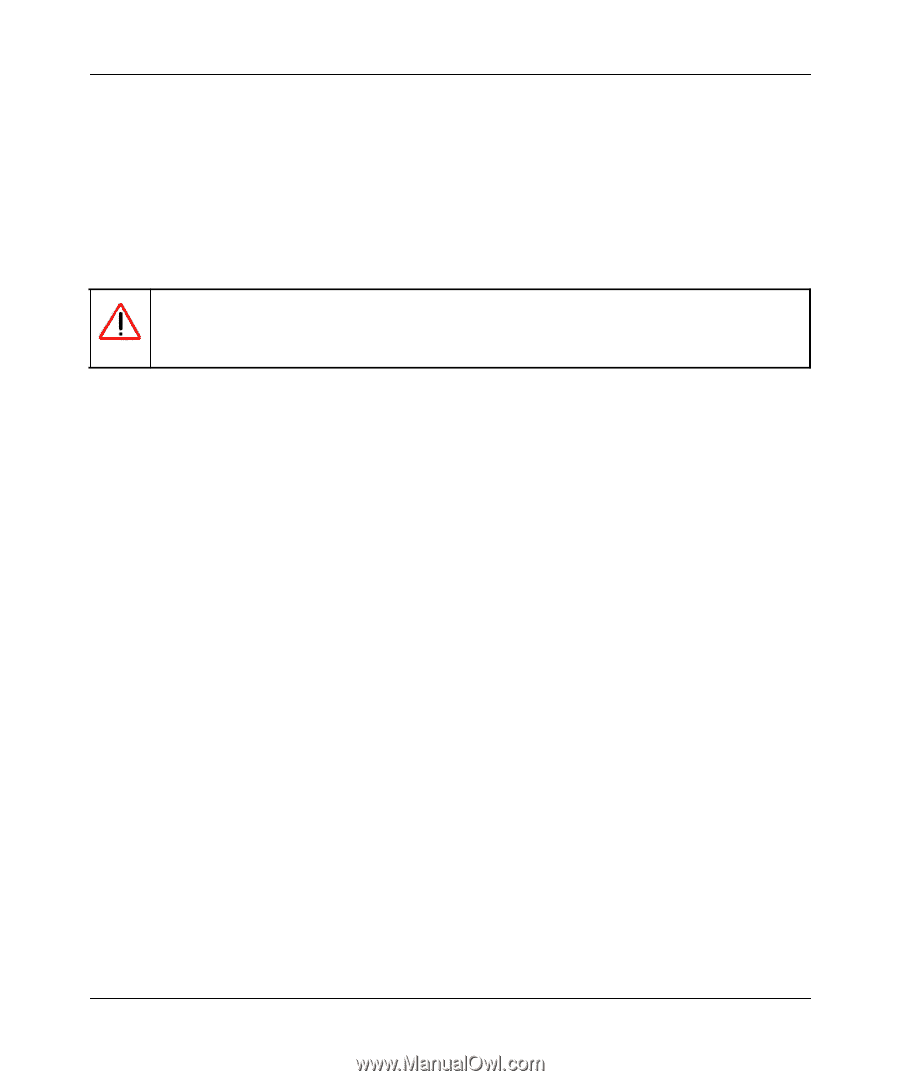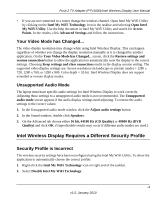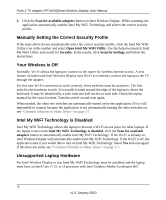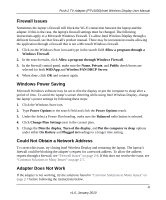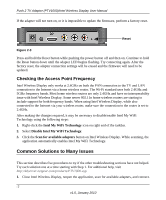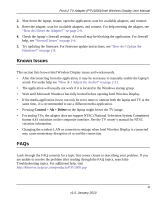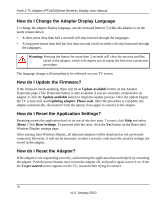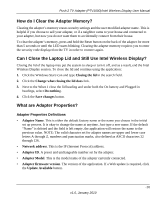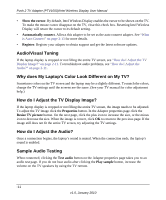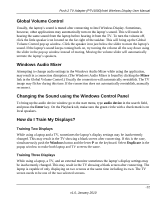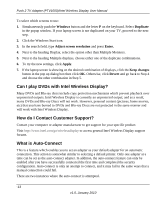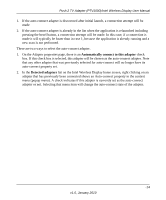Netgear PTV1000 PTV1000 User Manual - Page 27
How do I Change the Adapter Display Language, How do I Update the Firmware?
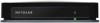 |
UPC - 606449069778
View all Netgear PTV1000 manuals
Add to My Manuals
Save this manual to your list of manuals |
Page 27 highlights
Push 2 TV Adapter (PTV1000)/Intel Wireless Display User Manual How do I Change the Adapter Display Language To change the adapter display language, use the recessed button (7) while the adapter is on the ready screen shown. • A short press (less than half a second) will step forward through the languages. • A long press (more than half but less than one and a half seconds) will step backward through the languages. Warning: Pressing the button for more than 5 seconds will clear the security profiles saved in the adapter, which will require you to repeat the first-time connection procedure. The language change will immediately be reflected on your TV screen. How do I Update the Firmware? If the firmware needs updating, there will be an Update available button on the Adapter Properties page. (The Properties button is only available if you are currently connected to an adapter.) Click the Update available button to begin the update process. Once the update begins the TV screen will read Updating adapter. Please wait. After the procedure is complete, the adapter automatically disconnects from the laptop. Scan again to connect to the adapter. How do I Reset the Application Settings? Resetting reverts the application back to its out-of-the-box state. To reset, click Help and select About. Click Reset Settings. To proceed with the reset, click the Yes button on the Reset Intel Wireless Display settings page. After starting Intel Wireless Display, all detected adapters will be displayed as not previously connected. However, it will not be necessary to enter a security code since the security settings are stored in the adapter. How do I Reset the Adapter? If the adapter is not responding correctly, and resetting the application has not helped, try restarting the adapter. Push the power button once to turn the adapter off, and push it again to turn it on. After the To get started screen appears on the TV, rescan before trying to connect. -9 v1.0, January 2010