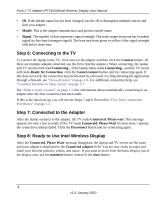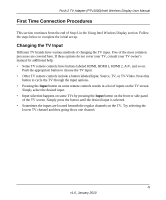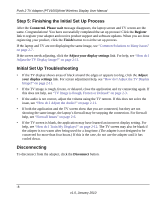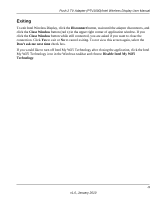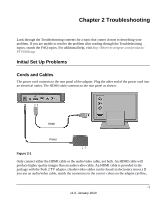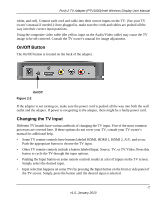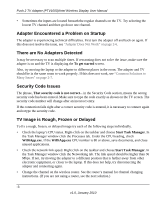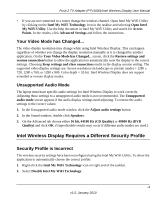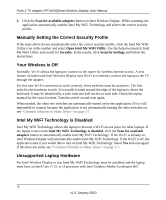Netgear PTV1000 PTV1000 User Manual - Page 18
Exiting, Disconnect, Close Window, Don't ask me next time, Disable Intel My WiFi, Technology - windows 8
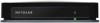 |
UPC - 606449069778
View all Netgear PTV1000 manuals
Add to My Manuals
Save this manual to your list of manuals |
Page 18 highlights
Push 2 TV Adapter (PTV1000)/Intel Wireless Display User Manual Exiting To exit Intel Wireless Display, click the Disconnect button, wait until the adapter disconnects, and click the Close Window button (red x) in the upper right corner of application window. If you click the Close Window button while still connected, you are asked if you want to close the connection. Click Yes to exit or No to cancel exiting. To not view this screen again, select the Don't ask me next time check box. If you would like to turn off Intel My WiFi Technology after closing the application, click the Intel My WiFi Technology icon in the Windows taskbar and choose Disable Intel My WiFi Technology. -9 v1.0, January 2010

Push 2 TV Adapter (PTV1000)/Intel Wireless Display User Manual
-9
v1.0, January 2010
Exiting
To exit Intel Wireless Display, click the
Disconnect
button, wait until the adapter disconnects, and
click the
Close Window
button (red x) in the upper right corner of application window. If you
click the
Close Window
button while still connected, you are asked if you want to close the
connection. Click
Yes
to exit or
No
to cancel exiting. To not view this screen again, select the
Don’t ask me next time
check box.
If you would like to turn off Intel My WiFi Technology after closing the application, click the Intel
My WiFi Technology icon in the Windows taskbar and choose
Disable Intel My WiFi
Technology
.