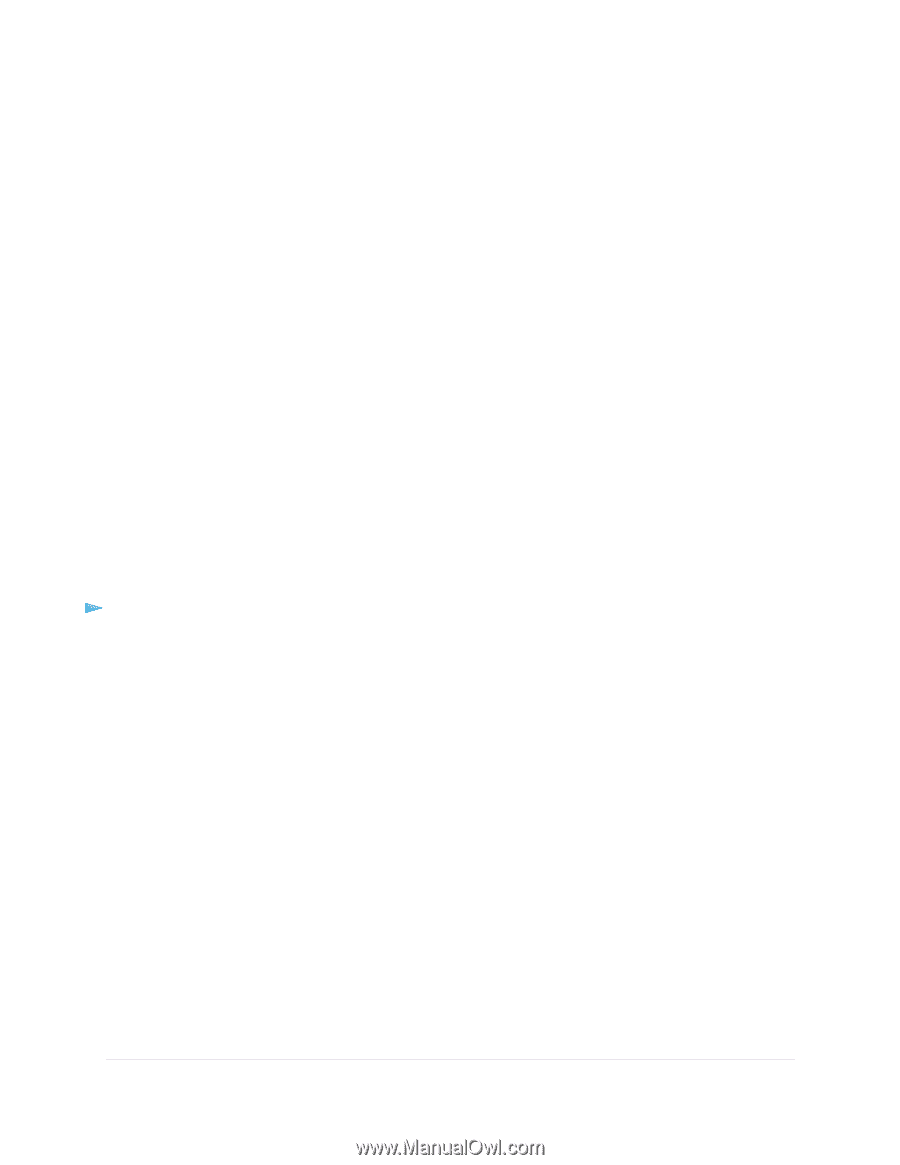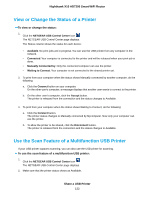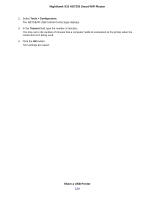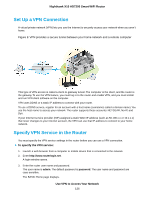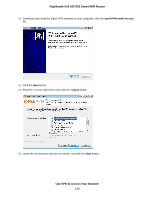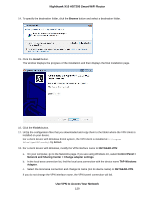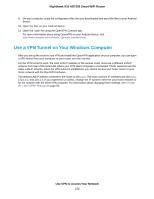Netgear R9000 User Manual - Page 127
Install OpenVPN Software, Install OpenVPN Software on Your Windows Computer
 |
View all Netgear R9000 manuals
Add to My Manuals
Save this manual to your list of manuals |
Page 127 highlights
Nighthawk X10 AD7200 Smart WiFi Router 4. Select ADVANCED > Advanced Setup > VPN Service. The VPN page displays. 5. Select the Enable VPN Service check box. By default, the VPN uses the UDP service type and uses port 12974. If you want to customize the service type and port, we recommend that you change these settings before you install the OpenVPN software. 6. To change the service type, scroll down and select the TCP radio button. 7. To change the port, scroll down to the Service Port field, and type the port number that you want to use. 8. Click the Apply button. Your changes are saved. VPN is enabled in the router, but you must install and set up OpenVPN software on your computer before you can use a VPN connection. Install OpenVPN Software You must install this software on each Windows computer, Mac computer, iOS device, or Android device that you plan to use for VPN connections to your router. Install OpenVPN Software on Your Windows Computer You must install this software on each Windows computer that you plan to use for VPN connections to your router. To install VPN client software on your Windows computer: 1. Launch a web browser from a computer or mobile device that is connected to the network. 2. Enter http://www.routerlogin.net. A login window opens. 3. Enter the router user name and password. The user name is admin. The default password is password. The user name and password are case-sensitive. The BASIC Home page displays. 4. Select ADVANCED > Advanced Setup > VPN Service. The VPN Service page displays. 5. Make sure that the Enable VPN Service check box is selected. 6. Specify any VPN service settings on the page. For more information, see Specify VPN Service in the Router on page 126. 7. Click the For Windows button to download the OpenVPN configuration files. 8. Visit openvpn.net/index.php/download/community-downloads.html to download the OpenVPN client utility. 9. In the Windows Installer section of the page, double-click the openVPN-install-xxx.exe link. Use VPN to Access Your Network 127