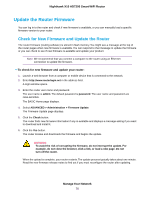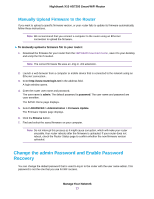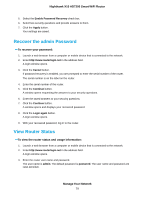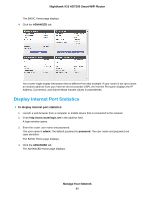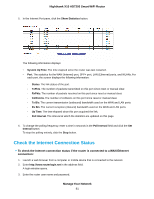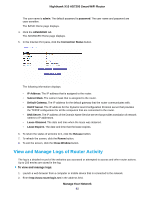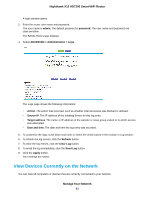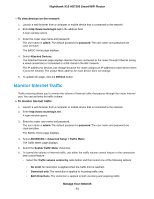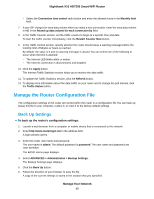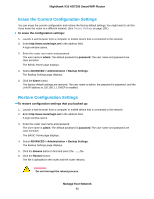Netgear R9000 User Manual - Page 81
Check the Internet Connection Status
 |
View all Netgear R9000 manuals
Add to My Manuals
Save this manual to your list of manuals |
Page 81 highlights
Nighthawk X10 AD7200 Smart WiFi Router 5. In the Internet Port pane, click the Show Statistics button. The following information displays: • System Up Time. The time elapsed since the router was last restarted. • Port. The statistics for the WAN (Internet) port, SFP+ port, LAN (Ethernet) ports, and WLANs. For each port, the screen displays the following information: - Status. The link status of the port. - TxPkts. The number of packets transmitted on this port since reset or manual clear. - RxPkts. The number of packets received on this port since reset or manual clear. - Collisions. The number of collisions on this port since reset or manual clear. - Tx B/s. The current transmission (outbound) bandwidth used on the WAN and LAN ports. - Rx B/s. The current reception (inbound) bandwidth used on the WAN and LAN ports. - Up Time. The time elapsed since this port acquired the link. - Poll Interval. The interval at which the statistics are updated on this page. 6. To change the polling frequency, enter a time in seconds in the Poll Interval field and click the Set Interval button. To stop the polling entirely, click the Stop button. Check the Internet Connection Status To check the Internet connection status if the router is connected to a WAN Ethernet connection: 1. Launch a web browser from a computer or mobile device that is connected to the network. 2. Enter http://www.routerlogin.net in the address field. A login window opens. 3. Enter the router user name and password. Manage Your Network 81