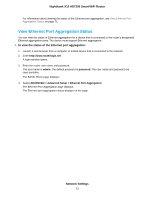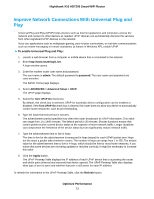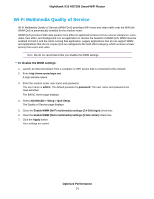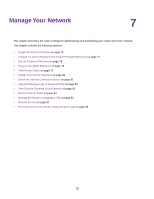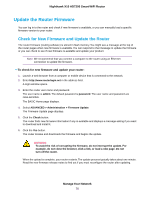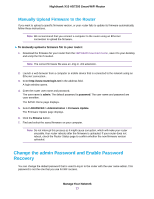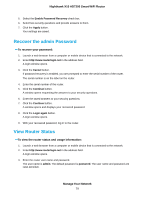Netgear R9000 User Manual - Page 74
Wi-Fi Multimedia Quality of Service, To disable the WMM settings, Optimize Performance
 |
View all Netgear R9000 manuals
Add to My Manuals
Save this manual to your list of manuals |
Page 74 highlights
Nighthawk X10 AD7200 Smart WiFi Router Wi-Fi Multimedia Quality of Service Wi-Fi Multimedia Quality of Service (WMM QoS) prioritizes WiFi voice and video traffic over the WiFi link. WMM QoS is automatically enabled for the modem router. WMM QoS prioritizes WiFi data packets from different applications based on four access categories: voice, video, best effort, and background. For an application to receive the benefits of WMM QoS, WMM must be enabled for both it and the client running that application. Legacy applications that do not support WMM and applications that do not require QoS are assigned to the best effort category, which receives a lower priority than voice and video. Note We do not recommend that you disable the WMM settings. To disable the WMM settings: 1. Launch an Internet browser from a computer or WiFi device that is connected to the network. 2. Enter http://www.routerlogin.net. A login window opens. 3. Enter the modem router user name and password. The user name is admin. The default password is password. The user name and password are case-sensitive. The BASIC Home page displays. 4. Select ADVANCED > Setup > QoS Setup. The Quality of Service page displays. 5. Clear the Enable WMM (Wi-Fi multimedia) settings (2.4 GHz b/g/n) check box. 6. Clear the Enable WMM (Wi-Fi multimedia) settings (5 GHz a/n/ac) check box. 7. Click the Apply button. Your settings are saved. Optimize Performance 74